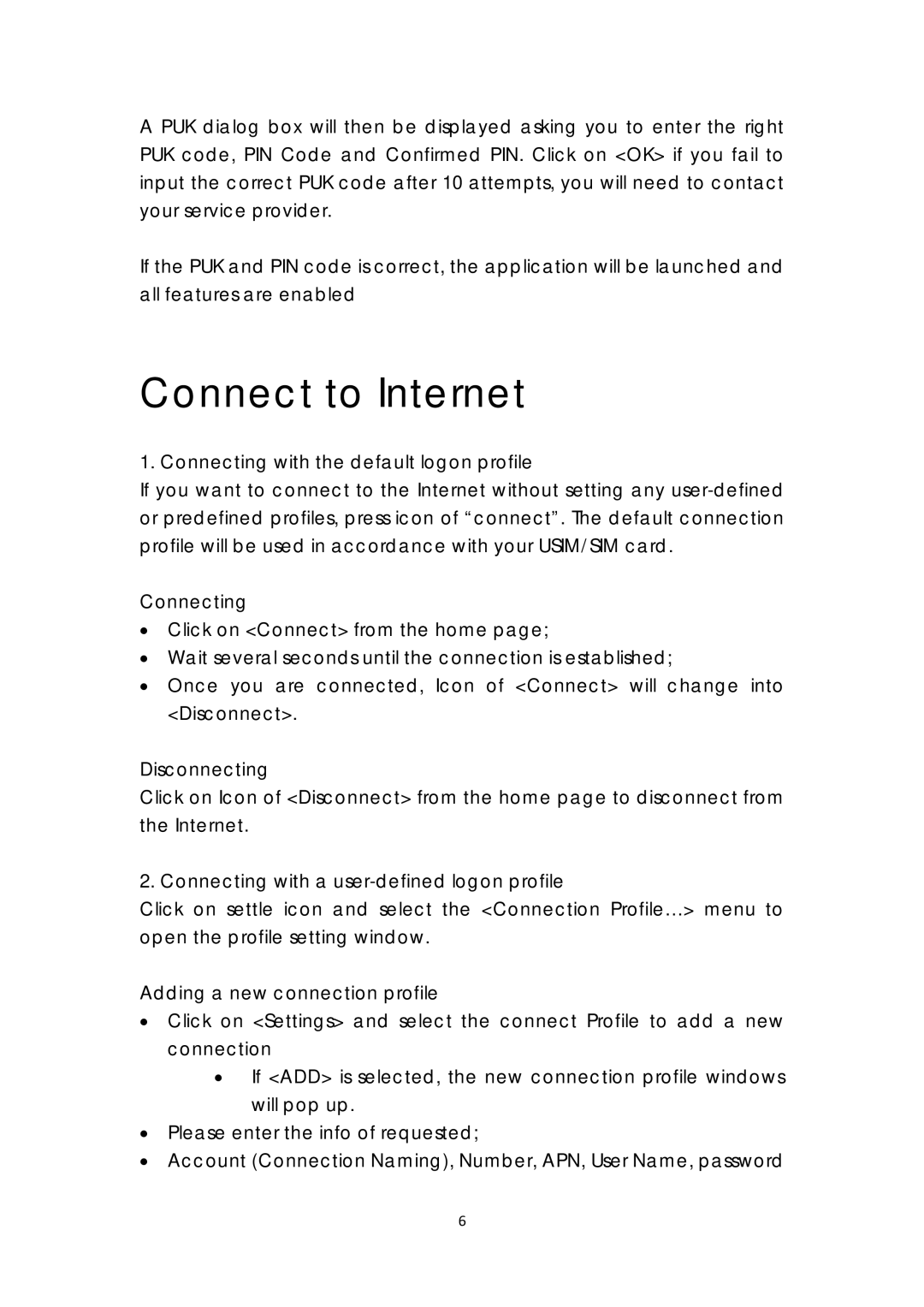A PUK dialog box will then be displayed asking you to enter the right PUK code, PIN Code and Confirmed PIN. Click on <OK> if you fail to input the correct PUK code after 10 attempts, you will need to contact your service provider.
If the PUK and PIN code is correct, the application will be launched and all features are enabled
Connect to Internet
1. Connecting with the default logon profile
If you want to connect to the Internet without setting any
Connecting
•Click on <Connect> from the home page;
•Wait several seconds until the connection is established;
•Once you are connected, Icon of <Connect> will change into <Disconnect>.
Disconnecting
Click on Icon of <Disconnect> from the home page to disconnect from the Internet.
2. Connecting with a
Click on settle icon and select the <Connection Profile…> menu to open the profile setting window.
Adding a new connection profile
•Click on <Settings> and select the connect Profile to add a new connection
•If <ADD> is selected, the new connection profile windows will pop up.
•Please enter the info of requested;
•Account (Connection Naming), Number, APN, User Name, password
6