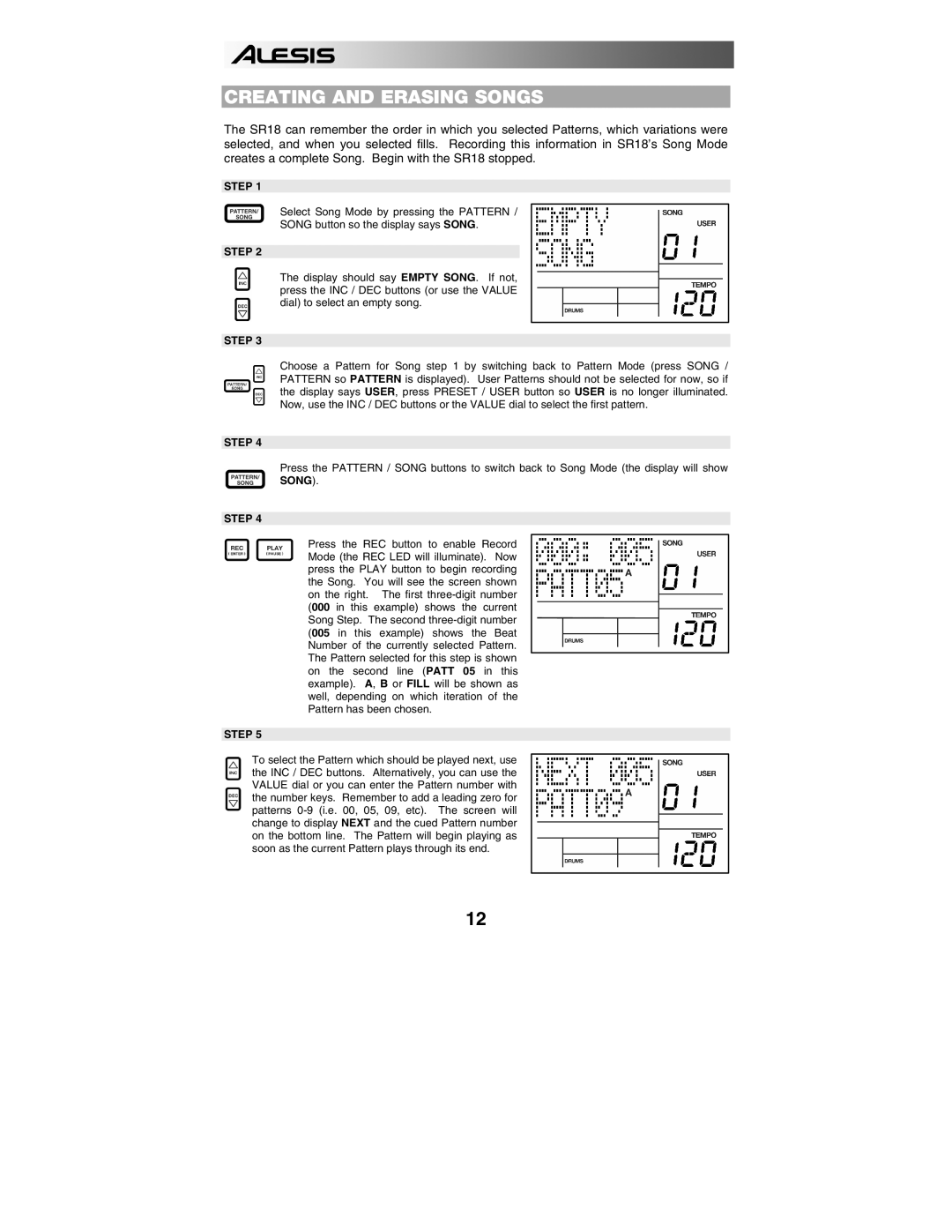CREATING AND ERASING SONGS
The SR18 can remember the order in which you selected Patterns, which variations were selected, and when you selected fills. Recording this information in SR18’s Song Mode creates a complete Song. Begin with the SR18 stopped.
STEP 1
Select Song Mode by pressing the PATTERN /
SONG button so the display says SONG.
STEP 2
The display should say EMPTY SONG. If not, press the INC / DEC buttons (or use the VALUE dial) to select an empty song.
STEP 3
Choose a Pattern for Song step 1 by switching back to Pattern Mode (press SONG / PATTERN so PATTERN is displayed). User Patterns should not be selected for now, so if the display says USER, press PRESET / USER button so USER is no longer illuminated. Now, use the INC / DEC buttons or the VALUE dial to select the first pattern.
STEP 4
Press the PATTERN / SONG buttons to switch back to Song Mode (the display will show SONG).
STEP 4
Press the REC button to enable Record Mode (the REC LED will illuminate). Now press the PLAY button to begin recording the Song. You will see the screen shown on the right. The first
STEP 5
To select the Pattern which should be played next, use the INC / DEC buttons. Alternatively, you can use the VALUE dial or you can enter the Pattern number with the number keys. Remember to add a leading zero for patterns
12