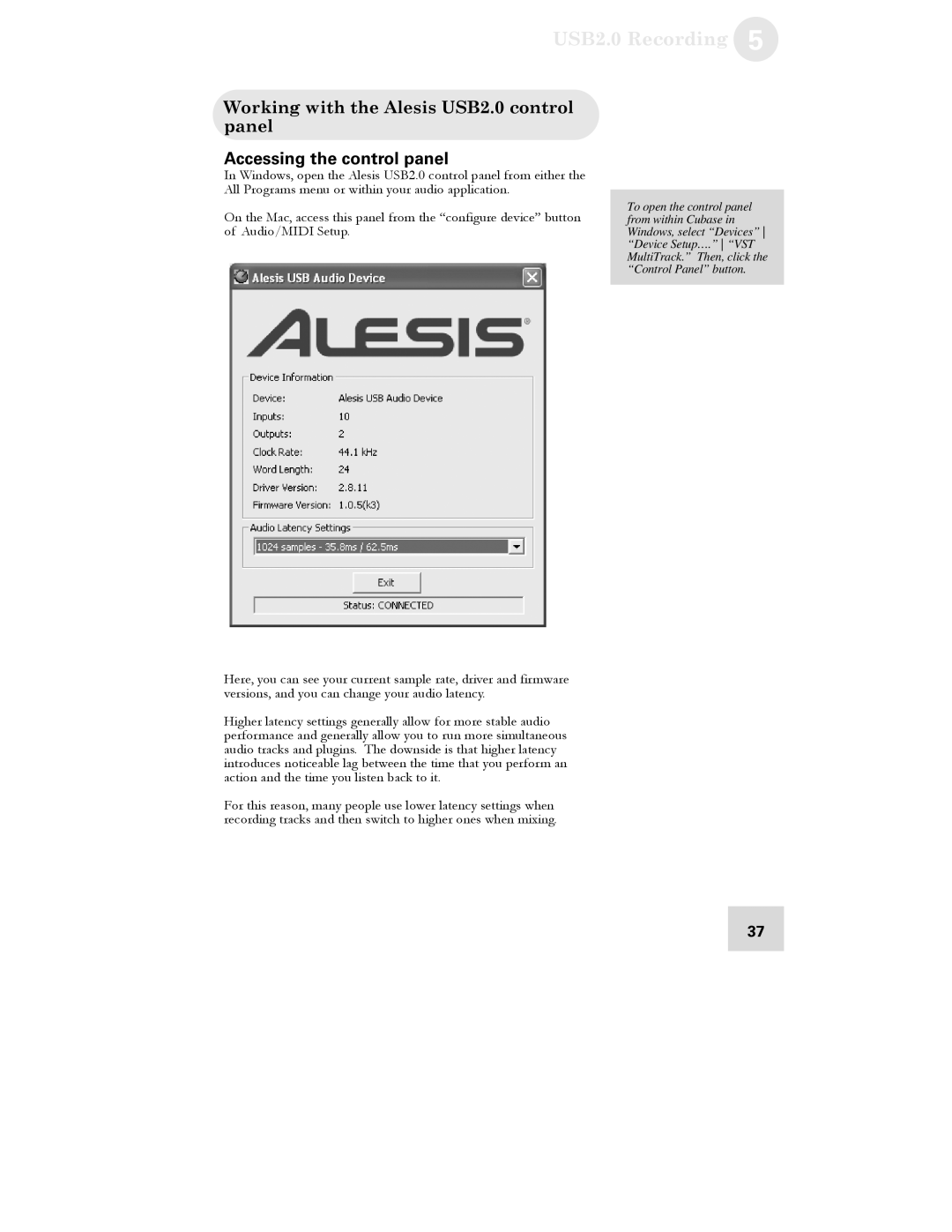USB2.0 Recording 5
Working with the Alesis USB2.0 control panel
Accessing the control panel
In Windows, open the Alesis USB2.0 control panel from either the All Programs menu or within your audio application.
On the Mac, access this panel from the “configure device” button of Audio/MIDI Setup.
To open the control panel from within Cubase in Windows, select “Devices” “Device Setup….” “VST
MultiTrack.” Then, click the “Control Panel” button.
Here, you can see your current sample rate, driver and firmware versions, and you can change your audio latency.
Higher latency settings generally allow for more stable audio performance and generally allow you to run more simultaneous audio tracks and plugins. The downside is that higher latency introduces noticeable lag between the time that you perform an action and the time you listen back to it.
For this reason, many people use lower latency settings when recording tracks and then switch to higher ones when mixing.
37