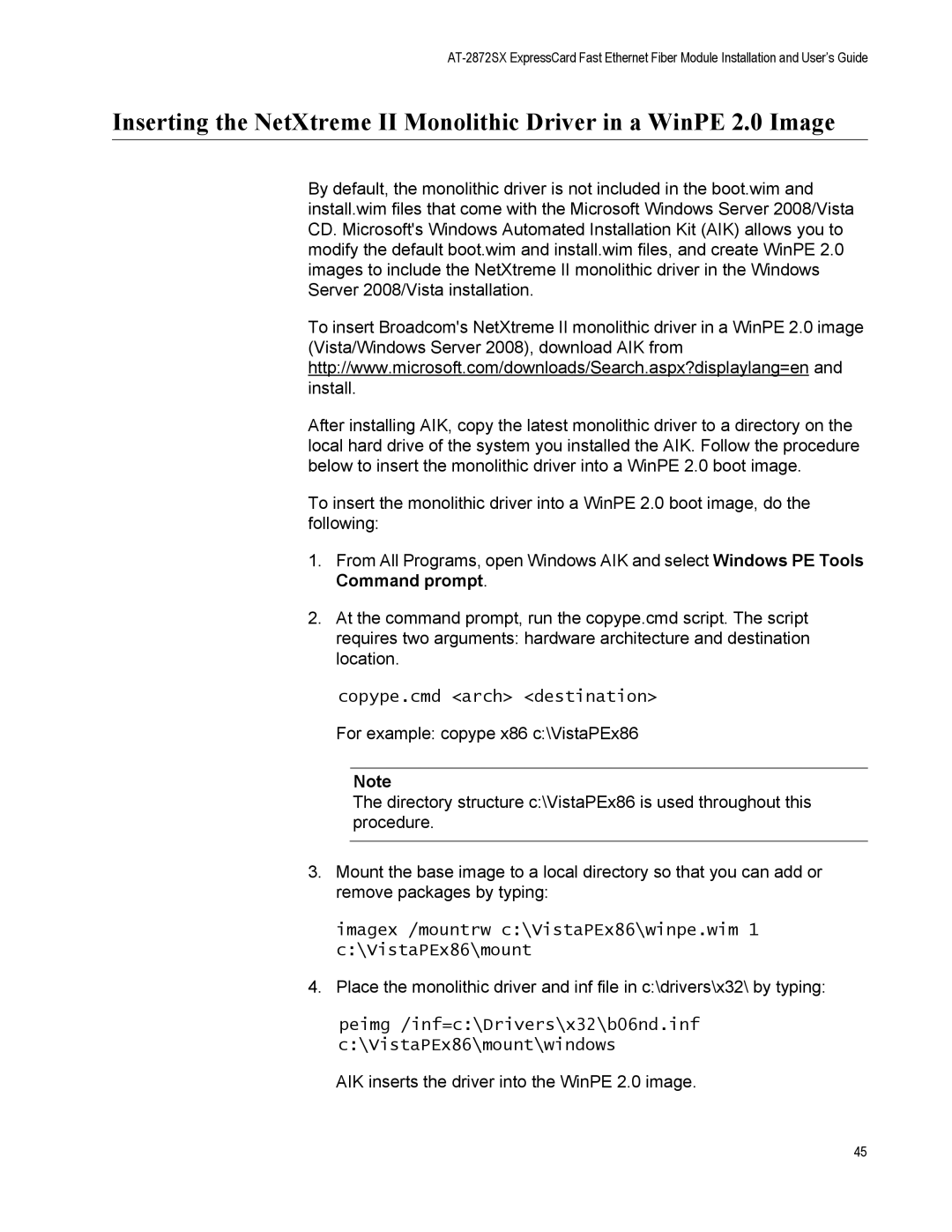AT-2872SX specifications
The Allied Telesis AT-2872SX is a high-performance, versatile networking switch designed specifically for the demands of modern network environments. With its compact form factor and robust feature set, it serves as an ideal solution for businesses looking to enhance their network infrastructure with reliability and efficiency.One of the standout features of the AT-2872SX is its support for both Ethernet and Fast Ethernet technology, making it a flexible choice for organizations that require diverse network speeds. This switch is equipped with two 1000BASE-SX Fiber ports, allowing it to provide high-speed connectivity over fiber optics. This is particularly beneficial for applications that demand high bandwidth and low latency, such as video conferencing and large data transfers.
The AT-2872SX comes with a user-friendly interface that simplifies configuration and management. It supports standard Network Management Protocols such as SNMP, enabling remote management and monitoring of the switch. This feature is crucial for IT departments that aim to maintain optimal network performance without the need for constant physical oversight.
Another significant characteristic of the AT-2872SX is its Quality of Service (QoS) capabilities. This technology allows administrators to prioritize network traffic, ensuring that critical applications receive the bandwidth they need without interruption. This is essential in multi-service networks where voice, data, and video traffic coexist.
In terms of security, the AT-2872SX offers multiple features to safeguard network integrity. It supports IEEE 802.1X port-based authentication, ensuring that only authorized devices can connect to the network. Additionally, it features VLAN support which segments traffic and enhances security by isolating sensitive data streams.
The hardware design of the AT-2872SX ensures durability and reliability, making it suitable for deployment in various environmental conditions. Its fanless operation not only provides silent performance but also contributes to reduced energy consumption, aligning with goals for sustainability in network infrastructure.
In conclusion, the Allied Telesis AT-2872SX switch stands out as a leading choice for organizations looking to bolster their network capabilities. Its comprehensive feature set, including high-speed fiber connectivity, robust management options, traffic prioritization, and built-in security measures, make it a valuable asset in any enterprise networking environment. As businesses increasingly rely on efficient and reliable networking solutions, the AT-2872SX remains a strong contender in the market.