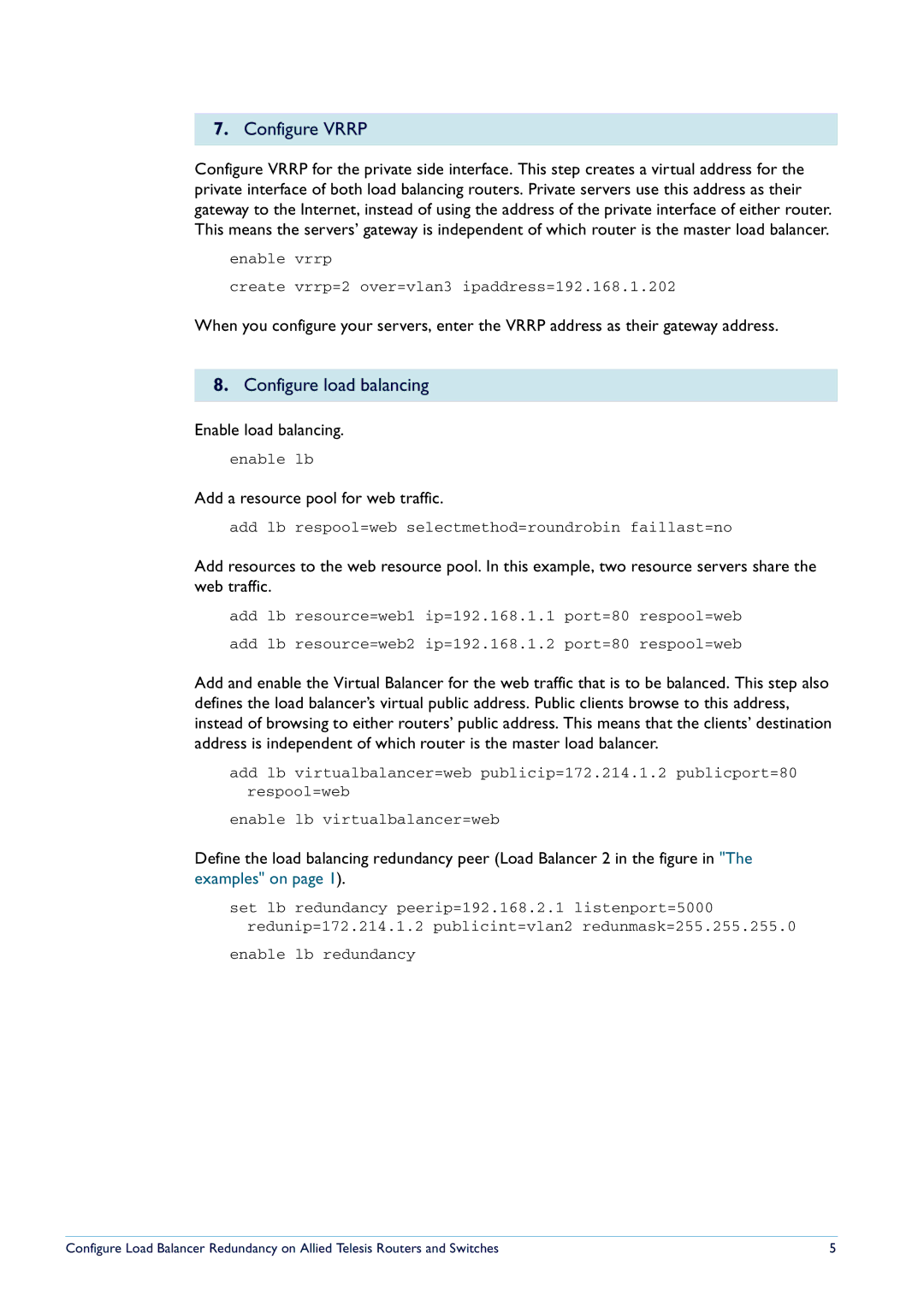7.Configure VRRP
Configure VRRP for the private side interface. This step creates a virtual address for the private interface of both load balancing routers. Private servers use this address as their gateway to the Internet, instead of using the address of the private interface of either router. This means the servers’ gateway is independent of which router is the master load balancer.
enable vrrp
create vrrp=2 over=vlan3 ipaddress=192.168.1.202
When you configure your servers, enter the VRRP address as their gateway address.
8.Configure load balancing
Enable load balancing.
enable lb
Add a resource pool for web traffic.
add lb respool=web selectmethod=roundrobin faillast=no
Add resources to the web resource pool. In this example, two resource servers share the web traffic.
add lb resource=web1 ip=192.168.1.1 port=80 respool=web
add lb resource=web2 ip=192.168.1.2 port=80 respool=web
Add and enable the Virtual Balancer for the web traffic that is to be balanced. This step also defines the load balancer’s virtual public address. Public clients browse to this address, instead of browsing to either routers’ public address. This means that the clients’ destination address is independent of which router is the master load balancer.
add lb virtualbalancer=web publicip=172.214.1.2 publicport=80 respool=web
enable lb virtualbalancer=web
Define the load balancing redundancy peer (Load Balancer 2 in the figure in "The
examples" on page 1).
set lb redundancy peerip=192.168.2.1 listenport=5000 redunip=172.214.1.2 publicint=vlan2 redunmask=255.255.255.0
enable lb redundancy
Configure Load Balancer Redundancy on Allied Telesis Routers and Switches | 5 |