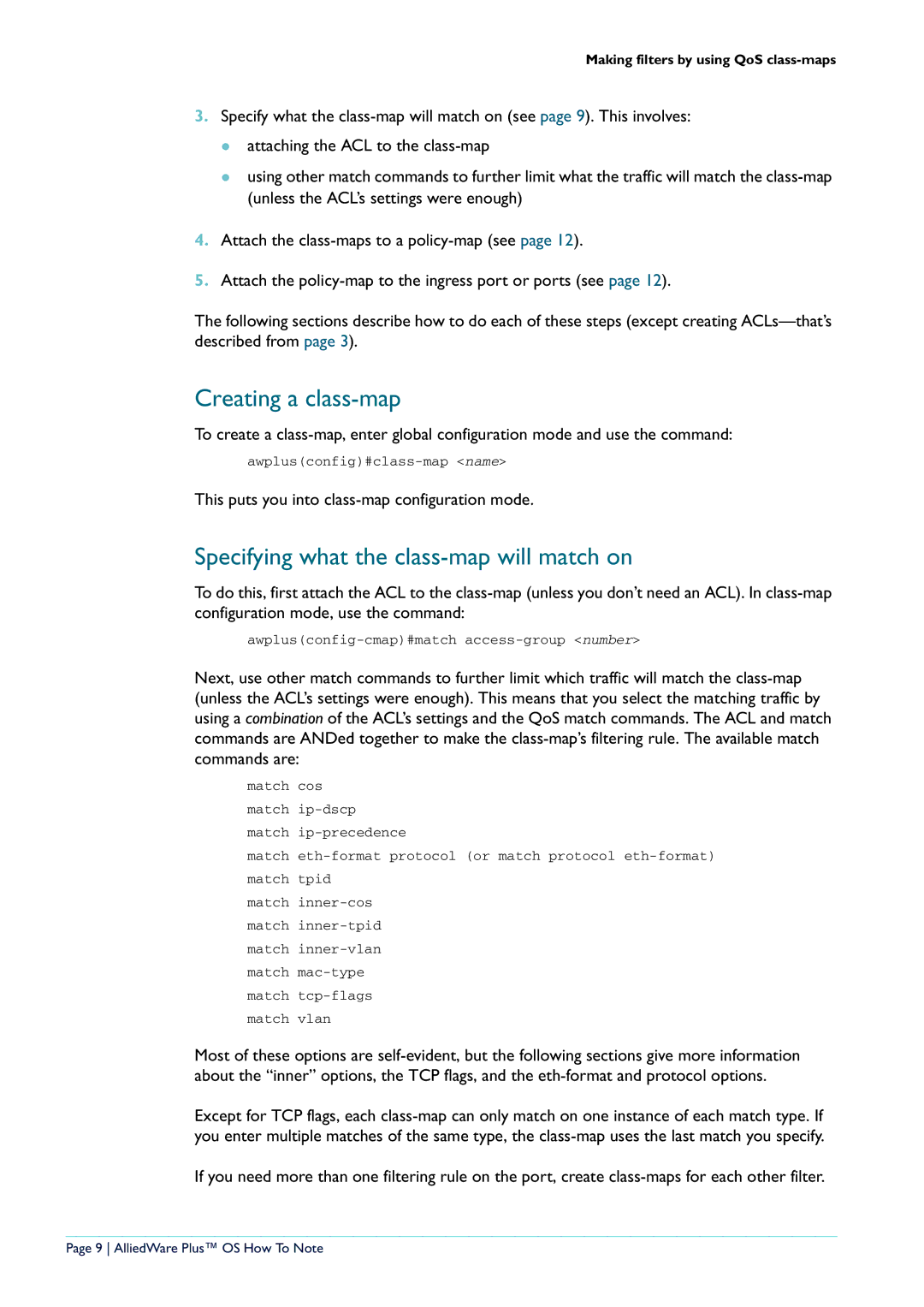X900-12XT/S, x908 specifications
The Allied Telesis x908 and the SwitchBlade x900 series of network switches are cutting-edge solutions designed to address the demands of modern networking environments. These switches are known for their high performance, reliability, and robust feature sets, making them ideal for enterprise and service provider networks.The Allied Telesis x908 series consists of modular and chassis-based systems that can accommodate a variety of network configurations. One of the main features of the x908 series is its ability to offer high scalability with support for a large number of ports. This makes it suitable for data centers and large enterprise networks where space and bandwidth optimization are critical.
In addition to scalability, the x908 series supports advanced Layer 2 and Layer 3 switching capabilities. This allows for efficient traffic management and routing, ensuring that data is delivered swiftly and reliably. The x908 also incorporates intelligent features such as Quality of Service (QoS), which prioritizes critical network traffic, ensuring that time-sensitive data—like voice and video—maintains its quality during transmission.
The SwitchBlade x900 series takes this functionality further with its innovative modular architecture. This allows organizations to configure their networks to meet specific needs by choosing from a variety of interface cards and service modules. The SwitchBlade x900 also supports advanced security features such as Access Control Lists (ACLs) and VLAN segmentation, which provide enhanced protection against unauthorized access and network threats.
Another hallmark of the x908 and SwitchBlade series is their support for high-speed Ethernet technologies, including 10G and 40G Ethernet. This enables organizations to keep pace with the increasing bandwidth demands of applications and services, particularly in cloud computing and data-intensive workloads.
Both the x908 and the SwitchBlade x900 series are designed with energy efficiency in mind, featuring power-saving technologies that reduce overall operational costs. Coupled with Allied Telesis' management tools, which provide detailed analytics and monitoring, network administrators can optimize performance and energy consumption simultaneously.
In summary, the Allied Telesis x908 and SwitchBlade x900 series offer a comprehensive suite of features, high performance, scalability, and advanced networking technologies. They represent a strategic investment for organizations looking to build resilient, efficient, and future-proof network infrastructures.