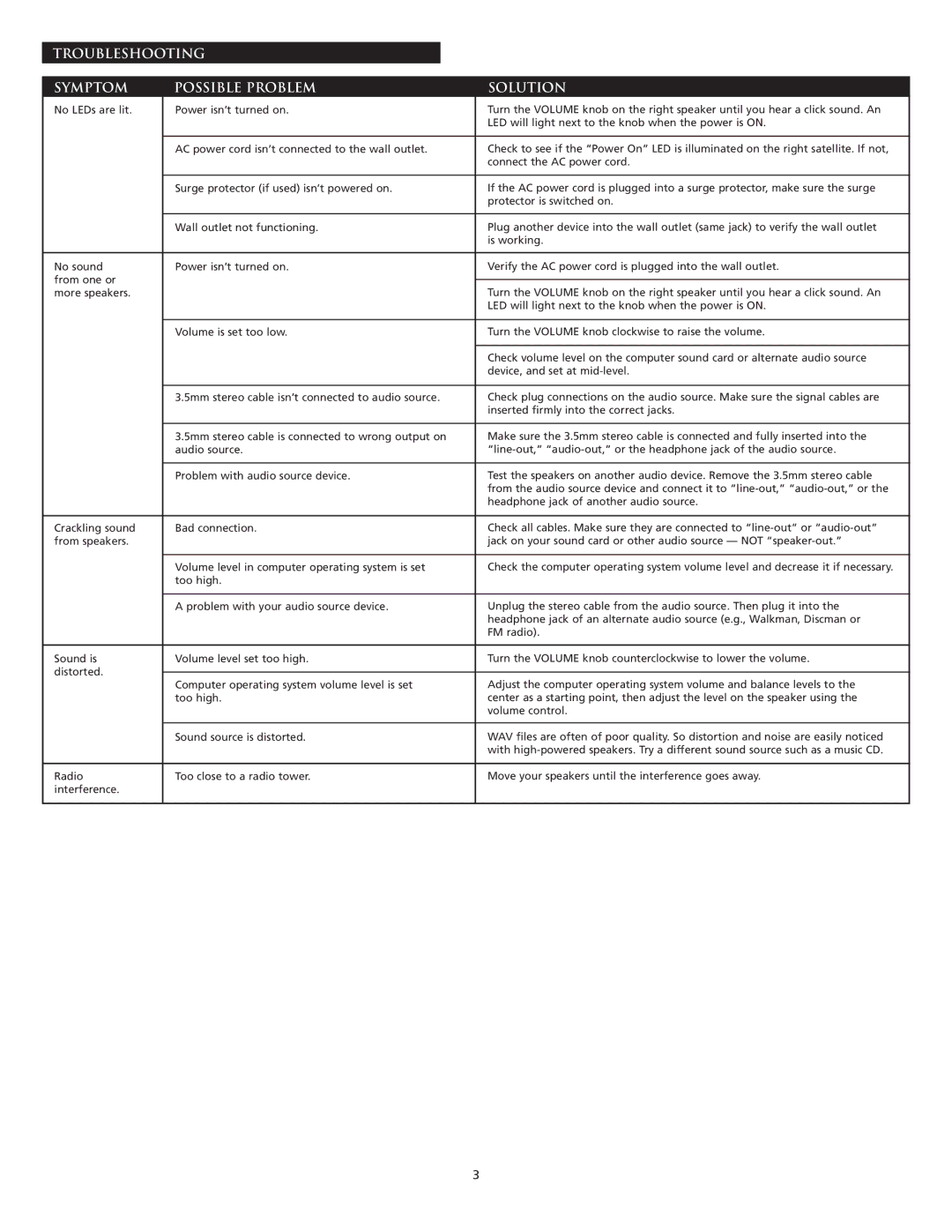TROUBLESHOOTING
SYMPTOM | POSSIBLE PROBLEM | SOLUTION | |
No LEDs are lit. | Power isn’t turned on. | Turn the VOLUME knob on the right speaker until you hear a click sound. An | |
|
| LED will light next to the knob when the power is ON. | |
|
|
| |
| AC power cord isn’t connected to the wall outlet. | Check to see if the “Power On” LED is illuminated on the right satellite. If not, | |
|
| connect the AC power cord. | |
|
|
| |
| Surge protector (if used) isn’t powered on. | If the AC power cord is plugged into a surge protector, make sure the surge | |
|
| protector is switched on. | |
|
|
| |
| Wall outlet not functioning. | Plug another device into the wall outlet (same jack) to verify the wall outlet | |
|
| is working. | |
|
|
| |
No sound | Power isn’t turned on. | Verify the AC power cord is plugged into the wall outlet. | |
from one or |
|
| |
| Turn the VOLUME knob on the right speaker until you hear a click sound. An | ||
more speakers. |
| ||
|
| LED will light next to the knob when the power is ON. | |
|
|
| |
| Volume is set too low. | Turn the VOLUME knob clockwise to raise the volume. | |
|
|
| |
|
| Check volume level on the computer sound card or alternate audio source | |
|
| device, and set at | |
|
|
| |
| 3.5mm stereo cable isn’t connected to audio source. | Check plug connections on the audio source. Make sure the signal cables are | |
|
| inserted firmly into the correct jacks. | |
|
|
| |
| 3.5mm stereo cable is connected to wrong output on | Make sure the 3.5mm stereo cable is connected and fully inserted into the | |
| audio source. | ||
|
|
| |
| Problem with audio source device. | Test the speakers on another audio device. Remove the 3.5mm stereo cable | |
|
| from the audio source device and connect it to | |
|
| headphone jack of another audio source. | |
|
|
| |
Crackling sound | Bad connection. | Check all cables. Make sure they are connected to | |
from speakers. |
| jack on your sound card or other audio source — NOT | |
|
|
| |
| Volume level in computer operating system is set | Check the computer operating system volume level and decrease it if necessary. | |
| too high. |
| |
|
|
| |
| A problem with your audio source device. | Unplug the stereo cable from the audio source. Then plug it into the | |
|
| headphone jack of an alternate audio source (e.g., Walkman, Discman or | |
|
| FM radio). | |
|
|
| |
Sound is | Volume level set too high. | Turn the VOLUME knob counterclockwise to lower the volume. | |
distorted. |
|
| |
Computer operating system volume level is set | Adjust the computer operating system volume and balance levels to the | ||
| |||
| too high. | center as a starting point, then adjust the level on the speaker using the | |
|
| volume control. | |
|
|
| |
| Sound source is distorted. | WAV files are often of poor quality. So distortion and noise are easily noticed | |
|
| with | |
|
|
| |
Radio | Too close to a radio tower. | Move your speakers until the interference goes away. | |
interference. |
|
| |
|
|
|
3