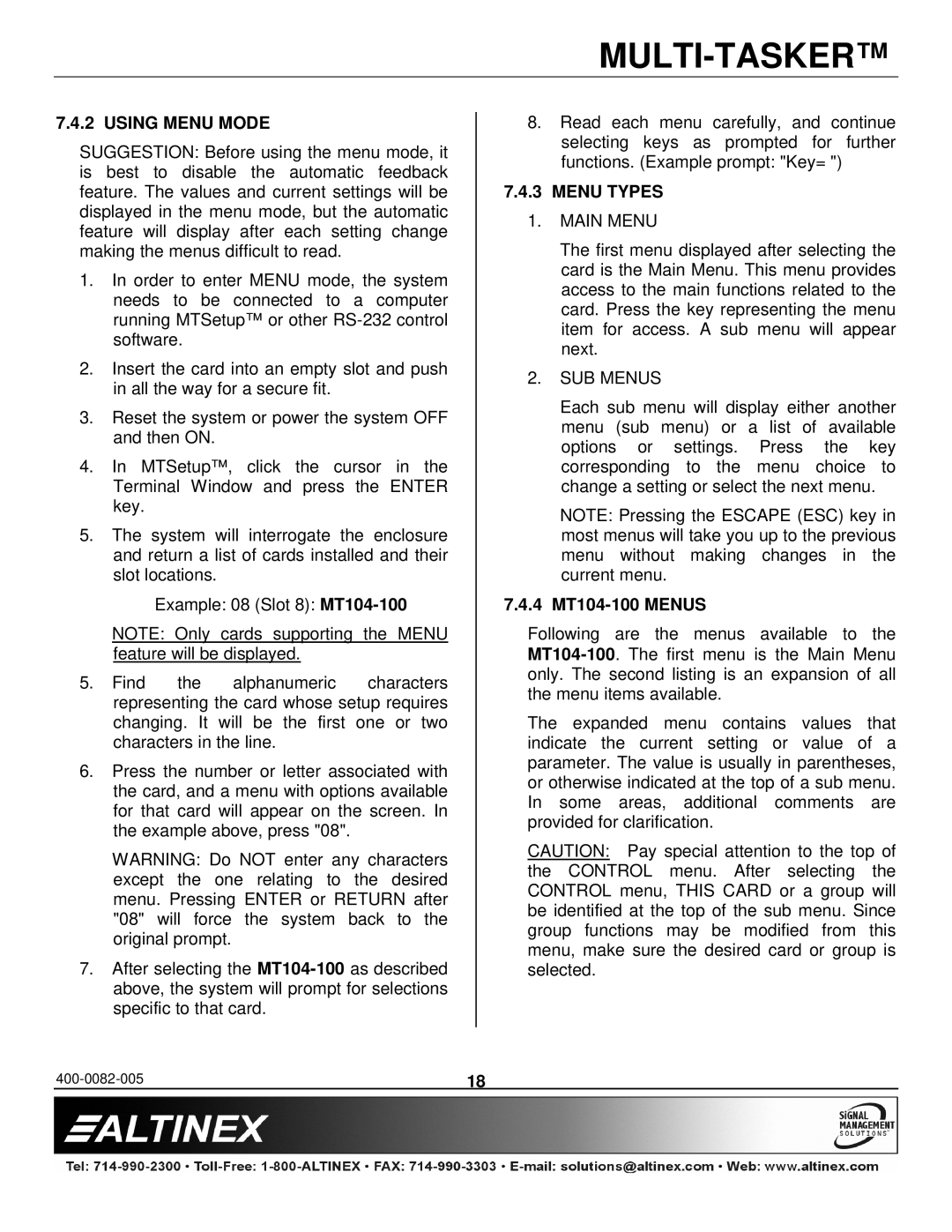MT104-100/103 specifications
The Altinex MT104-100/103 is a versatile and technologically advanced line of multimedia switchers designed to meet the demands of modern presentation environments. This device enables seamless and efficient management of multiple audio and video sources, making it an ideal solution for conference rooms, classrooms, and other audio-visual settings.One of the standout features of the MT104-100/103 is its ability to support various input and output configurations. With multiple HDMI, VGA, and audio inputs, it allows for easy connectivity of a wide range of devices, including laptops, projectors, and video conferencing equipment. This flexibility makes it an excellent choice for spaces that require frequent switching between different types of media.
The MT104-100/103 integrates advanced signal processing technologies to ensure high-quality distribution of video and audio signals. Utilizing 4K video resolution capabilities, it ensures that presentations and media display in stunning clarity, supporting the latest high-definition formats. Additionally, the device employs advanced digital signal processing (DSP) to enhance audio quality, providing clear sound across all connected devices.
Another notable characteristic is the user-friendly interface. The MT104-100/103 includes an intuitive control panel that enables quick and easy switching between sources. Furthermore, it can be integrated with existing control systems, offering compatibility with RS-232, TCP/IP, and infrared control for remote management. This makes it adaptable to a variety of environments and user preferences.
Built-in features such as auto-switching and signal sensing optimize performance by automatically detecting which input source is active, simplifying the operator’s workflow. Furthermore, the MT104-100/103 is designed for reliability and resilience, ensuring stable performance during critical presentations.
In terms of physical design, the device boasts a compact and rack-mountable form factor, allowing for easy installation in AV racks or cabinets. The rugged construction guarantees durability, catering to the rigors of frequent use in professional settings.
In summary, the Altinex MT104-100/103 multimedia switcher is a robust and flexible solution tailored for high-performance AV applications. Its array of features, including support for high-resolution video, comprehensive connectivity options, and advanced user experience capabilities, positions it as a top choice for anyone looking to enhance their audio-visual management capabilities.