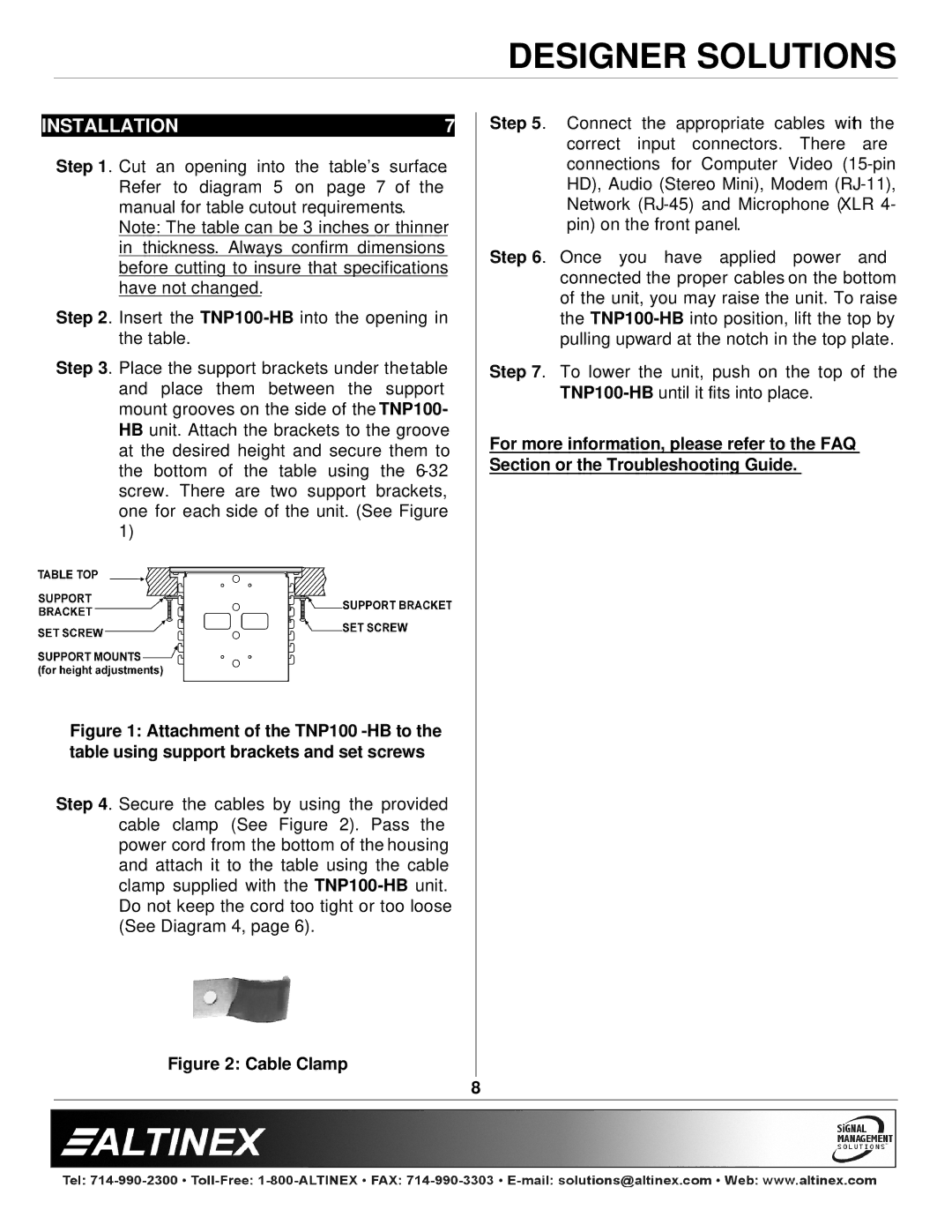DESIGNER SOLUTIONS
INSTALLATION | 7 |
Step 1. Cut an opening into the table’s surface. Refer to diagram 5 on page 7 of the manual for table cutout requirements.
Note: The table can be 3 inches or thinner in thickness. Always confirm dimensions before cutting to insure that specifications have not changed.
Step 2. Insert the
Step 3. Place the support brackets under thetable and place them between the support mount grooves on the side of the TNP100- HB unit. Attach the brackets to the groove at the desired height and secure them to the bottom of the table using the
Figure 1: Attachment of the TNP100 -HB to the table using support brackets and set screws
Step 4. Secure the cables by using the provided cable clamp (See Figure 2). Pass the power cord from the bottom of the housing and attach it to the table using the cable clamp supplied with the
Figure 2: Cable Clamp
Step 5. Connect the appropriate cables with the correct input connectors. There are connections for Computer Video
Step 6. Once you have applied power and connected the proper cables on the bottom of the unit, you may raise the unit. To raise the
Step 7. To lower the unit, push on the top of the
For more information, please refer to the FAQ Section or the Troubleshooting Guide.
8