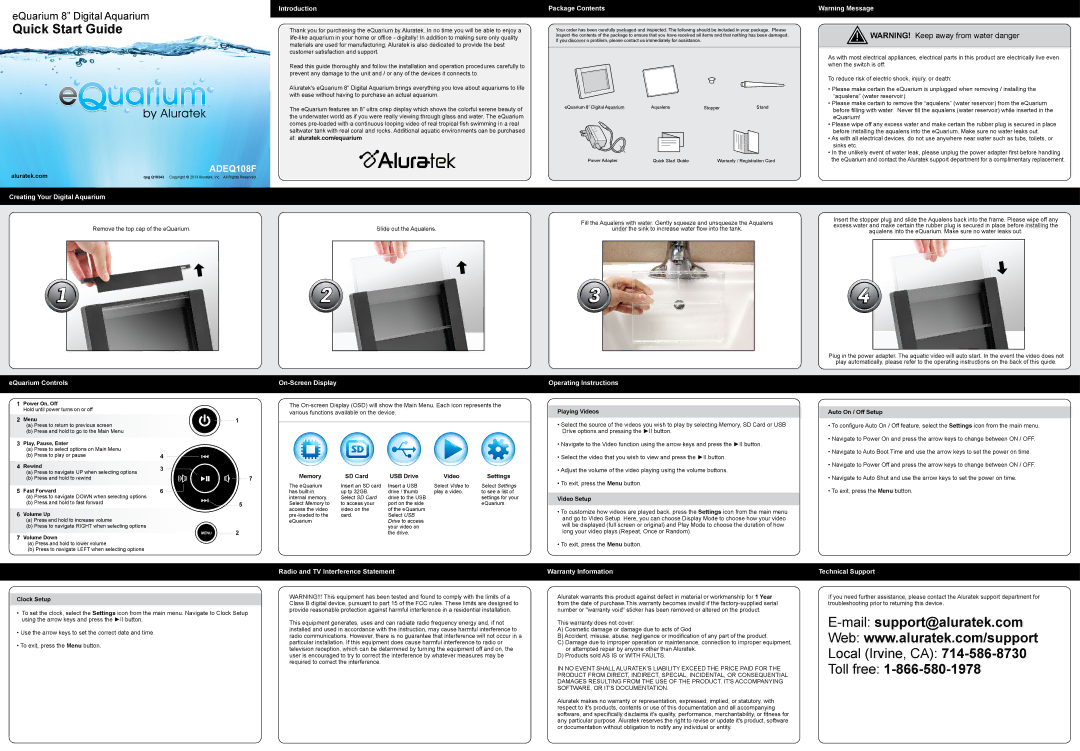eQuarium 8” Digital Aquarium
Quick Start Guide
aluratek.com | ADEQ108F |
qsg Q10343 Copyright © 2013 Aluratek, Inc. All Rights Reserved. |
Creating Your Digital Aquarium
Remove the top cap of the eQuarium.
Introduction
Thank you for purchasing the eQuarium by Aluratek. In no time you will be able to enjoy a
Read this guide thoroughly and follow the installation and operation procedures carefully to prevent any damage to the unit and / or any of the devices it connects to.
Aluratek's eQuarium 8" Digital Aquarium brings everything you love about aquariums to life with ease without having to purchase an actual aquarium.
The eQuarium features an 8” ultra crisp display which shows the colorful serene beauty of the underwater world as if you were really viewing through glass and water. The eQuarium comes
at: aluratek.com/equarium
Slide out the Aqualens.
Package Contents
Your order has been carefully packaged and inspected. The following should be included in your package. Please inspect the contents of the package to ensure that you have received all items and that nothing has been damaged. If you discover a problem, please contact us immediately for assistance.
eQuarium 8” Digital Aquarium | Aqualens | Stopper | Stand | ||||||||||
|
|
|
|
|
|
|
|
|
|
|
|
|
|
|
|
|
|
|
|
|
|
|
|
|
|
|
|
|
|
|
|
|
|
|
|
|
|
|
|
|
|
|
|
|
|
|
|
|
|
|
|
|
|
|
|
|
|
|
|
|
|
|
|
|
|
|
|
|
|
|
|
|
|
|
|
|
|
|
|
|
|
|
|
|
|
|
|
|
|
|
|
|
|
|
|
|
|
|
|
|
|
|
|
|
|
|
|
|
|
|
|
|
|
|
|
|
|
|
|
|
|
|
|
|
|
Power Adapter | Quick Start Guide | Warranty / Registration Card |
Fill the Aqualens with water. Gently squeeze and unsqueeze the Aqualens
under the sink to increase water flow into the tank.
Warning Message
!WARNING! Keep away from water danger
As with most electrical appliances, electrical parts in this product are electrically live even when the switch is off:
To reduce risk of electric shock, injury, or death:
•Please make certain the eQuarium is unplugged when removing / installing the “aqualens” (water reservoir).
•Please make certain to remove the “aqualens” (water reservoir) from the eQuarium before filling with water. Never fill the aqualens (water reservoir) while inserted in the eQuarium!
•Please wipe off any excess water and make certain the rubber plug is secured in place before installing the aqualens into the eQuarium. Make sure no water leaks out.
•As with all electrical devices, do not use anywhere near water such as tubs, toilets, or sinks etc.
•In the unlikely event of water leak, please unplug the power adapter first before handling the eQuarium and contact the Aluratek support department for a complimentary replacement.
Insert the stopper plug and slide the Aqualens back into the frame. Please wipe off any excess water and make certain the rubber plug is secured in place before installing the aqualens into the eQuarium. Make sure no water leaks out.
1
2 | 3 |
4
Plug in the power adapter. The aquatic video will auto start. In the event the video does not
play automatically, please refer to the operating instructions on the back of this quide.
eQuarium Controls
1Power On, Off
Hold until power turns on or off
2 Menu | 1 |
(a) Press to return to previous screen
(b) Press and hold to go to the Main Menu
3Play, Pause, Enter
(a)Press to select options on Main Menu
4 | (b) Press to play or pause | 4 |
|
|
|
|
|
|
|
|
|
| |||
Rewind | 3 |
|
|
|
|
| |
| (a) Press to navigate UP when selecting options |
|
|
|
|
| |
|
|
|
|
|
|
| |
5 | (b) Press and hold to rewind |
|
|
|
| 7 | |
| |||||||
Fast Forward | 6 |
|
|
|
|
| |
|
|
|
|
| |||
|
|
|
|
| |||
| (a) Press to navigate DOWN when selecting options |
|
|
|
|
|
|
(b) Press and hold to fast forward | 5 |
|
6Volume Up
(a)Press and hold to increase volume
(b)Press to navigate RIGHT when selecting options
7 | MENU |
| 2 |
| |||
Volume Down |
|
|
(a) Press and hold to lower volume
(b) Press to navigate LEFT when selecting options
On-Screen Display
The
Memory | SD Card | USB Drive | Video | Settings |
The eQuarium | Insert an SD card | Insert a USB | Select Video to | Select Settings |
has | up tp 32GB. | drive / thumb | play a video. | to see a list of |
internal memory. | Select SD Card | drive to the USB |
| settings for your |
Select Memory to | to access your | port on the side |
| eQuarium. |
access the video | video on the | of the eQuarium |
|
|
card. | Select USB |
|
| |
eQuarium |
| Drive to access |
|
|
|
| your video on |
|
|
|
| the drive. |
|
|
Operating Instructions
Playing Videos
•Select the source of the videos you wish to play by selecting Memory, SD Card or USB Drive options and pressing the ►II button.
•Navigate to the Video function using the arrow keys and press the ►II button.
•Select the video that you wish to view and press the ►II button.
•Adjust the volume of the video playing using the volume buttons.
•To exit, press the Menu button.
Video Setup
•To customize how videos are played back, press the Settings icon from the main menu and go to Video Setup. Here, you can choose Display Mode to choose how your video will be displayed (full screen or original) and Play Mode to choose the duration of how long your video plays (Repeat, Once or Random).
•To exit, press the Menu button.
Auto On / Off Setup
•To configure Auto On / Off feature, select the Settings icon from the main menu.
•Navigate to Power On and press the arrow keys to change between ON / OFF.
•Navigate to Auto Boot Time and use the arrow keys to set the power on time.
•Navigate to Power Off and press the arrow keys to change between ON / OFF.
•Navigate to Auto Shut and use the arrow keys to set the power on time.
•To exit, press the Menu button.
Clock Setup
•To set the clock, select the Settings icon from the main menu. Navigate to Clock Setup using the arrow keys and press the ►II button.
•Use the arrow keys to set the correct date and time.
•To exit, press the Menu button.
Radio and TV Interference Statement
WARNING!!! This equipment has been tested and found to comply with the limits of a Class B digital device, pursuant to part 15 of the FCC rules. These limits are designed to provide reasonable protection against harmful interference in a residential installation.
This equipment generates, uses and can radiate radio frequency energy and, if not installed and used in accordance with the instruction, may cause harmful interference to radio communications. However, there is no guarantee that interference will not occur in a particular installation. If this equipment does cause harmful interference to radio or television reception, which can be determined by turning the equipment off and on, the user is encouraged to try to correct the interference by whatever measures may be required to correct the interference.
Warranty Information
Aluratek warrants this product against defect in material or workmanship for 1 Year from the date of purchase.This warranty becomes invalid if the
This warranty does not cover:
A)Cosmetic damage or damage due to acts of God
B)Accident, misuse, abuse, negligence or modification of any part of the product.
C)Damage due to improper operation or maintenance, connection to improper equipment, or attempted repair by anyone other than Aluratek.
D)Products sold AS IS or WITH FAULTS.
IN NO EVENT SHALL ALURATEK'S LIABILITY EXCEED THE PRICE PAID FOR THE PRODUCT FROM DIRECT, INDIRECT, SPECIAL, INCIDENTAL, OR CONSEQUENTIAL DAMAGES RESULTING FROM THE USE OF THE PRODUCT, IT'S ACCOMPANYING SOFTWARE, OR IT'S DOCUMENTATION.
Aluratek makes no warranty or representation, expressed, implied, or statutory, with respect to it's products, contents or use of this documentation and all accompanying software, and specifically disclaims it's quality, performance, merchantability, or fitness for any particular purpose. Aluratek reserves the right to revise or update it's product, software or documentation without obligation to notify any individual or entity.
Technical Support
If you need further assistance, please contact the Aluratek support department for troubleshooting prior to returning this device.
Web: www.aluratek.com/support
Local (Irvine, CA):
Toll free: