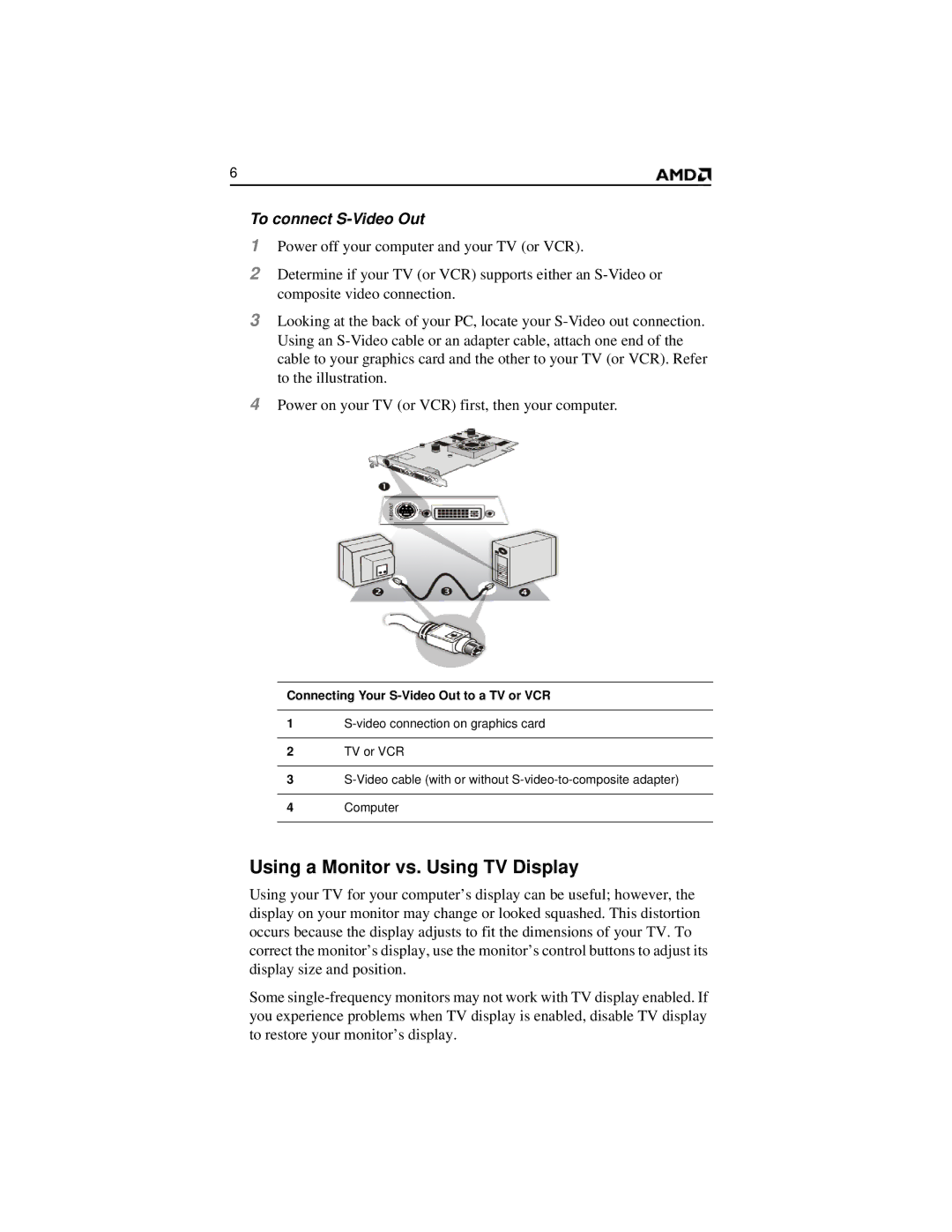6
To connect S-Video Out
1Power off your computer and your TV (or VCR).
2Determine if your TV (or VCR) supports either an
3Looking at the back of your PC, locate your
4Power on your TV (or VCR) first, then your computer.
Connecting Your S-Video Out to a TV or VCR
1
2TV or VCR
3
4Computer
Using a Monitor vs. Using TV Display
Using your TV for your computer’s display can be useful; however, the display on your monitor may change or looked squashed. This distortion occurs because the display adjusts to fit the dimensions of your TV. To correct the monitor’s display, use the monitor’s control buttons to adjust its display size and position.
Some