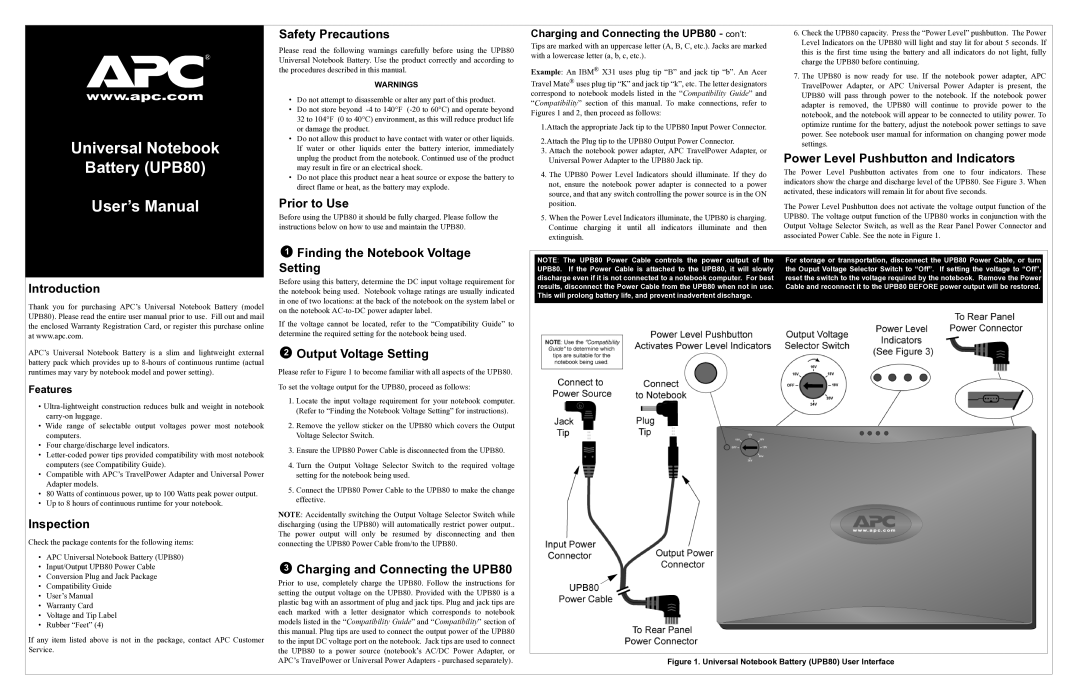®
www.apc.com
Universal Notebook
Battery (UPB80)
User’s Manual
Safety Precautions
Please read the following warnings carefully before using the UPB80 Universal Notebook Battery. Use the product correctly and according to the procedures described in this manual.
WARNINGS
•Do not attempt to disassemble or alter any part of this product.
•Do not store beyond
•Do not allow this product to have contact with water or other liquids. If water or other liquids enter the battery interior, immediately unplug the product from the notebook. Continued use of the product may result in fire or an electrical shock.
•Do not place this product near a heat source or expose the battery to direct flame or heat, as the battery may explode.
Prior to Use
Before using the UPB80 it should be fully charged. Please follow the instructions below on how to use and maintain the UPB80.
Charging and Connecting the UPB80 - con’t:
Tips are marked with an uppercase letter (A, B, C, etc.). Jacks are marked with a lowercase letter (a, b, c, etc.).
Example: An IBM® X31 uses plug tip “B” and jack tip “b”. An Acer
Travel Mate® uses plug tip “K” and jack tip “k”, etc. The letter designators correspond to notebook models listed in the “Compatibility Guide” and “Compatibility” section of this manual. To make connections, refer to Figures 1 and 2, then proceed as follows:
1.Attach the appropriate Jack tip to the UPB80 Input Power Connector.
2.Attach the Plug tip to the UPB80 Output Power Connector.
3.Attach the notebook power adapter, APC TravelPower Adapter, or Universal Power Adapter to the UPB80 Jack tip.
4.The UPB80 Power Level Indicators should illuminate. If they do not, ensure the notebook power adapter is connected to a power source, and that any switch controlling the power source is in the ON position.
5.When the Power Level Indicators illuminate, the UPB80 is charging. Continue charging it until all indicators illuminate and then extinguish.
6.Check the UPB80 capacity. Press the “Power Level” pushbutton. The Power Level Indicators on the UPB80 will light and stay lit for about 5 seconds. If this is the first time using the battery and all indicators do not light, fully charge the UPB80 before continuing.
7.The UPB80 is now ready for use. If the notebook power adapter, APC TravelPower Adapter, or APC Universal Power Adapter is present, the UPB80 will pass through power to the notebook. If the notebook power adapter is removed, the UPB80 will continue to provide power to the notebook, and the notebook will appear to be connected to utility power. To optimize runtime for the battery, adjust the notebook power settings to save power. See notebook user manual for information on changing power mode settings.
Power Level Pushbutton and Indicators
The Power Level Pushbutton activates from one to four indicators. These indicators show the charge and discharge level of the UPB80. See Figure 3. When activated, these indicators will remain lit for about five seconds.
The Power Level Pushbutton does not activate the voltage output function of the UPB80. The voltage output function of the UPB80 works in conjunction with the Output Voltage Selector Switch, as well as the Rear Panel Power Connector and associated Power Cable. See the note in Figure 1.
Introduction
Thank you for purchasing APC’s Universal Notebook Battery (model UPB80). Please read the entire user manual prior to use. Fill out and mail the enclosed Warranty Registration Card, or register this purchase online at www.apc.com.
APC’s Universal Notebook Battery is a slim and lightweight external battery pack which provides up to
Features
•
•Wide range of selectable output voltages power most notebook computers.
•Four charge/discharge level indicators.
•
•Compatible with APC’s TravelPower Adapter and Universal Power Adapter models.
•80 Watts of continuous power, up to 100 Watts peak power output.
•Up to 8 hours of continuous runtime for your notebook.
Inspection
Check the package contents for the following items:
•APC Universal Notebook Battery (UPB80)
•Input/Output UPB80 Power Cable
•Conversion Plug and Jack Package
•Compatibility Guide
•User’s Manual
•Warranty Card
•Voltage and Tip Label
•Rubber “Feet” (4)
If any item listed above is not in the package, contact APC Customer Service.
1Finding the Notebook Voltage Setting
Before using this battery, determine the DC input voltage requirement for the notebook being used. Notebook voltage ratings are usually indicated in one of two locations: at the back of the notebook on the system label or on the notebook
If the voltage cannot be located, refer to the “Compatibility Guide” to determine the required setting for the notebook being used.
2Output Voltage Setting
Please refer to Figure 1 to become familiar with all aspects of the UPB80.
To set the voltage output for the UPB80, proceed as follows:
1.Locate the input voltage requirement for your notebook computer. (Refer to “Finding the Notebook Voltage Setting” for instructions).
2.Remove the yellow sticker on the UPB80 which covers the Output Voltage Selector Switch.
3.Ensure the UPB80 Power Cable is disconnected from the UPB80.
4.Turn the Output Voltage Selector Switch to the required voltage setting for the notebook being used.
5.Connect the UPB80 Power Cable to the UPB80 to make the change effective.
NOTE: Accidentally switching the Output Voltage Selector Switch while discharging (using the UPB80) will automatically restrict power output.. The power output will only be resumed by disconnecting and then connecting the UPB80 Power Cable from/to the UPB80.
3Charging and Connecting the UPB80
Prior to use, completely charge the UPB80. Follow the instructions for setting the output voltage on the UPB80. Provided with the UPB80 is a plastic bag with an assortment of plug and jack tips. Plug and jack tips are each marked with a letter designator which corresponds to notebook models listed in the “Compatibility Guide” and “Compatibility” section of this manual. Plug tips are used to connect the output power of the UPB80 to the input DC voltage port on the notebook. Jack tips are used to connect the UPB80 to a power source (notebook’s AC/DC Power Adapter, or APC’s TravelPower or Universal Power Adapters - purchased separately).
NOTE: The UPB80 Power Cable controls the power output of the | For storage or transportation, disconnect the UPB80 Power Cable, or turn |
UPB80. If the Power Cable is attached to the UPB80, it will slowly | the Ouput Voltage Selector Switch to “Off”. If setting the voltage to “Off”, |
discharge even if it is not connected to a notebook computer. For best | reset the switch to the voltage required by the notebook. Remove the Power |
results, disconnect the Power Cable from the UPB80 when not in use. | Cable and reconnect it to the UPB80 BEFORE power output will be restored. |
This will prolong battery life, and prevent inadvertent discharge. |
|
|
|