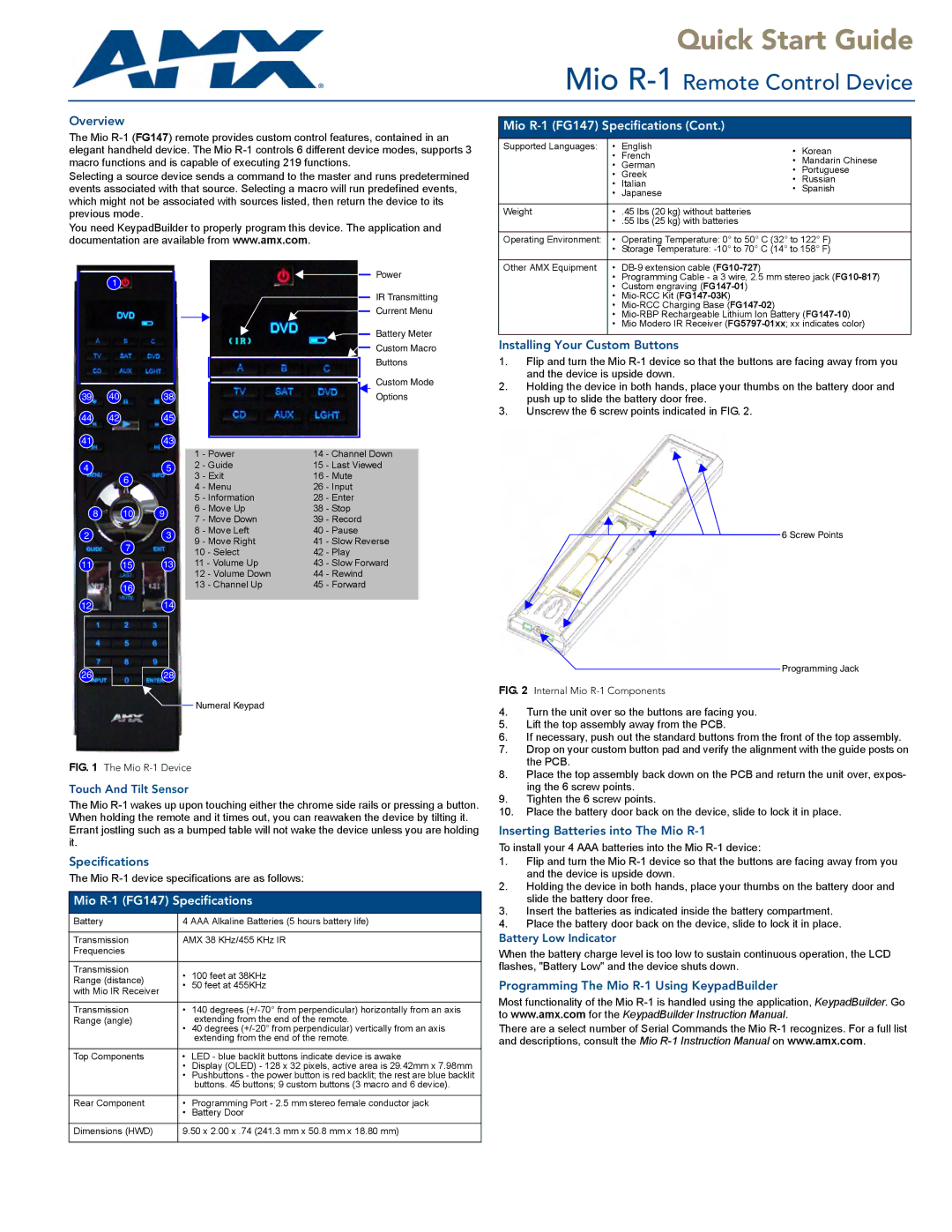Quick Start Guide
Mio R-1 Remote Control Device
Overview
The Mio
Selecting a source device sends a command to the master and runs predetermined events associated with that source. Selecting a macro will run predefined events, which might not be associated with sources listed, then return the device to its previous mode.
You need KeypadBuilder to properly program this device. The application and documentation are available from www.amx.com.
Mio R-1 (FG147) Specifications (Cont.)
Supported Languages: | • | English | • | Korean |
| • | French | ||
| • | Mandarin Chinese | ||
| • | German | ||
| • | Portuguese | ||
| • | Greek | ||
| • | Russian | ||
| • | Italian | ||
| • | Spanish | ||
| • | Japanese | ||
|
|
| ||
|
|
|
|
|
Weight | • | .45 lbs (20 kg) without batteries |
|
|
| • .55 lbs (25 kg) with batteries |
|
| |
|
|
| ||
Operating Environment: | • | Operating Temperature: 0° to 50° C (32° to 122° F) | ||
| • Storage Temperature: | |||
|
|
|
|
|
Other AMX Equipment | • |
|
| |
1
39 | 40 | 38 |
44 | 42 | 45 |
41 |
| 43 |
45
6
8 10 9
23
7
11 15 13
16
1214
|
|
|
|
|
|
| Power | |
|
|
|
|
|
|
| ||
|
|
|
|
|
|
| IR Transmitting | |
|
|
|
|
|
|
| ||
|
|
|
|
|
|
| Current Menu | |
|
|
|
|
|
|
| ||
|
|
|
|
|
|
| Battery Meter | |
|
|
|
|
|
|
| ||
|
|
|
|
|
|
| Custom Macro | |
|
|
|
|
|
|
| ||
|
|
|
|
|
|
| Buttons | |
|
|
|
|
|
|
| ||
|
|
|
|
|
|
| Custom Mode | |
|
|
|
|
|
|
| ||
|
|
|
|
|
|
| Options | |
|
|
|
|
|
|
|
|
|
|
|
|
|
|
|
|
|
|
| 1 | - Power | 14 | - Channel Down |
| |||
| 2 | - Guide | 15 | - Last Viewed |
| |||
| 3 | - Exit | 16 | - Mute |
| |||
| 4 | - Menu | 26 | - Input |
| |||
| 5 | - Information | 28 | - Enter |
| |||
| 6 | - Move Up | 38 | - Stop |
| |||
| 7 | - Move Down | 39 | - Record |
| |||
| 8 | - Move Left | 40 | - Pause |
| |||
| 9 | - Move Right | 41 | - Slow Reverse |
| |||
| 10 - Select | 42 | - Play |
| ||||
| 11 - Volume Up | 43 | - Slow Forward |
| ||||
| 12 - Volume Down | 44 | - Rewind |
| ||||
| 13 - Channel Up | 45 | - Forward |
| ||||
|
|
|
|
|
|
|
|
|
• Programming Cable - a 3 wire, 2.5 mm stereo jack | |
• | Custom engraving |
• | |
• | |
• | |
• | Mio Modero IR Receiver |
Installing Your Custom Buttons
1.Flip and turn the Mio
2.Holding the device in both hands, place your thumbs on the battery door and push up to slide the battery door free.
3.Unscrew the 6 screw points indicated in FIG. 2.
![]() 6 Screw Points
6 Screw Points
26 | 28 |
Numeral Keypad
FIG. 1 The Mio R-1 Device
Touch And Tilt Sensor
The Mio
Programming Jack
FIG. 2 Internal Mio R-1 Components
4.Turn the unit over so the buttons are facing you.
5.Lift the top assembly away from the PCB.
6.If necessary, push out the standard buttons from the front of the top assembly.
7.Drop on your custom button pad and verify the alignment with the guide posts on the PCB.
8.Place the top assembly back down on the PCB and return the unit over, expos- ing the 6 screw points.
9.Tighten the 6 screw points.
10.Place the battery door back on the device, slide to lock it in place.
Inserting Batteries into The Mio R-1
To install your 4 AAA batteries into the Mio
Specifications
The Mio
Mio
Battery | 4 AAA Alkaline Batteries (5 hours battery life) | ||
|
| ||
Transmission | AMX 38 KHz/455 KHz IR | ||
Frequencies |
|
| |
|
|
| |
Transmission | • | 100 feet at 38KHz | |
Range (distance) | |||
• | 50 feet at 455KHz | ||
with Mio IR Receiver | |||
|
| ||
|
| ||
Transmission | • 140 degrees | ||
Range (angle) |
| extending from the end of the remote. | |
| • 40 degrees | ||
|
| extending from the end of the remote. | |
|
| ||
Top Components | • LED - blue backlit buttons indicate device is awake | ||
| • Display (OLED) - 128 x 32 pixels, active area is 29.42mm x 7.98mm | ||
| • Pushbuttons - the power button is red backlit; the rest are blue backlit | ||
|
| buttons. 45 buttons; 9 custom buttons (3 macro and 6 device). | |
|
| ||
Rear Component | • Programming Port - 2.5 mm stereo female conductor jack | ||
| • | Battery Door | |
|
| ||
Dimensions (HWD) | 9.50 x 2.00 x .74 (241.3 mm x 50.8 mm x 18.80 mm) | ||
|
|
| |
1.Flip and turn the Mio
2.Holding the device in both hands, place your thumbs on the battery door and slide the battery door free.
3.Insert the batteries as indicated inside the battery compartment.
4.Place the battery door back on the device, slide to lock it in place.
Battery Low Indicator
When the battery charge level is too low to sustain continuous operation, the LCD flashes, "Battery Low" and the device shuts down.
Programming The Mio R-1 Using KeypadBuilder
Most functionality of the Mio
There are a select number of Serial Commands the Mio