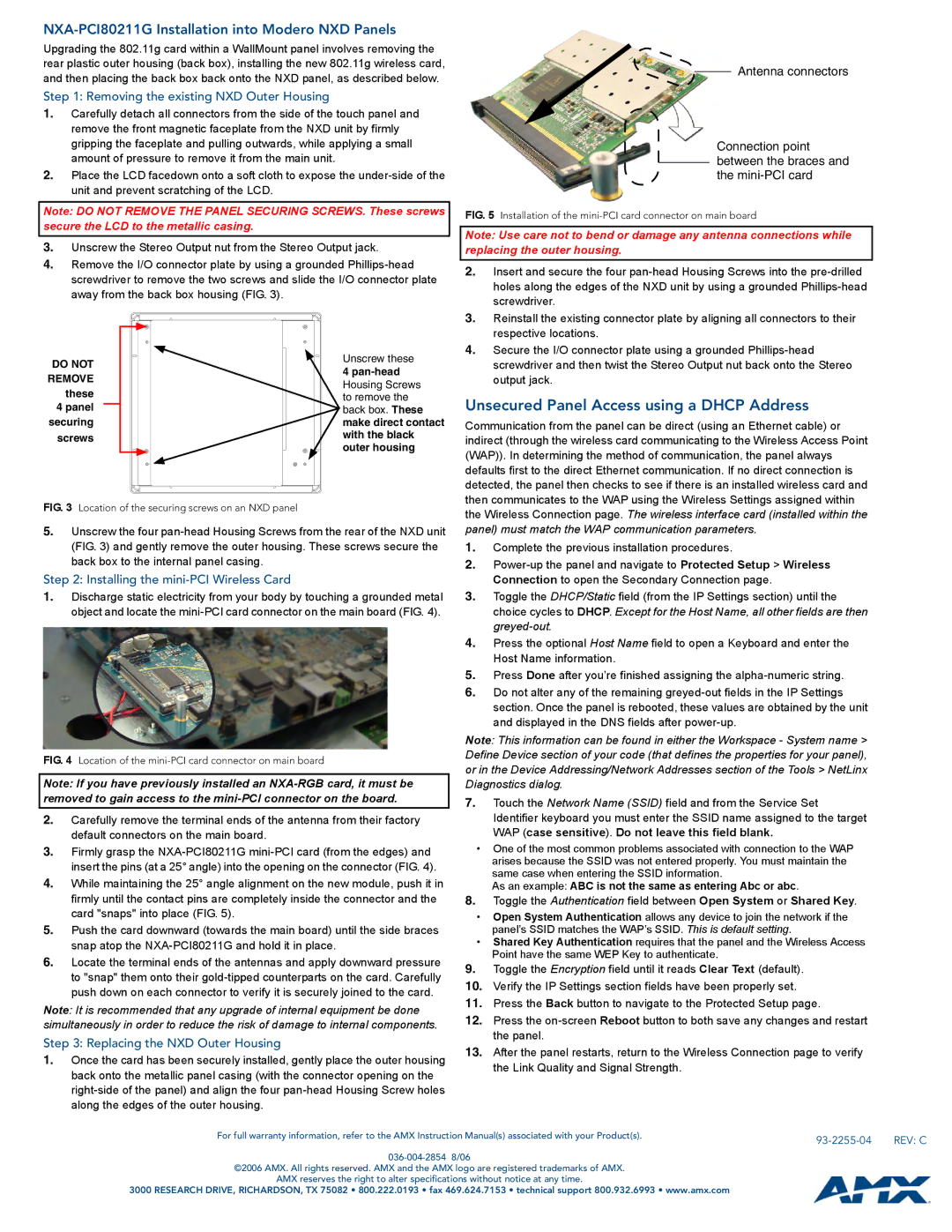NXA-PCI80211G specifications
The AMX NXA-PCI80211G is a versatile PCI card designed to provide robust wireless connectivity for various computing environments. Ideal for integration in commercial settings, this device leverages the 802.11g standard to offer high-speed wireless network capabilities. Operating in the 2.4 GHz frequency band, it ensures compatibility with a broad range of wireless routers and access points, facilitating seamless integration into existing networks.One of the standout features of the AMX NXA-PCI80211G is its ability to support data rates of up to 54 Mbps. This makes it suitable for applications that demand considerable bandwidth, such as video streaming and large file transfers. Additionally, the device is backward compatible with the older 802.11b standard, ensuring that users can connect to a variety of network infrastructures without facing any compatibility issues.
The card employs advanced technologies such as MIMO (Multiple Input, Multiple Output) which enhances the quality and reliability of wireless communication. This technology allows for multiple data streams to be transmitted simultaneously, significantly improving both the speed and range compared to traditional single-antenna devices. This is particularly beneficial in environments where physical obstacles might interfere with signal quality.
Security is another critical characteristic of the AMX NXA-PCI80211G. It supports various encryption protocols, including WEP, WPA, and WPA2, ensuring that data transmitted over the wireless network remains secure and safeguarded from unauthorized access. With these security measures in place, businesses can confidently deploy wireless networking solutions that protect sensitive information.
Furthermore, the AMX NXA-PCI80211G boasts an easy installation process, compatible with major operating systems like Windows and Linux. The card requires minimal technical expertise to install, making it a practical solution for both IT professionals and everyday users.
Incorporating low power consumption technology, the device operates efficiently, reducing overall energy usage which is beneficial for businesses looking to minimize operational costs. The combination of high performance, compatibility, advanced technology features, and secure connectivity makes the AMX NXA-PCI80211G an excellent choice for anyone needing reliable wireless solutions in a variety of settings. Overall, this PCI card represents a harmonious blend of speed, security, and ease of use, making it a standout option in the realm of wireless networking.