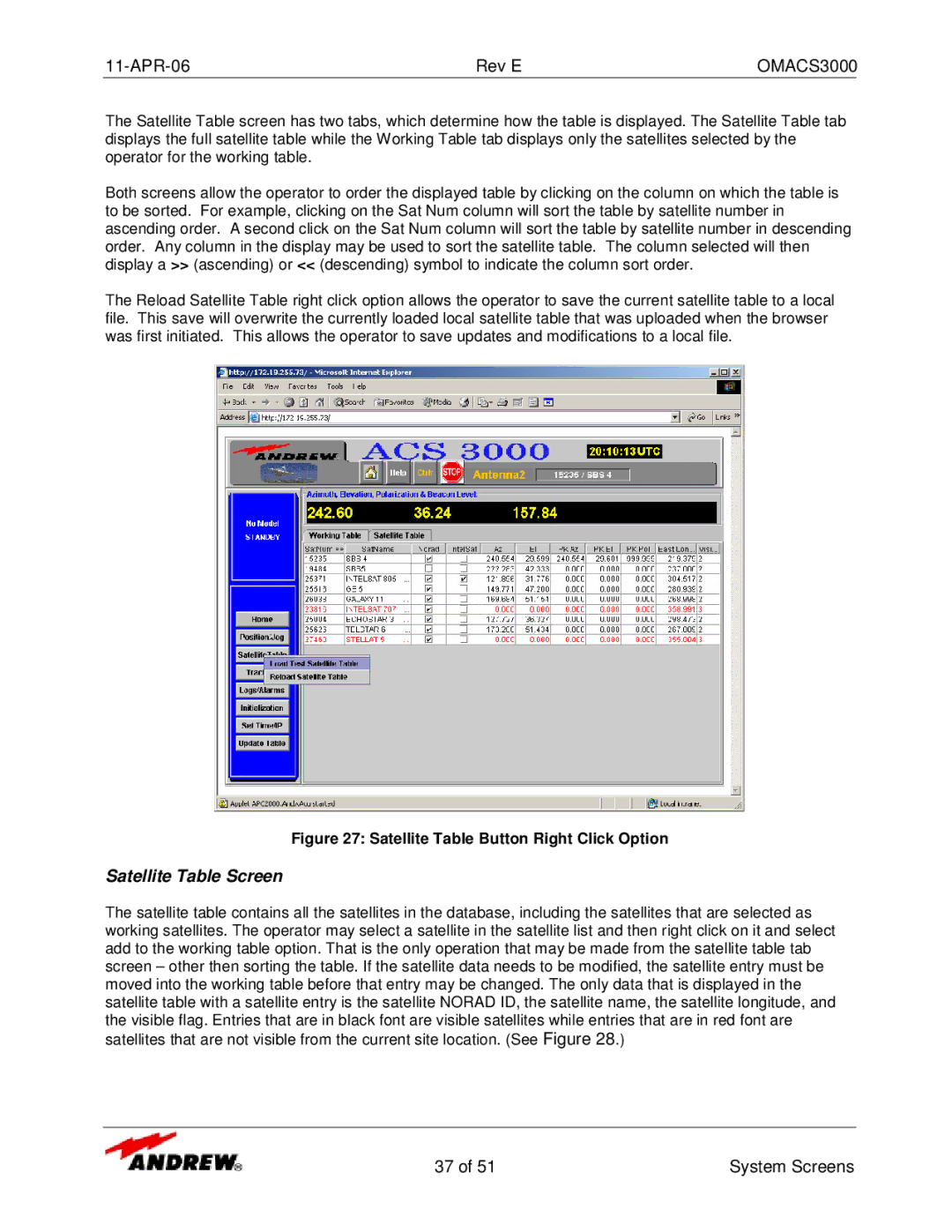OMACS3000 specifications
Andrew OMACS3000 is a highly advanced multi-functional automation and control system designed to streamline operations in various industries, including manufacturing, utilities, and logistics. At its core, the OMACS3000 integrates cutting-edge technologies to enhance efficiency, improve precision, and facilitate real-time data monitoring.One of the main features of the OMACS3000 is its modular architecture. This design allows users to customize the system according to specific operational needs, enabling them to scale up or down as necessary. The system can support a wide array of inputs and outputs, making it adaptable for different types of machinery and processes. The modular approach not only allows for easy upgrades but also minimizes downtime during maintenance or system changes.
Another significant characteristic of the OMACS3000 is its use of smart sensors and IoT connectivity. The system is equipped with advanced sensors that monitor various parameters such as temperature, pressure, and flow rates in real time. By leveraging IoT technology, the OMACS3000 can transmit data to a centralized management platform, allowing for in-depth analysis and streamlined decision-making. This connectivity facilitates predictive maintenance, reducing the risk of unexpected failures and optimizing maintenance schedules.
The OMACS3000 is also designed with user-friendly interfaces, featuring intuitive dashboards that provide operators with easy access to critical information. These dashboards allow users to track performance metrics, set alerts for abnormal conditions, and visualize data trends. By prioritizing user experience, the OMACS3000 empowers operators to make informed decisions quickly, thus improving overall operational efficiency.
In terms of security, the OMACS3000 incorporates robust cybersecurity measures to protect sensitive data and prevent unauthorized access. Advanced encryption protocols and user authentication mechanisms are employed to safeguard the system against potential threats, ensuring the integrity of operations.
Finally, the OMACS3000 is built to comply with international standards for safety and quality, making it suitable for global markets. Its adaptability, coupled with its comprehensive features and advanced technologies, positions the OMACS3000 as a leader in the automation and control systems landscape, paving the way for the future of efficient and reliable industrial operations.