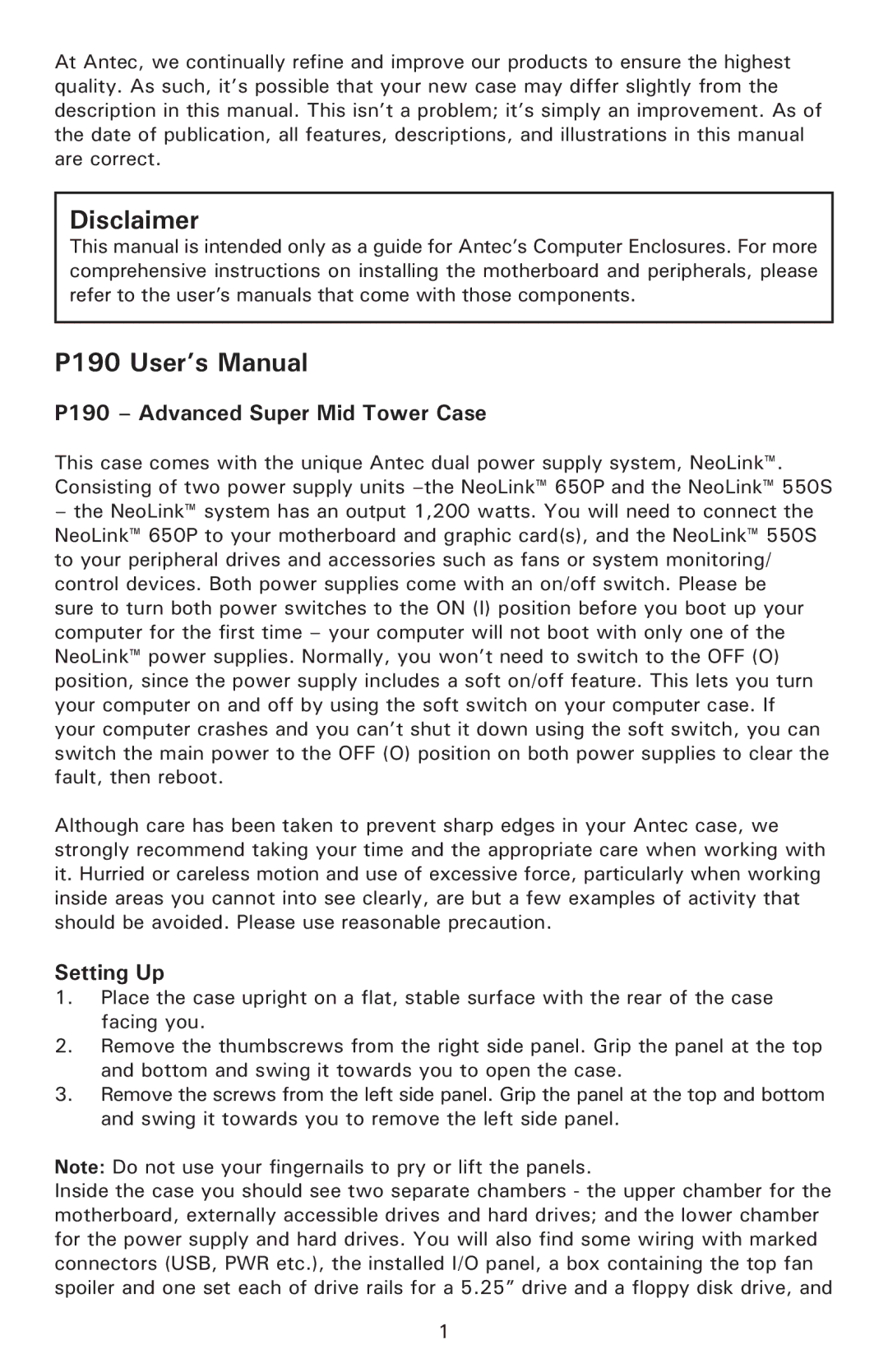At Antec, we continually refine and improve our products to ensure the highest quality. As such, it’s possible that your new case may differ slightly from the description in this manual. This isn’t a problem; it’s simply an improvement. As of the date of publication, all features, descriptions, and illustrations in this manual are correct.
Disclaimer
This manual is intended only as a guide for Antec’s Computer Enclosures. For more comprehensive instructions on installing the motherboard and peripherals, please refer to the user’s manuals that come with those components.
P190 User’s Manual
P190 – Advanced Super Mid Tower Case
This case comes with the unique Antec dual power supply system, NeoLink™. Consisting of two power supply units
–the NeoLink™ system has an output 1,200 watts. You will need to connect the NeoLink™ 650P to your motherboard and graphic card(s), and the NeoLink™ 550S to your peripheral drives and accessories such as fans or system monitoring/ control devices. Both power supplies come with an on/off switch. Please be sure to turn both power switches to the ON (I) position before you boot up your computer for the first time – your computer will not boot with only one of the NeoLink™ power supplies. Normally, you won’t need to switch to the OFF (O) position, since the power supply includes a soft on/off feature. This lets you turn your computer on and off by using the soft switch on your computer case. If your computer crashes and you can’t shut it down using the soft switch, you can switch the main power to the OFF (O) position on both power supplies to clear the fault, then reboot.
Although care has been taken to prevent sharp edges in your Antec case, we strongly recommend taking your time and the appropriate care when working with it. Hurried or careless motion and use of excessive force, particularly when working inside areas you cannot into see clearly, are but a few examples of activity that should be avoided. Please use reasonable precaution.
Setting Up
1.Place the case upright on a flat, stable surface with the rear of the case facing you.
2.Remove the thumbscrews from the right side panel. Grip the panel at the top and bottom and swing it towards you to open the case.
3.Remove the screws from the left side panel. Grip the panel at the top and bottom and swing it towards you to remove the left side panel.
Note: Do not use your fingernails to pry or lift the panels.
Inside the case you should see two separate chambers - the upper chamber for the motherboard, externally accessible drives and hard drives; and the lower chamber for the power supply and hard drives. You will also find some wiring with marked connectors (USB, PWR etc.), the installed I/O panel, a box containing the top fan spoiler and one set each of drive rails for a 5.25” drive and a floppy disk drive, and
1