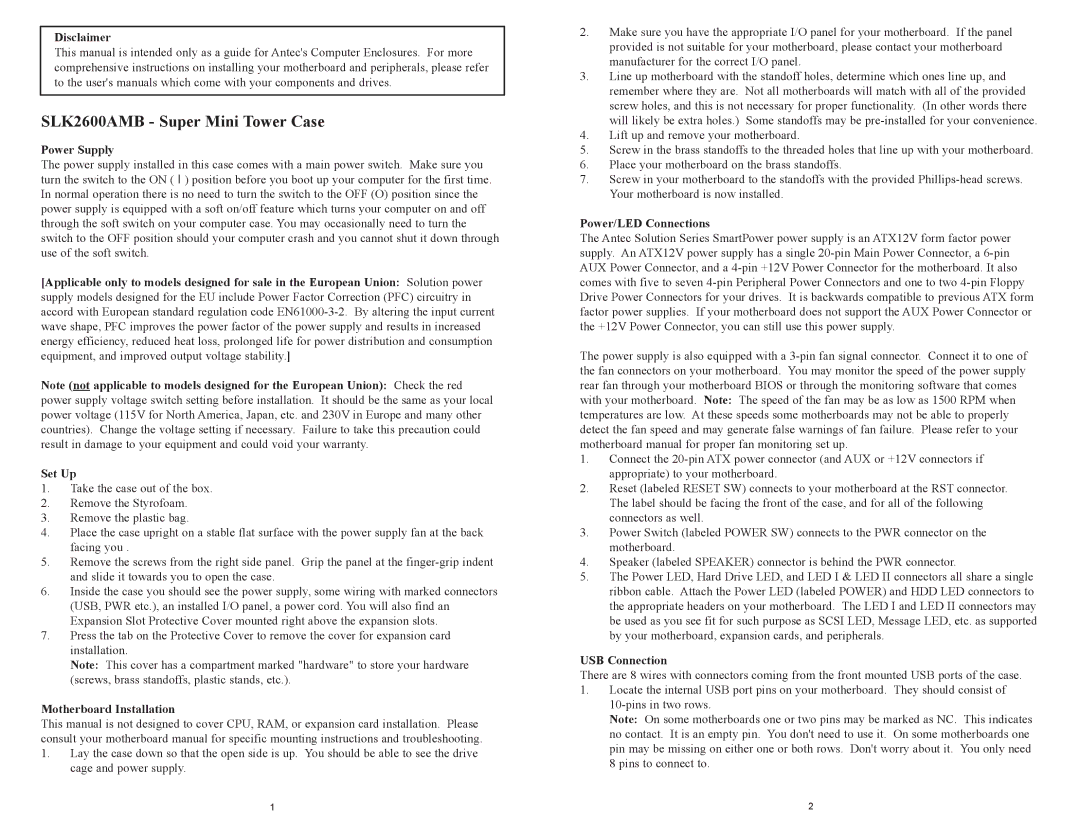Disclaimer
This manual is intended only as a guide for Antec's Computer Enclosures. For more comprehensive instructions on installing your motherboard and peripherals, please refer to the user's manuals which come with your components and drives.
SLK2600AMB - Super Mini Tower Case
Power Supply
The power supply installed in this case comes with a main power switch. Make sure you turn the switch to the ON ( I ) position before you boot up your computer for the first time. In normal operation there is no need to turn the switch to the OFF (O) position since the power supply is equipped with a soft on/off feature which turns your computer on and off through the soft switch on your computer case. You may occasionally need to turn the switch to the OFF position should your computer crash and you cannot shut it down through use of the soft switch.
[Applicable only to models designed for sale in the European Union: Solution power supply models designed for the EU include Power Factor Correction (PFC) circuitry in accord with European standard regulation code EN61000-3-2. By altering the input current wave shape, PFC improves the power factor of the power supply and results in increased energy efficiency, reduced heat loss, prolonged life for power distribution and consumption equipment, and improved output voltage stability.]
Note (not applicable to models designed for the European Union): Check the red power supply voltage switch setting before installation. It should be the same as your local power voltage (115V for North America, Japan, etc. and 230V in Europe and many other countries). Change the voltage setting if necessary. Failure to take this precaution could result in damage to your equipment and could void your warranty.
Set Up
1.Take the case out of the box.
2.Remove the Styrofoam.
3.Remove the plastic bag.
4.Place the case upright on a stable flat surface with the power supply fan at the back facing you .
5.Remove the screws from the right side panel. Grip the panel at the finger-grip indent and slide it towards you to open the case.
6.Inside the case you should see the power supply, some wiring with marked connectors (USB, PWR etc.), an installed I/O panel, a power cord. You will also find an Expansion Slot Protective Cover mounted right above the expansion slots.
7.Press the tab on the Protective Cover to remove the cover for expansion card installation.
Note: This cover has a compartment marked "hardware" to store your hardware (screws, brass standoffs, plastic stands, etc.).
Motherboard Installation
This manual is not designed to cover CPU, RAM, or expansion card installation. Please consult your motherboard manual for specific mounting instructions and troubleshooting.
1.Lay the case down so that the open side is up. You should be able to see the drive cage and power supply.
2.Make sure you have the appropriate I/O panel for your motherboard. If the panel provided is not suitable for your motherboard, please contact your motherboard manufacturer for the correct I/O panel.
3.Line up motherboard with the standoff holes, determine which ones line up, and remember where they are. Not all motherboards will match with all of the provided screw holes, and this is not necessary for proper functionality. (In other words there will likely be extra holes.) Some standoffs may be pre-installed for your convenience.
4.Lift up and remove your motherboard.
5.Screw in the brass standoffs to the threaded holes that line up with your motherboard.
6.Place your motherboard on the brass standoffs.
7.Screw in your motherboard to the standoffs with the provided Phillips-head screws. Your motherboard is now installed.
Power/LED Connections
The Antec Solution Series SmartPower power supply is an ATX12V form factor power supply. An ATX12V power supply has a single 20-pin Main Power Connector, a 6-pin AUX Power Connector, and a 4-pin +12V Power Connector for the motherboard. It also comes with five to seven 4-pin Peripheral Power Connectors and one to two 4-pin Floppy Drive Power Connectors for your drives. It is backwards compatible to previous ATX form factor power supplies. If your motherboard does not support the AUX Power Connector or the +12V Power Connector, you can still use this power supply.
The power supply is also equipped with a 3-pin fan signal connector. Connect it to one of the fan connectors on your motherboard. You may monitor the speed of the power supply rear fan through your motherboard BIOS or through the monitoring software that comes with your motherboard. Note: The speed of the fan may be as low as 1500 RPM when temperatures are low. At these speeds some motherboards may not be able to properly detect the fan speed and may generate false warnings of fan failure. Please refer to your motherboard manual for proper fan monitoring set up.
1.Connect the 20-pin ATX power connector (and AUX or +12V connectors if appropriate) to your motherboard.
2.Reset (labeled RESET SW) connects to your motherboard at the RST connector. The label should be facing the front of the case, and for all of the following connectors as well.
3.Power Switch (labeled POWER SW) connects to the PWR connector on the motherboard.
4.Speaker (labeled SPEAKER) connector is behind the PWR connector.
5.The Power LED, Hard Drive LED, and LED I & LED II connectors all share a single ribbon cable. Attach the Power LED (labeled POWER) and HDD LED connectors to the appropriate headers on your motherboard. The LED I and LED II connectors may be used as you see fit for such purpose as SCSI LED, Message LED, etc. as supported by your motherboard, expansion cards, and peripherals.
USB Connection
There are 8 wires with connectors coming from the front mounted USB ports of the case.
1.Locate the internal USB port pins on your motherboard. They should consist of 10-pins in two rows.
Note: On some motherboards one or two pins may be marked as NC. This indicates no contact. It is an empty pin. You don't need to use it. On some motherboards one pin may be missing on either one or both rows. Don't worry about it. You only need 8 pins to connect to.