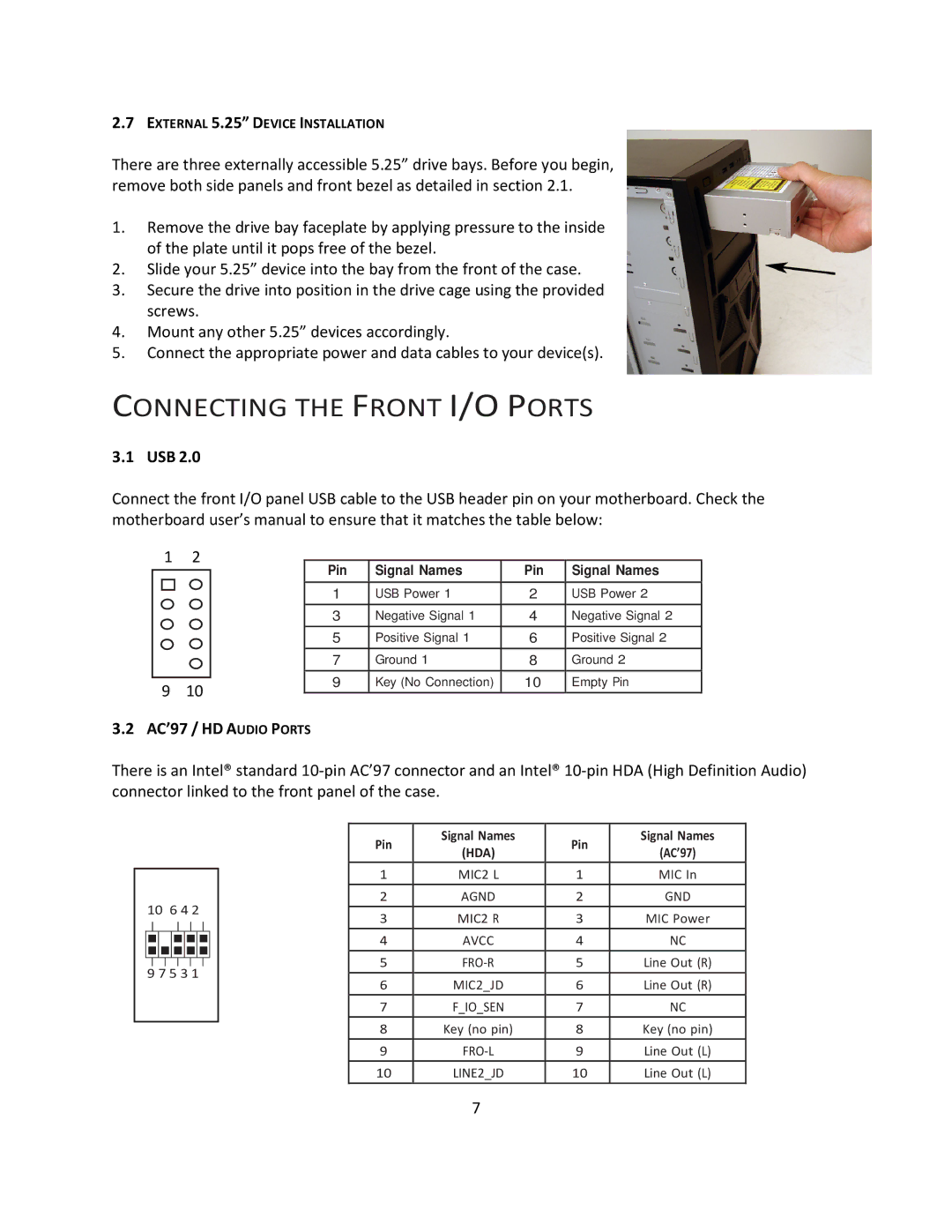2.7EXTERNAL 5.25” DEVICE INSTALLATION
There are three externally accessible 5.25” drive bays. Before you begin, remove both side panels and front bezel as detailed in section 2.1.
1.Remove the drive bay faceplate by applying pressure to the inside of the plate until it pops free of the bezel.
2.Slide your 5.25” device into the bay from the front of the case.
3.Secure the drive into position in the drive cage using the provided screws.
4.Mount any other 5.25” devices accordingly.
5.Connect the appropriate power and data cables to your device(s).
CONNECTING THE FRONT I/O PORTS
3.1 USB 2.0
Connect the front I/O panel USB cable to the USB header pin on your motherboard. Check the motherboard user’s manual to ensure that it matches the table below:
12
9 10
Pin | Signal Names |
1 | USB Power 1 |
3Negative Signal 1
5Positive Signal 1
7Ground 1
9Key (No Connection)
Pin
2
4
6
8
10
Signal Names
USB Power 2
Negative Signal 2
Positive Signal 2
Ground 2
Empty Pin
3.2 AC’97 / HD AUDIO PORTS
There is an Intel® standard
106 4 2
9 7 5 3 1
Pin | Signal Names | Pin | Signal Names | |
(HDA) | (AC’97) | |||
|
| |||
1 | MIC2 L | 1 | MIC In | |
|
|
|
| |
2 | AGND | 2 | GND | |
|
|
|
| |
3 | MIC2 R | 3 | MIC Power | |
|
|
|
| |
4 | AVCC | 4 | NC | |
|
|
|
| |
5 | 5 | Line Out (R) | ||
|
|
|
| |
6 | MIC2_JD | 6 | Line Out (R) | |
|
|
|
| |
7 | F_IO_SEN | 7 | NC | |
|
|
|
| |
8 | Key (no pin) | 8 | Key (no pin) | |
|
|
|
| |
9 | 9 | Line Out (L) | ||
|
|
|
| |
10 | LINE2_JD | 10 | Line Out (L) | |
|
|
|
|
7