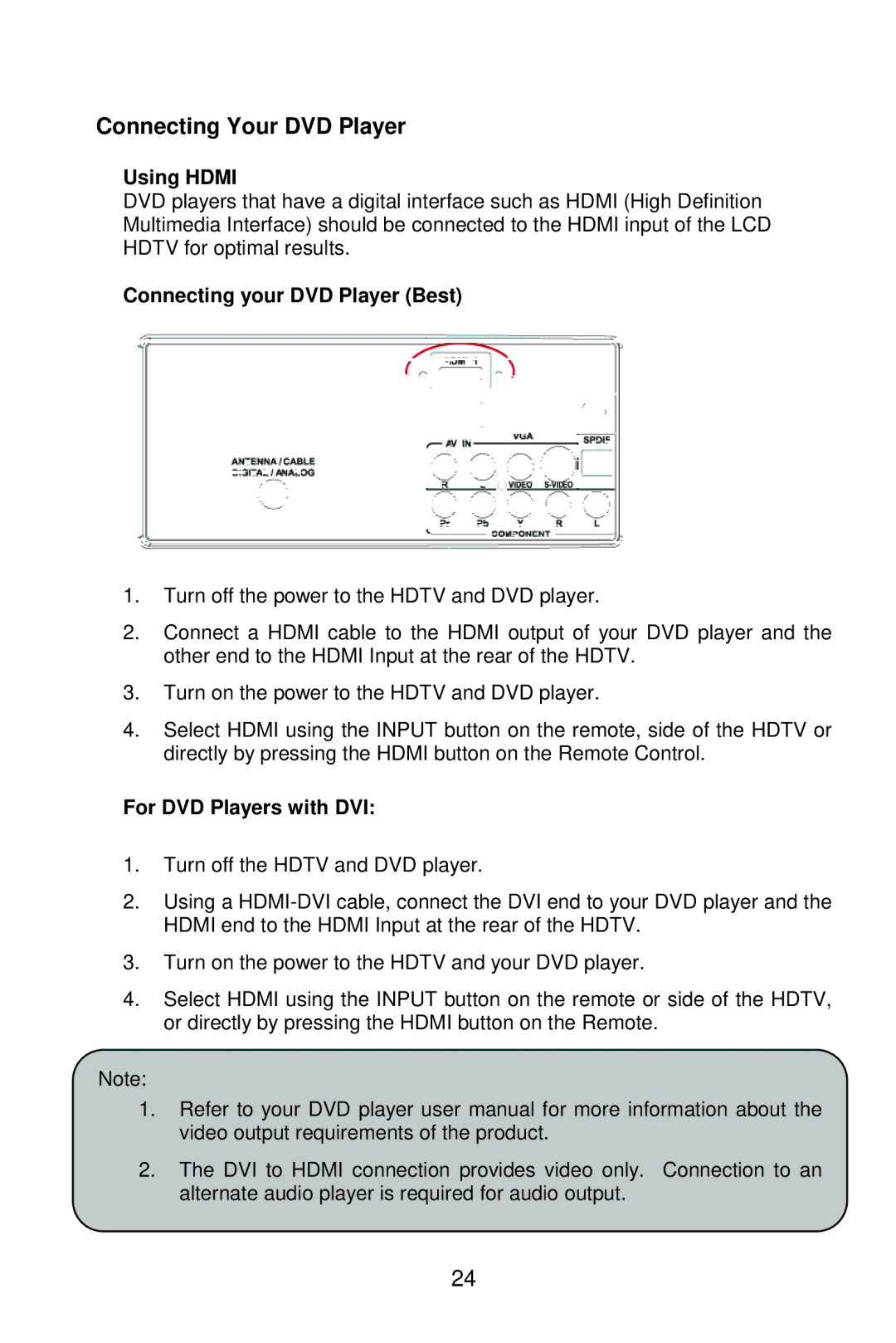L22W861 specifications
The AOC L22W861 is a notable addition to the realm of budget-friendly monitors, offering a blend of essential features and solid performance for both casual users and those looking for a reliable display for work or entertainment. With its 22-inch screen size, the L22W861 presents an ideal solution for those who require a compact yet capable monitor.One of the standout features of the AOC L22W861 is its 16:10 aspect ratio, which provides extra vertical space compared to the standard 16:9 monitors. This makes it particularly appealing for productivity tasks such as document editing, web browsing, and coding, where additional vertical real estate can enhance efficiency. The monitor utilizes a native resolution of 1680x1050 pixels, ensuring that text and images are rendered with clarity and sharpness.
In terms of technology, the L22W861 employs a TFT-LCD panel that delivers vibrant colors and good viewing angles. The monitor features a contrast ratio of 1000:1, which enhances the differentiation between light and dark areas of the display, crucial for media consumption or graphic tasks. Additionally, the brightness level reaches up to 250 cd/m², providing sufficient luminance for indoor use without straining the eyes.
The AOC L22W861 is designed with user comfort in mind. It incorporates features such as a low blue light mode, which helps reduce eye fatigue during prolonged usage. This makes it a suitable choice for users who spend long hours in front of the screen. The monitor also supports a variety of connectivity options, including VGA and DVI inputs, ensuring compatibility with a wide range of devices, from older computers to modern laptops.
Another noteworthy aspect of the L22W861 is its sleek and minimalist design, coupled with a slim bezel that maximizes the screen area while minimizing the footprint on your desk. The adjustable stand allows for tilt, enabling users to position the monitor at their preferred viewing angle.
In conclusion, the AOC L22W861 stands out as a practical option for users seeking an affordable yet effective monitor. With its respectable resolution, decent color reproduction, and eye-care technologies, it caters to an array of applications, from office work to casual gaming and multimedia enjoyment. Whether for home or office use, this monitor provides reliable performance without breaking the bank.