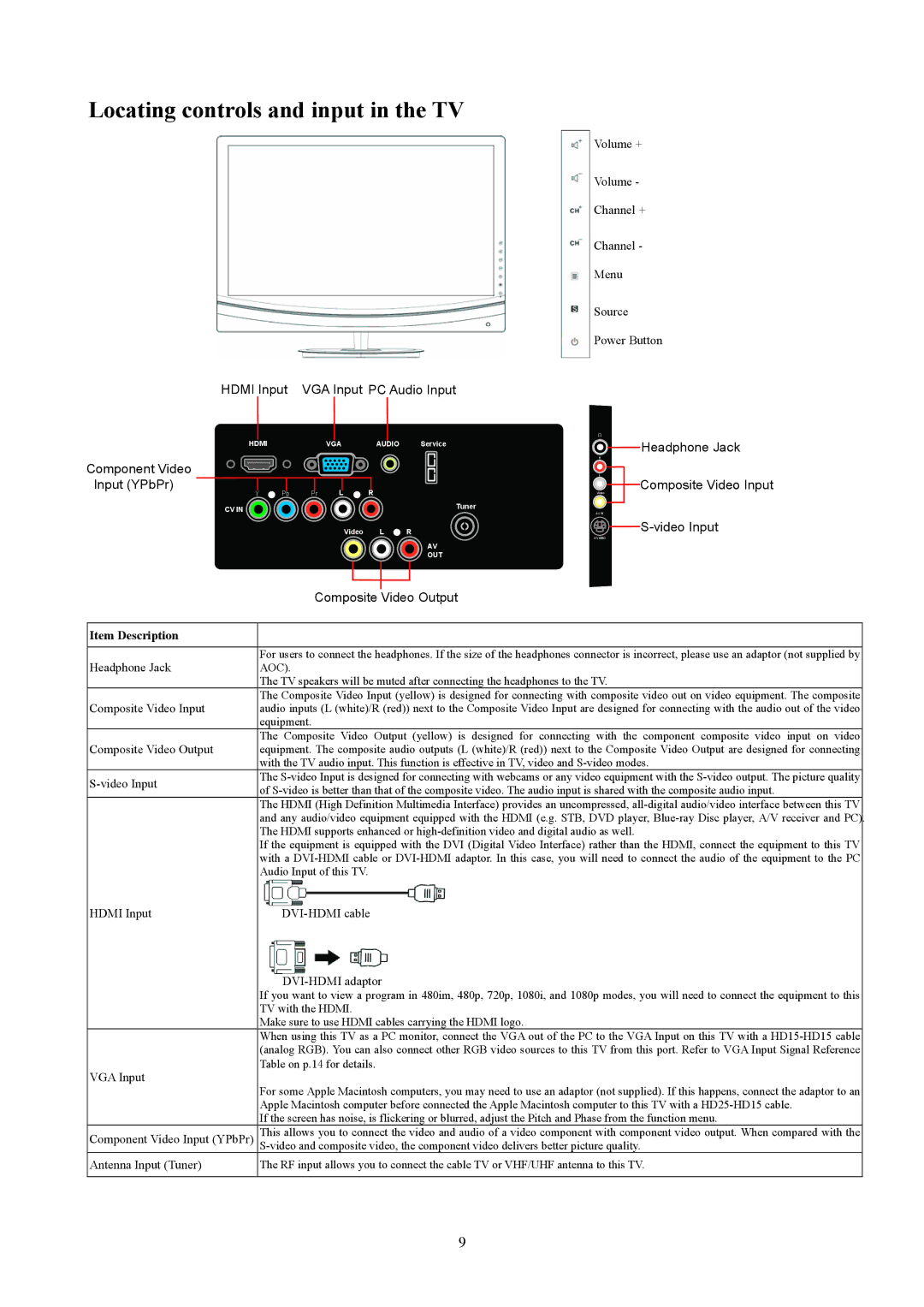T2442E, T2242WE specifications
The AOC T2242WE and T2442E are advanced touchscreen monitors designed to meet the demands of both professional and personal use. With their sleek designs and intuitive interfaces, these monitors are ideal for various applications including interactive kiosks, point-of-sale systems, and educational environments.The T2242WE features a 22-inch display, while the T2442E offers a larger 24-inch screen. Both models utilize In-Plane Switching (IPS) technology, which provides wider viewing angles and superior color reproduction compared to traditional TN panels. This enables users to experience vibrant colors and sharp images from almost any angle, making them suitable for collaborative workspaces where multiple users may view the screen simultaneously.
One of the standout features of these AOC monitors is their projected capacitive touchscreen technology. This allows for multi-touch capabilities, enabling users to interact with the display using gestures such as pinch-to-zoom and swipe. This level of interactivity enhances user experience, especially in touch-dependent applications. The screens are also equipped with a high-gloss finish that not only enhances the aesthetic appeal but also improves the responsiveness of the touchscreen interface.
In terms of connectivity, both the T2242WE and T2442E come with a range of ports, including VGA, DVI, and HDMI, allowing for easy integration with various devices. Additionally, they support USB connectivity, which can be particularly useful for connecting peripherals such as external hard drives or cameras.
Both models are designed with user comfort in mind. They feature adjustable stands that allow users to tilt the monitors to their preferred angle, reducing strain during long working hours. The built-in speakers provide decent audio output, making these monitors suitable for presentations and multimedia use.
Furthermore, AOC emphasizes sustainability, and these monitors are Energy Star certified, ensuring low power consumption without compromising on performance. This eco-friendly approach makes the T2242WE and T2442E an attractive option for businesses looking to reduce their carbon footprint.
In summary, the AOC T2242WE and T2442E touchscreen monitors combine impressive technology, user-friendly features, and eco-conscious design. Their IPS displays, multi-touch capabilities, versatile connectivity options, and ergonomic designs make them exceptional choices for a variety of settings, from corporate environments to educational institutions. These monitors not only offer quality performance but also enhance interactivity, making them perfect for today's digital age.