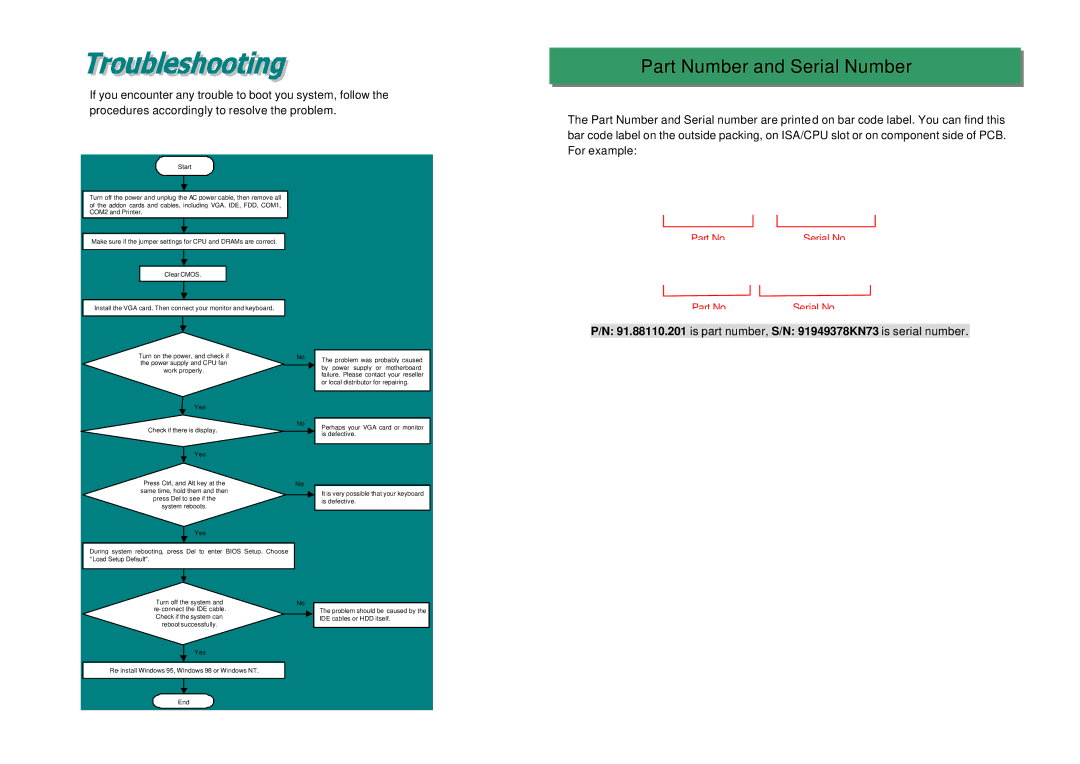DX34 PLUS, DX34 specifications
The AOpen DX34 and DX34 Plus are notable examples of early computer motherboards designed for the Intel Pentium processors. Launched in the mid-1990s, these motherboards catered to the growing demand for robust and versatile PC platforms, emphasizing compatibility, performance, and expandability.One of the primary features of the AOpen DX34 is its support for Intel’s Socket 5, which was designed for the Pentium series of CPUs. This allowed users to harness the power of early Pentium processors with clock speeds initially ranging from 60MHz to 120MHz. The DX34 Plus model further enhanced this capability, supporting faster processors and offering better thermal management solutions.
The DX34 series is built upon the Intel 440FX chipset, widely praised for its stability and performance at the time. This chipset provided essential features such as integrated support for Level 2 cache, which significantly improved data processing speeds by storing frequently accessed information closer to the CPU. The inclusion of the PCI (Peripheral Component Interconnect) bus provided compatibility with a range of expansion cards, allowing users to configure their systems according to their needs.
Another noteworthy characteristic of the AOpen DX34 and DX34 Plus is their memory support. The motherboards accommodated up to 512MB of EDO (Extended Data Out) DRAM, utilizing three DIMM slots. This made the boards suitable for numerous applications, from gaming to business tasks, ensuring optimal performance as software demands increased.
In terms of connectivity, the AOpen DX34 series featured several expansion slots, including PCI, ISA, and a few ISA bus slots, allowing users to add sound cards, network cards, and more. These expansions offered flexibility and customization, making it easier to upgrade systems as technology evolved.
Overall, the AOpen DX34 and DX34 Plus represent a significant step in the evolution of computer technology during their era. With their focus on processor support, robust memory options, and versatile expansion capabilities, these motherboards laid the groundwork for more advanced computing solutions in the years that followed. They exemplify the innovation and engineering that helped shape the modern PC landscape, and their influence can still be felt in contemporary hardware designs.