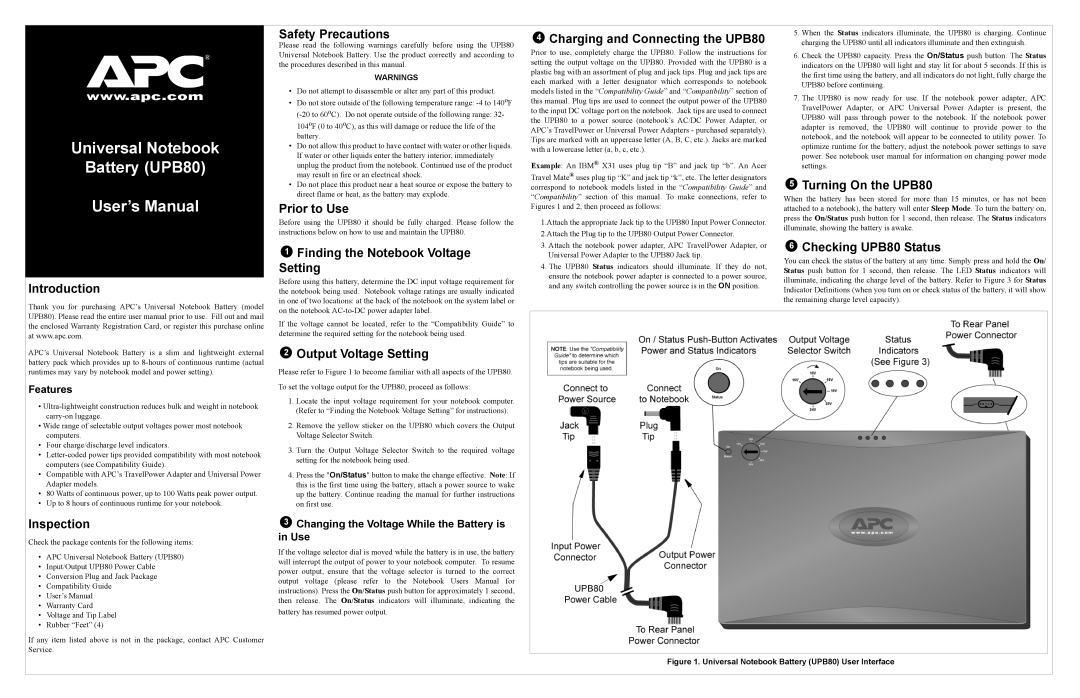®
www.apc.com
Universal Notebook
Battery (UPB80)
User’s Manual
Introduction
Thank you for purchasing APC’s Universal Notebook Battery (model UPB80). Please read the entire user manual prior to use. Fill out and mail the enclosed Warranty Registration Card, or register this purchase online at www.apc.com.
APC’s Universal Notebook Battery is a slim and lightweight external battery pack which provides up to 8-hours of continuous runtime (actual runtimes may vary by notebook model and power setting).
Features
•Ultra-lightweight construction reduces bulk and weight in notebook carry-on luggage.
•Wide range of selectable output voltages power most notebook computers.
•Four charge/discharge level indicators.
•Letter-coded power tips provided compatibility with most notebook computers (see Compatibility Guide).
•Compatible with APC’s TravelPower Adapter and Universal Power Adapter models.
•80 Watts of continuous power, up to 100 Watts peak power output.
•Up to 8 hours of continuous runtime for your notebook.
Safety Precautions
Please read the following warnings carefully before using the UPB80 Universal Notebook Battery. Use the product correctly and according to the procedures described in this manual.
WARNINGS
•Do not attempt to disassemble or alter any part of this product.
•Do not store outside of the following temperature range: -4 to 140oF
(-20 to 60oC). Do not operate outside of the following range: 32- 104oF (0 to 40oC), as this will damage or reduce the life of the battery.
•Do not allow this product to have contact with water or other liquids. If water or other liquids enter the battery interior, immediately unplug the product from the notebook. Continued use of the product may result in fire or an electrical shock.
•Do not place this product near a heat source or expose the battery to direct flame or heat, as the battery may explode.
Prior to Use
Before using the UPB80 it should be fully charged. Please follow the instructions below on how to use and maintain the UPB80.
1Finding the Notebook Voltage Setting
Before using this battery, determine the DC input voltage requirement for the notebook being used. Notebook voltage ratings are usually indicated in one of two locations: at the back of the notebook on the system label or on the notebook AC-to-DC power adapter label.
If the voltage cannot be located, refer to the “Compatibility Guide” to determine the required setting for the notebook being used.
2Output Voltage Setting
Please refer to Figure 1 to become familiar with all aspects of the UPB80.
To set the voltage output for the UPB80, proceed as follows:
1.Locate the input voltage requirement for your notebook computer. (Refer to “Finding the Notebook Voltage Setting” for instructions).
2.Remove the yellow sticker on the UPB80 which covers the Output Voltage Selector Switch.
3.Turn the Output Voltage Selector Switch to the required voltage setting for the notebook being used.
4.Press the "On/Status" button to make the change effective. Note: If this is the first time using the battery, attach a power source to wake up the battery. Continue reading the manual for further instructions on first use.
4Charging and Connecting the UPB80
Prior to use, completely charge the UPB80. Follow the instructions for setting the output voltage on the UPB80. Provided with the UPB80 is a plastic bag with an assortment of plug and jack tips. Plug and jack tips are each marked with a letter designator which corresponds to notebook models listed in the “Compatibility Guide” and “Compatibility” section of this manual. Plug tips are used to connect the output power of the UPB80 to the input DC voltage port on the notebook. Jack tips are used to connect the UPB80 to a power source (notebook’s AC/DC Power Adapter, or APC’s TravelPower or Universal Power Adapters - purchased separately). Tips are marked with an uppercase letter (A, B, C, etc.). Jacks are marked with a lowercase letter (a, b, c, etc.).
Example: An IBM® X31 uses plug tip “B” and jack tip “b”. An Acer
Travel Mate® uses plug tip “K” and jack tip “k”, etc. The letter designators correspond to notebook models listed in the “Compatibility Guide” and “Compatibility” section of this manual. To make connections, refer to Figures 1 and 2, then proceed as follows:
1.Attach the appropriate Jack tip to the UPB80 Input Power Connector. 2.Attach the Plug tip to the UPB80 Output Power Connector.
3.Attach the notebook power adapter, APC TravelPower Adapter, or Universal Power Adapter to the UPB80 Jack tip.
4.The UPB80 Status indicators should illuminate. If they do not, ensure the notebook power adapter is connected to a power source, and any switch controlling the power source is in the ON position.
5.When the Status indicators illuminate, the UPB80 is charging. Continue charging the UPB80 until all indicators illuminate and then extinguish.
6.Check the UPB80 capacity. Press the On/Status push button. The Status indicators on the UPB80 will light and stay lit for about 5 seconds. If this is the first time using the battery, and all indicators do not light, fully charge the UPB80 before continuing.
7.The UPB80 is now ready for use. If the notebook power adapter, APC TravelPower Adapter, or APC Universal Power Adapter is present, the UPB80 will pass through power to the notebook. If the notebook power adapter is removed, the UPB80 will continue to provide power to the notebook, and the notebook will appear to be connected to utility power. To optimize runtime for the battery, adjust the notebook power settings to save power. See notebook user manual for information on changing power mode settings.
5Turning On the UPB80
When the battery has been stored for more than 15 minutes, or has not been attached to a notebook), the battery will enter Sleep Mode. To turn the battery on, press the On/Status push button for 1 second, then release. The Status indicators illuminate, showing the battery is awake.
6Checking UPB80 Status
You can check the status of the battery at any time. Simply press and hold the On/ Status push button for 1 second, then release. The LED Status indicators will illuminate, indicating the charge level of the battery. Refer to Figure 3 for Status Indicator Definitions (when you turn on or check status of the battery, it will show the remaining charge level capacity).