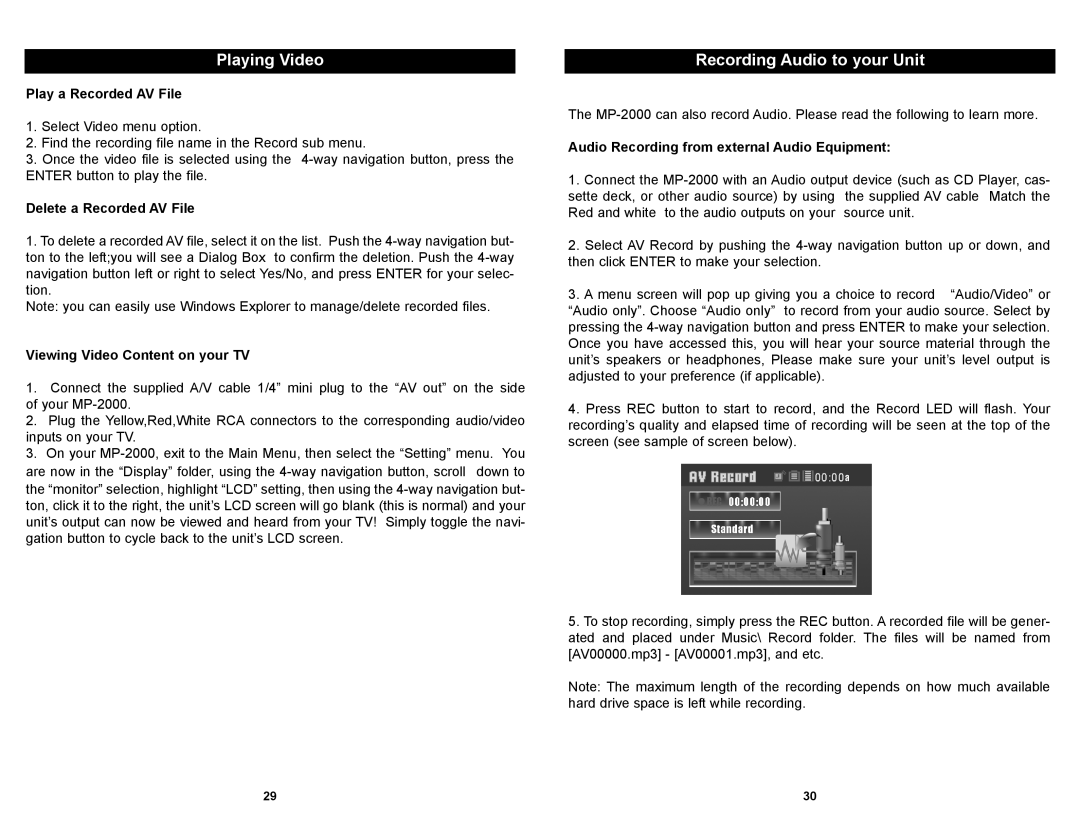MP-2000 specifications
The Apex Digital MP-2000 is a versatile multimedia player that has gained popularity for its impressive array of features, making it a sought-after device for consumers looking to enhance their home entertainment experience. Designed with user-friendliness in mind, the MP-2000 combines modern technology with intuitive controls.One of the standout features of the Apex Digital MP-2000 is its ability to support a wide range of audio and video formats. This flexibility allows users to play various media types, including DVD, CD, MP3, and JPEG, catering to diverse needs. The device also supports MPEG-1, MPEG-2, and MPEG-4 formats, ensuring that users can enjoy high-quality video playback without compatibility issues.
The MP-2000 is equipped with a robust connectivity suite, including HDMI, component, and composite outputs. This versatility in connectivity ensures that the player can be easily integrated into existing home theater systems, providing users with options to connect to high-definition TVs or traditional displays.
In terms of design, the Apex Digital MP-2000 is sleek and compact, making it an excellent choice for those with limited space. The modern aesthetics blend well with most entertainment setups, while the lightweight construction allows for easy portability.
The device also shines in its audio capabilities, offering multiple sound output options, including stereo and surround sound. With built-in Dolby Digital decoding, users can enjoy an immersive audio experience when watching movies or listening to music.
Another notable characteristic of the MP-2000 is its user-friendly interface, which simplifies navigation through menus and settings. The included remote control enables users to access various functions from a distance, enhancing convenience.
Moreover, the Apex Digital MP-2000 supports various digital media storage options, allowing users to connect USB drives and external hard disks for expanded media access. This feature enables users to enjoy their favorite content directly from external storage, further enhancing the viewing experience.
In conclusion, the Apex Digital MP-2000 stands out as a feature-rich multimedia player that balances performance, design, and user accessibility. With its extensive format support, diverse connectivity options, and immersive audio capabilities, it caters to a broad spectrum of entertainment needs, making it a valuable addition to any home theater setup.