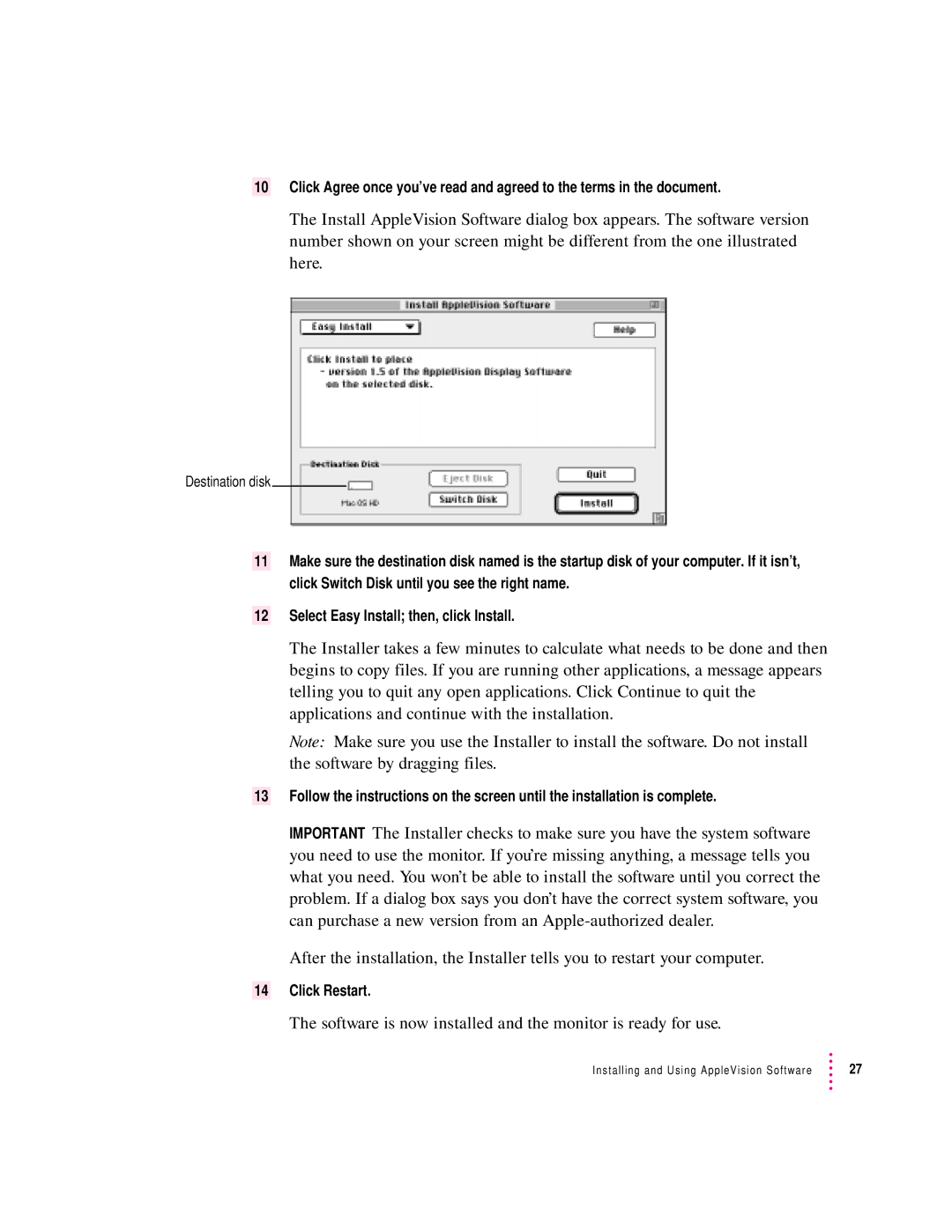850AV specifications
The Apple 850AV, introduced in the early 1990s, was part of Apple's pioneering line of personal computers that showcased advanced multimedia capabilities. The 850AV served as a significant milestone in the evolution of desktop computing, emphasizing audio and video processing in an era when such features were still in their infancy.At the heart of the Apple 850AV was its robust Apple Macintosh architecture. It was powered by a Motorola 68040 CPU, which offered enhanced performance compared to its predecessors. With a clock speed of 25 MHz, this processor enabled users to run complex applications and manage multitasking more effectively. The system came equipped with a standard RAM configuration of 4 MB, expandable to 68 MB, allowing for smoother operation of demanding software.
One of the hallmark features of the 850AV was its built-in audio capabilities, which included stereo sound output and the ability to handle digitized audio. The system came with a high-quality microphone and a CD-ROM drive, which opened up new possibilities for multimedia applications, education, and entertainment. Users could engage with educational software, listen to CDs, and even create digital audio projects—all from the comfort of their desktop.
Additionally, the Apple 850AV supported video input and output, making it one of the first computers capable of video conferencing. This functionality was facilitated by the inclusion of a video camera interface, allowing users to connect external cameras and partake in video calls and recordings. The system’s graphics capabilities were also noteworthy, supporting an impressive display resolution that enhanced the visual experience for applications and games.
The machine was built around a sleek design, showcasing Apple’s commitment to aesthetics and usability. It featured integrated speakers, a keyboard, and a mouse, all designed to create a seamless user experience. The inclusion of various ports, including USB and SCSI, allowed for connectivity with numerous peripherals, expanding the system’s versatility.
Overall, the Apple 850AV was not just a personal computer; it was a multimedia powerhouse that laid the groundwork for future innovations in computing. Its forward-thinking design and capabilities reflected Apple's dedication to enhancing user experiences and pushing the boundaries of what personal computers could achieve in the realms of audio and video.