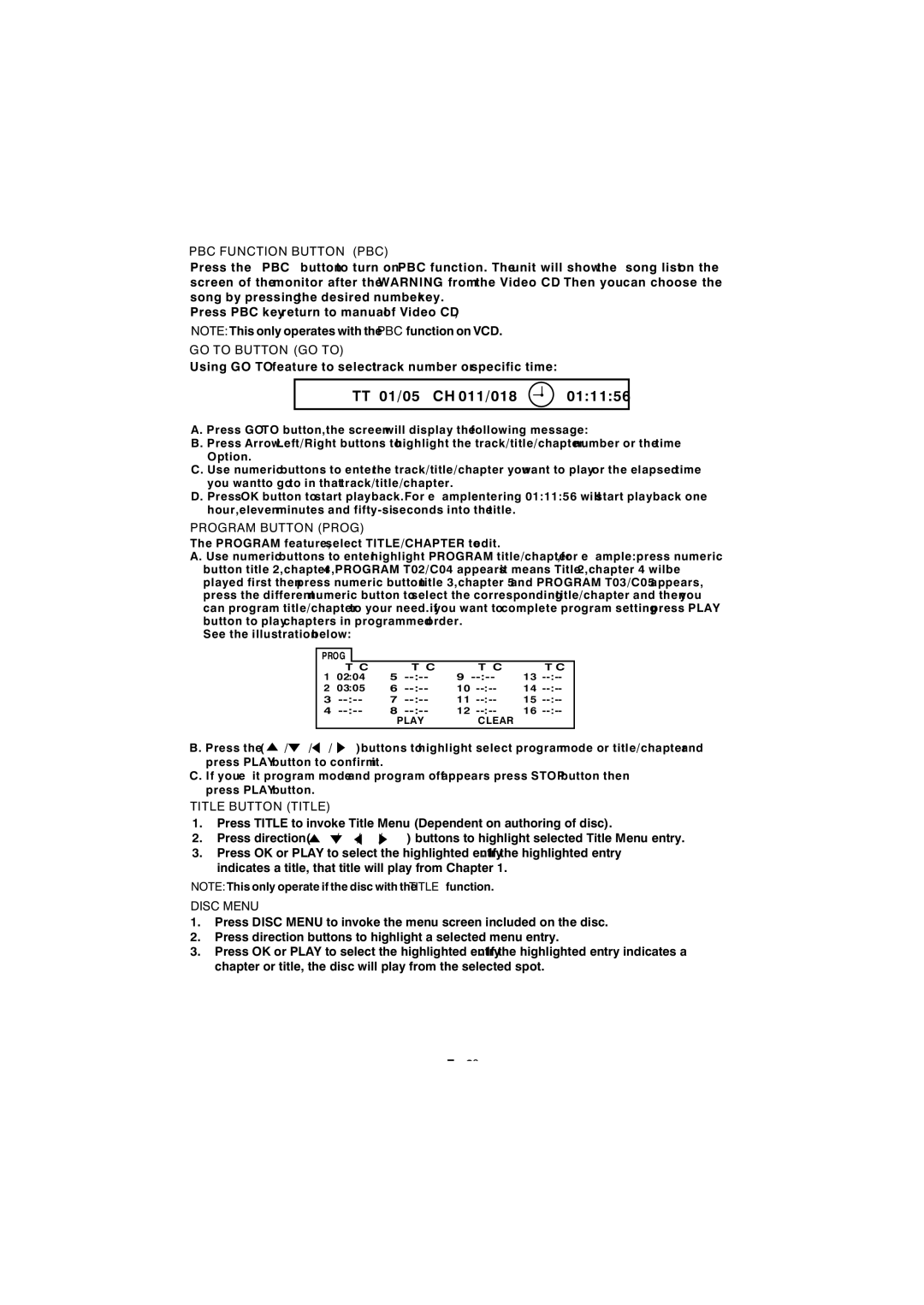BV9150 specifications
The Apple BV9150 is a cutting-edge device that represents the pinnacle of technological advancement in the consumer electronics space. Taking inspiration from Apple's commitment to design and functionality, the BV9150 combines innovative features with an intuitive user experience, making it a standout in the market.One of the key features of the BV9150 is its impressive display technology. The device boasts a Retina XDR display, which delivers a stunning visual experience with vivid colors, deep blacks, and an astounding level of detail. This makes it ideal for professionals in creative industries who require accurate color reproduction and high-resolution imagery. The display also supports wide color gamut and HDR content, enhancing the overall viewing experience for media consumption and gaming.
In terms of performance, the BV9150 is powered by Apple's latest A-series chip, which offers unparalleled processing power and efficiency. This next-generation processor ensures smooth multitasking and seamless performance, regardless of the quality of applications being run. Coupled with a generous amount of RAM, the device handles demanding tasks with ease, making it suitable for both casual users and professionals alike.
Another notable characteristic of the BV9150 is its robust build quality and premium materials. Apple has always prioritized design, and the BV9150 is no exception. The device features a sleek aluminum chassis with glass accents, showcasing a modern aesthetic while remaining durable and lightweight. The design is not only visually appealing but also ergonomic, providing a comfortable grip for extended use.
The BV9150 also integrates advanced connectivity options, including 5G support, Wi-Fi 6, and Bluetooth 5.0. This ensures that users can enjoy fast data transfer speeds and stable connections, whether they are streaming content, transferring files, or connecting to peripheral devices. In addition, the device is equipped with a suite of sensors and cameras, offering enhanced functionality for photography, video recording, and augmented reality applications.
Battery life is a significant consideration for any mobile device, and the BV9150 excels in this area as well. With an optimized power management system, users can expect all-day battery life, allowing for uninterrupted use throughout a busy schedule. The device also supports fast charging and wireless charging, providing flexibility for users on the go.
In summary, the Apple BV9150 encapsulates the essence of modern technology with its stunning display, powerful performance, sleek design, and extensive connectivity options. Whether for professional use or personal enjoyment, the BV9150 offers a versatile and reliable experience for users across various disciplines. As Apple continues to innovate, the BV9150 stands out as a formidable device that meets the evolving demands of today's tech-savvy consumers.