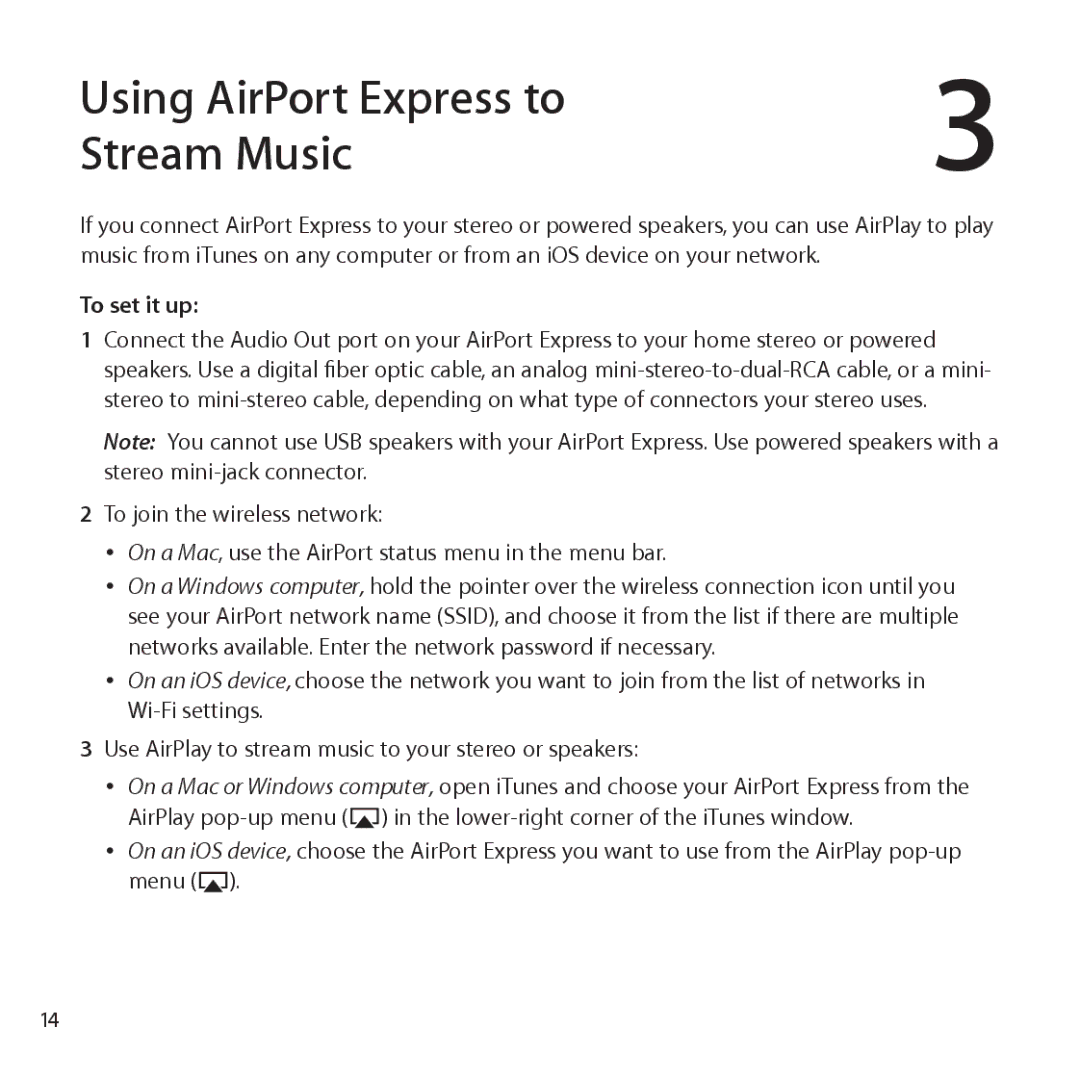MB321LL/A, MC414LL/A specifications
The Apple MC414LL/A and MB321LL/A are two notable models within the Apple family of computers that cater to different user needs while showcasing the innovation and design excellence synonymous with Apple products.The MC414LL/A is known for its sleek design and impressive capabilities. It typically features a 15.4-inch glossy widescreen display with a resolution of 1440 x 900 pixels, offering vibrant colors and sharp images. This model is part of the MacBook Pro series, which is designed for users who require more performance power, such as graphic designers, video editors, and software developers. The MC414LL/A is equipped with an Intel Core i5 processor, enabling it to handle demanding applications with ease. Alongside up to 8GB of RAM and a sizable hard drive, users can experience efficient multitasking and ample storage for multimedia content.
On the other hand, the MB321LL/A model is part of the earlier MacBook series that is optimized for everyday tasks and casual use. It boasts a lightweight design and features a 13.3-inch display with a resolution of 1280 x 800 pixels. The MB321LL/A is powered by an Intel Core 2 Duo processor, which, while not as powerful as the i5, is still capable of performing routine operations such as web browsing, document editing, and media consumption without any hiccups. This model is particularly appealing to students and professionals who prioritize portability and reliability.
Both models utilize Apple's proprietary technology ecosystem, such as the macOS operating system, which allows for seamless integration with other Apple devices. Features like the MagSafe power connector, built-in FaceTime HD camera, and high-quality speakers enhance user experience across both devices.
In terms of connectivity, the MC414LL/A and MB321LL/A come equipped with USB ports, Thunderbolt, and Wi-Fi capabilities. These features ensure users can easily connect to a range of peripheral devices and networks, making both models versatile choices for various environments.
Overall, the Apple MC414LL/A and MB321LL/A highlight Apple's commitment to delivering high-quality computing solutions with distinctive features that cater to a wide range of users, from professionals to casual consumers.