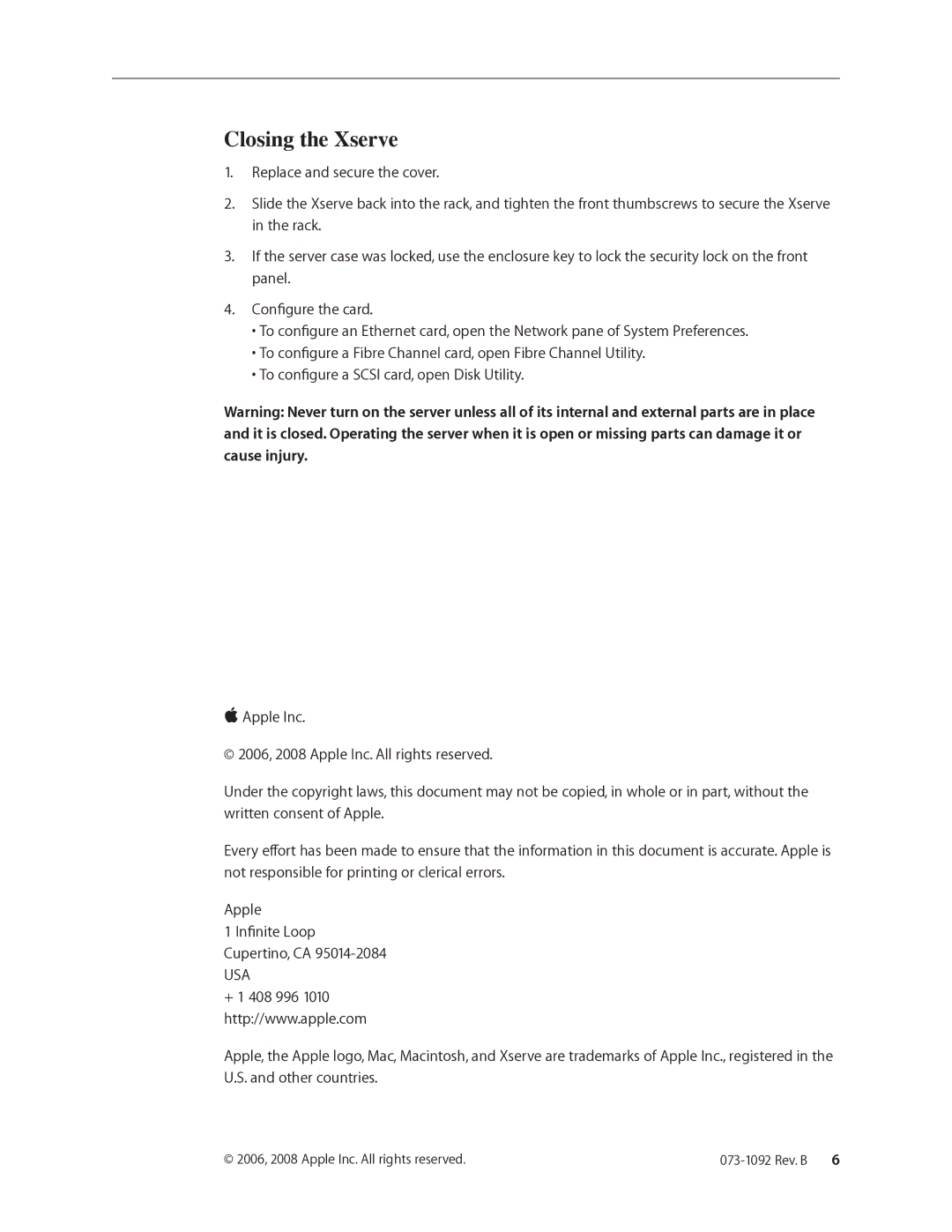Closing the Xserve
1.Replace and secure the cover.
2.Slide the Xserve back into the rack, and tighten the front thumbscrews to secure the Xserve in the rack.
3.If the server case was locked, use the enclosure key to lock the security lock on the front panel.
4.Configure the card.
•To configure an Ethernet card, open the Network pane of System Preferences.
•To configure a Fibre Channel card, open Fibre Channel Utility.
•To configure a SCSI card, open Disk Utility.
Warning: Never turn on the server unless all of its internal and external parts are in place and it is closed. Operating the server when it is open or missing parts can damage it or cause injury.
Apple Inc.
© 2006, 2008 Apple Inc. All rights reserved.
Under the copyright laws, this document may not be copied, in whole or in part, without the written consent of Apple.
Every effort has been made to ensure that the information in this document is accurate. Apple is not responsible for printing or clerical errors.
Apple
1 Infinite Loop
Cupertino, CA
USA
+1 408 996 1010 http://www.apple.com
Apple, the Apple logo, Mac, Macintosh, and Xserve are trademarks of Apple Inc., registered in the U.S. and other countries.
© 2006, 2008 Apple Inc. All rights reserved. |