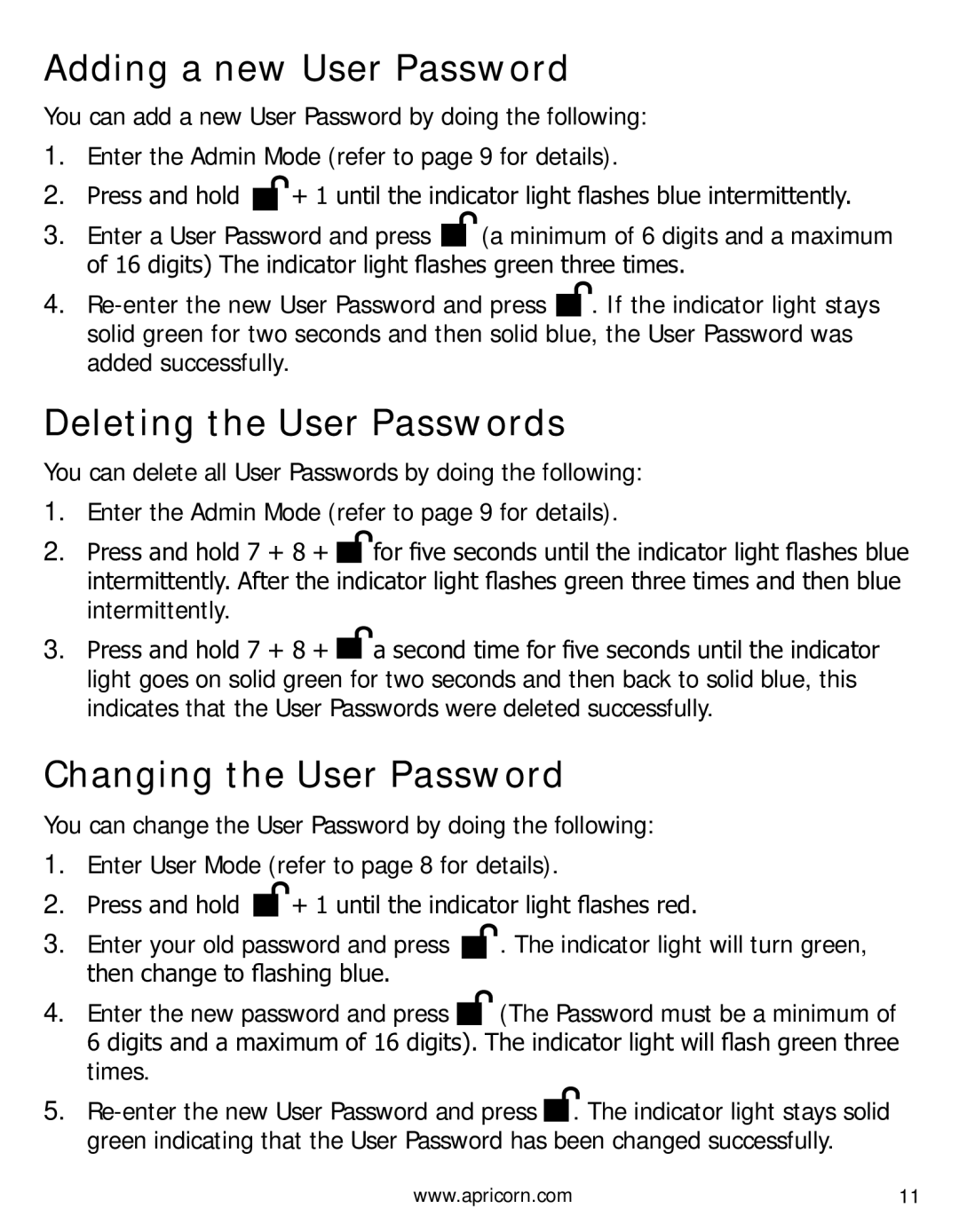A25PL256S256 specifications
The Apricorn A25PL256S256 is a highly versatile and secure portable solid-state drive (SSD) designed for users who prioritize data protection and fast performance on the go. Built with a focus on security, the A25PL256S256 stands out in the crowded market of external storage devices, making it an ideal choice for professionals, students, and anyone needing reliable data storage.One of the primary features of the A25PL256S256 is its hardware encryption capability. This drive employs AES 256-bit XTS encryption, providing top-tier protection for sensitive data. The built-in encryption mechanism operates transparently, meaning users can enjoy security without the need for additional software installations or complicated setup processes. This is particularly beneficial for those managing confidential information, whether it be corporate files or personal documents.
In terms of performance, the A25PL256S256 utilizes a USB 3.2 Gen 1 interface, delivering impressive data transfer speeds of up to 5 Gbps. This means users can quickly transfer large files, like video projects or extensive photo libraries, without the lengthy wait times often associated with traditional hard drives. The SSD technology also contributes to enhanced performance, offering quicker boot times and reduced latency compared to mechanical drives.
The A25PL256S256 is compact and rugged, designed to withstand the rigors of mobile use. With a sturdy chassis, it can endure daily wear and tear, making it suitable for travel. Its lightweight design ensures that it can fit easily in a laptop bag, allowing users to take their data anywhere.
Additionally, the A25PL256S256 is compatible with various operating systems including Windows, macOS, and Linux. This cross-platform functionality enhances its versatility, catering to users with different device ecosystems. Furthermore, the plug-and-play setup means that it requires no formatting or extensive installation steps, allowing users to start utilizing the SSD right out of the box.
In summary, the Apricorn A25PL256S256 is an outstanding external SSD that combines advanced security features with impressive performance and durability. With AES 256-bit hardware encryption, fast USB 3.2 Gen 1 connectivity, rugged construction, and broad OS compatibility, it is an ideal solution for anyone in need of secure, efficient, and portable data storage. Whether for business or personal use, this device stands as a reliable guard for all your essential files.