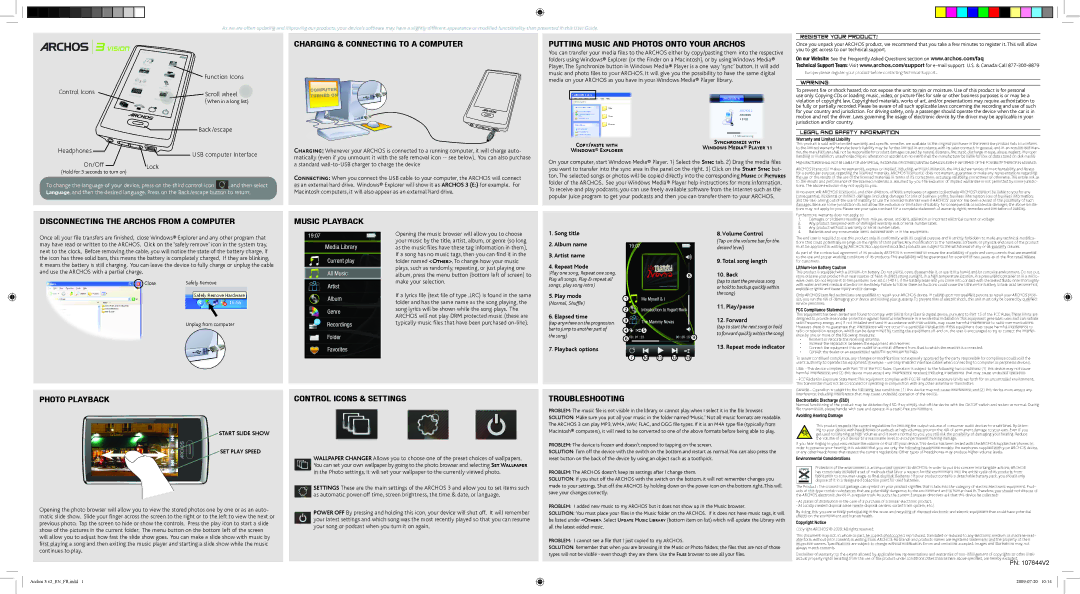As we are often updating and improving our products, your device’s software may have a slightly different appearance or modified functionality than presented in this User Guide.
Register your product!
![]() Function Icons
Function Icons
Control Icons | Scroll wheel |
| |
| (When in a long list) |
| Back/escape |
Charging & connecting to a computer
Computer turned on
Putting Music and photos onto your ARCHOs
You can transfer your media files to the ARCHOS either by copy/pasting them into the respective folders using Windows® Explorer (or the Finder on a Macintosh), or by using Windows Media® Player. The Synchronize button in Windows Media® Player is a one way ‘sync’ button. It will add music and photo files to your ARCHOS. It will give you the possibility to have the same digital media on your ARCHOS as you have in your Windows Media® Player library.
Once you unpack your ARCHOS product, we recommend that you take a few minutes to register it. This will allow you to get access to our technical support.
On our Website: See the Frequently Asked Questions section on www.archos.com/faq
Technical Support Team: Visit www.archos.com/support for
Europe: please register your product before contacting Technical Support.
Warning
To prevent fire or shock hazard, do not expose the unit to rain or moisture. Use of this product is for personal use only. Copying CDs or loading music, video, or picture files for sale or other business purposes is or may be a violation of copyright law. Copyrighted materials, works of art, and/or presentations may require authorization to be fully or partially recorded. Please be aware of all such applicable laws concerning the recording and use of such for your country and jurisdiction. For driving safety, only a passenger should operate the device when the car is in motion and not the driver. Laws governing the usage of electronic device by the driver may be applicable in your jurisdiction and/or country.
Legal and Safety Information
Headphones | USB computer Interface | |
| ||
On/Off | Lock | |
(Hold for 3 seconds to turn on) | ||
|
To change the language of your device, press on the third control icon ![]() , and then select Language, and then the desired language. Press on the Back/escape button to return.
, and then select Language, and then the desired language. Press on the Back/escape button to return.
Disconnecting THE Archos from A computer
CHARGING: Whenever your ARCHOS is connected to a running computer, it will charge auto- matically (even if you unmount it with the safe removal icon
CONNECTING: When you connect the USB cable to your computer, the ARCHOS will connect as an external hard drive. Windows® Explorer will show it as ARCHOS 3 (E:) for example. For Macintosh computers, it will also appear as an external hard drive.
music playback
COPY/PASTE WITH | SYNCHRONIZE WITH | |
WINDOWS MEDIA® PLAYER 11 | ||
WINDOWS® EXPLORER | ||
|
On your computer, start Windows Media® Player. 1) Select the SYNC tab. 2) Drag the media files you want to transfer into the sync area in the panel on the right. 3) Click on the START SYNC but- ton. The selected songs or photos will be copied directly into the corresponding MUSIC or PICTURES folder of the ARCHOS. See your Windows Media® Player help instructions for more information. To receive and play podcasts, you can use freely available software from the Internet such as the popular Juice program to get your podcasts and then you can transfer them to your ARCHOS.
Warranty and Limited Liability
This product is sold with a limited warranty and specific remedies are available to the original purchaser in the event the product fails to conform to the limited warranty. Manufacturer’s liability may be further limited in accordance with its sales contract. In general, and in an
MANUFACTURER SHALL NOT BE LIABLE FOR ANY SPECIAL, INCIDENTAL OR CONSEQUENTIAL DAMAGES. EVEN IF INFORMED OFTHE POSSIBILITYTHEREOF IN ADVANCE.
ARCHOS licensor(s) makes no warranties, express or implied, including, without limitation, the implied warranties of merchantability and fitness for a particular purpose, regarding the licensed materials. ARCHOS’ licensor(s) does not warrant, guarantee or make any representations regarding the use or the results of the use of the licensed materials in terms of its correctness, accuracy, reliability, correctness or otherwise. The entire risk as to the results and performance of the licensed materials is assumed by you. The exclusion of implied warranties is not permitted by some jurisdic- tions. The above exclusion may not apply to you.
In no event will ARCHOS’ licensor(s), and their directors, officers, employees or agents (collectively ARCHOS’ licensor) be liable to you for any consequential, incidental or indirect damages (including damages for loss of business profits, business interruption, loss of business information, and the like) arising out of the use of inability to use the licensed materials even if ARCHOS’ licensor has been advised of the possibility of such damages. Because some jurisdiction do not allow the exclusion or limitation of liability for consequential or incidental damages, the above limita- tions may not apply to you. Please see your sales contract for a complete statement of warranty rights, remedies and limitation of liability.
Furthermore, warranty does not apply to:
1. | Damages or problems resulting from misuse, abuse, accident, alteration or incorrect electrical current or voltage |
2. | Any product |
3. | Any product without a warranty or serial number label. |
Once all your file transfers are finished, close Windows® Explorer and any other program that may have read or written to the ARCHOS. Click on the ‘safely remove’ icon in the system tray, next to the clock. Before removing the cable, you will notice the state of the battery charge. If the icon has three solid bars, this means the battery is completely charged. If they are blinking, it means the battery is still charging. You can leave the device to fully charge or unplug the cable and use the ARCHOS with a partial charge.
Close | Safely Remove |
Unplug from computer
Opening the music browser will allow you to choose your music by the title, artist, album, or genre (so long as the music files have these tag information in them). If a song has no music tags, then you can find it in the folder named <OTHER>. To change how your music plays, such as randomly, repeating, or just playing one album, press the menu button (bottom left of screen) to make your selection.
If a lyrics file (text file of type .LRC) is found in the same folder and has the same name as the song playing, the song lyrics will be shown while the song plays. The ARCHOS will not play DRM protected music (these are typically music files that have been purchased
1.Song title
2.Album name
3.Artist name
4.Repeat Mode
(Play one song, Repeat one song, Play all songs, Play & repeat all songs, play song intro)
5.Play mode
(Normal, Shuffle)
6.Elapsed time
(tap anywhere on the progression bar to jump to another part of the song)
7. Playback options
8
1
2
3 |
|
4 | 5 |
6 | 9 |
7 10 11 12 13
8. Volume Control
(Tap on the volume bar for the desired level)
9.Total song length
10.Back
(tap to start the previous song or hold to backup quickly within the song)
11.Play/pause
12.Forward
(tap to start the next song or hold to forward quickly within the song)
13. Repeat mode indicator
4. | Batteries and any consumable items delivered with or in the equipment. |
The end user is required to use this product only in conformity with its original purpose and is strictly forbidden to make any technical modifica- tions that could potentially impinge on the rights of third parties. Any modification to the hardware, software, or physical enclosure of the product must be approved in writing by ARCHOS. Non approved modified products are subject to the withdrawal of any or all guaranty clauses.
As part of the contractual agreement of its products, ARCHOS is committed to ensure the availability of parts and components that are essential to the use and proper working conditions of its products. This availability will be guaranteed for a period of two years, as of the first retail release for customers.
Lithium-ion Battery Caution
This product is equipped with a
Only ARCHOS certified technicians are qualified to repair your ARCHOS device. In calling upon non qualified persons to repair your ARCHOS prod- uct, you run the risk of damaging your device and voiding your guaranty. To prevent risks of electric shock, this unit must only be opened by qualified service personnel.
FCC Compliance Statement
This equipment has been tested and found to comply with limits for a Class B digital device, pursuant to Part 15 of the FCC Rules. These limits are designed to provide reasonable protection against harmful interference in a residential installation. This equipment generates, uses and can radiate radio frequency energy and, if not installed and used in accordance with instructions, may cause harmful interference to radio communications.
However, there is no guarantee that interference will not occur in a particular installation. If this equipment does cause harmful interference to radio or television reception, which can be determined by turning the equipment off and on, the user is encouraged to try to correct the interfer- ence by one or more of the following measures:
•Reorient or relocate the receiving antenna.
•Increase the separation between the equipment and receiver.
•Connect the equipment into an outlet on a circuit different from that to which the receiver is connected.
•Consult the dealer or an experienced radio/TV technician for help.
To assure continued compliance, any changes or modifications not expressly approved by the party responsible for compliance could void the user’s authority to operate this equipment. (Example - use only shielded interface cables when connecting to computer or peripheral devices).
USA: - This device complies with Part 15 of the FCC Rules. Operation is subject to the following two conditions: (1) this device may not cause harmful interference, and (2) this device must accept any interference received, including interference that may cause undesired operation.
-FCC Radiation Exposure Statement: This equipment complies with FCC RF radiation exposure limits set forth for an uncontrolled environment.
This transmitter must not be
photo playback
START SLIDE SHOW
SET PLAY SPEED
Opening the photo browser will allow you to view the stored photos one by one or as an auto- matic slide show. Slide your finger across the screen to the right or to the left to view the next or previous photo. Tap the screen to hide or show the controls. Press the play icon to start a slide show of the pictures in the current folder. The menu button on the bottom left of the screen will allow you to adjust how fast the slide show goes. You can make a slide show with music by first playing a song and then exiting the music player and starting a slide show while the music continues to play.
Control Icons & settings
WALLPAPER CHANGER Allows you to choose one of the preset choices of wallpapers. You can set your own wallpaper by going to the photo browser and selecting SET WALLPAPER in the Photo settings. It will set your wallpaper to the currently viewed photo.
SETTINGS These are the main settings of the ARCHOS 3 and allow you to set items such as automatic
POWER OFF By pressing and holding this icon, your device will shut off. It will remember your latest settings and which song was the most recently played so that you can resume your song or podcast when you turn it on again.
troubleshooting
PROBLEM: The music file is not visible in the library or cannot play when I select it in the file browser.
SOLUTION: Make sure you put all your music in the folder named ‘Music.’ Not all music formats are readable. The ARCHOS 3 can play MP3, WMA, WAV, FLAC, and OGG file types. If it is an M4A type file (typically from Macintosh® computers), it will need to be converted to one of the above formats before being able to play.
PROBLEM: The device is frozen and doesn’t respond to tapping on the screen.
SOLUTION: Turn off the device with the switch on the bottom and restart as normal. You can also press the reset button on the back of the device by using an object such as a toothpick.
PROBLEM: The ARCHOS doesn’t keep its settings after I change them.
SOLUTION: If you shut off the ARCHOS with the switch on the bottom, it will not remember changes you made to your settings. Shut off the ARCHOS by holding down on the power icon on the bottom right. This will save your changes correctly.
PROBLEM: I added new music to my ARCHOS but it does not show up in the Music browser.
SOLUTION: You must place your files in the Music folder on the ARCHOS. If it does not have music tags, it will be listed under <OTHER>. Select UPDATE MUSIC LIBRARY (bottom item on list) which will update the Library with all the latest added music.
PROBLEM: I cannot see a file that I just copied to my ARCHOS.
SOLUTION: Remember that when you are browsing in the Music or Photo folders, the files that are not of those types will not be visible - even though they are there. Use the FILES browser to see all your files.
Canada: - Operation is subject to the following two conditions: (1) this device may not cause interference, and (2) this device must accept any interference, including interference that may cause undesired operation of the device.
Electrostatic Discharge (ESD)
Normal functioning of the product may be disturbed by ESD. If so, simply shut off the device with the On/Off switch and restart as normal. During file transmission, please handle with care and operate in a
Avoiding Hearing Damage
This product respects the current regulations for limiting the output volume of consumer audio devices to a safe level. By listen- ing to your device with headphones or earbuds at high volumes, you run the risk of permanent damage to your ears. Even if you get used to listening at high volumes and it seems normal to you, you still risk the possibility of damaging your hearing. Reduce the volume of your device to a reasonable level to avoid permanent hearing damage.
If you hear ringing in your ears, reduce the volume or shut off your device. This device has been tested with the ARCHOS supplied earphones. In order to preserve your hearing, it is advised that you use only the following headphone models: the earphones supplied with your ARCHOS device, or any other headphones that respect the current regulations. Other types of headphones may produce higher volume levels.
Environmental Considerations
Protection of the environment is an important concern to ARCHOS. In order to put this concern into tangible actions, ARCHOS has consciously included a set of methods that favor a respect for the environment into the entire cycle of its products; from fabrication to consumer usage, to final disposal. Batteries : If your product contains a detachable battery pack, you should only dispose of it in a designated collection point for used batteries.
The Product : The
-At places of distribution in the case of a purchase of a similar electronic product.
-At locally created disposal areas (waste disposal centers, sorted trash system, etc.)
By doing this, you are actively participating in the reuse and recycling of disposed electronic and electric equipment that could have potential effects on the environment and human health.
Copyright Notice
Copyright ARCHOS © 2009. All rights reserved.
This document may not, in whole or part, be copied, photocopied, reproduced, translated or reduced to any electronic medium or
Disclaimer of warranty: to the extent allowed by applicable law, representations and warranties of
PN: 107644V2
Archos 3 v2_EN_FR.indd 1