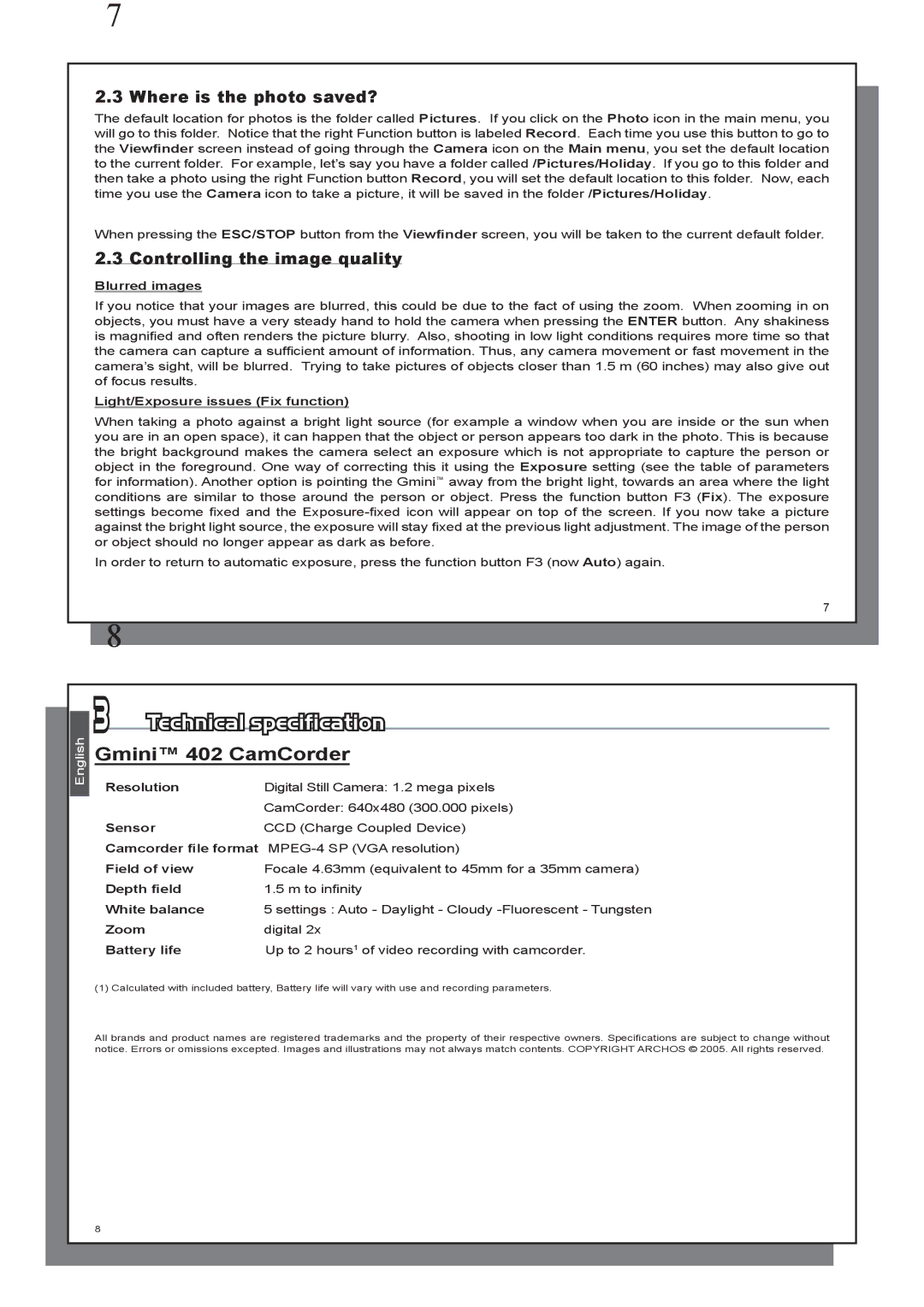7
2.3 Where is the photo saved?
The default location for photos is the folder called Pictures. If you click on the Photo icon in the main menu, you will go to this folder. Notice that the right Function button is labeled Record. Each time you use this button to go to the Viewfinder screen instead of going through the Camera icon on the Main menu, you set the default location to the current folder. For example, let’s say you have a folder called /Pictures/Holiday. If you go to this folder and then take a photo using the right Function button Record, you will set the default location to this folder. Now, each time you use the Camera icon to take a picture, it will be saved in the folder /Pictures/Holiday.
When pressing the ESC/STOP button from the Viewfinder screen, you will be taken to the current default folder.
2.3 Controlling the image quality
Blurred images
If you notice that your images are blurred, this could be due to the fact of using the zoom. When zooming in on objects, you must have a very steady hand to hold the camera when pressing the ENTER button. Any shakiness is magnified and often renders the picture blurry. Also, shooting in low light conditions requires more time so that the camera can capture a sufficient amount of information. Thus, any camera movement or fast movement in the camera’s sight, will be blurred. Trying to take pictures of objects closer than 1.5 m (60 inches) may also give out of focus results.
Light/Exposure issues (Fix function)
When taking a photo against a bright light source (for example a window when you are inside or the sun when you are in an open space), it can happen that the object or person appears too dark in the photo. This is because the bright background makes the camera select an exposure which is not appropriate to capture the person or object in the foreground. One way of correcting this it using the Exposure setting (see the table of parameters for information). Another option is pointing the Gmini™ away from the bright light, towards an area where the light conditions are similar to those around the person or object. Press the function button F3 (Fix). The exposure settings become fixed and the
In order to return to automatic exposure, press the function button F3 (now Auto) again.
7
8
|
|
| 3 | Technical specification |
| ||
| English | ||||||
|
| Gmini™ 402 CamCorder |
|
| |||
|
|
| |||||
|
|
| Resolution | Digital Still Camera: 1.2 mega pixels | |||
|
|
|
|
| CamCorder: 640x480 (300.000 pixels) | ||
|
|
| Sensor | CCD (Charge Coupled Device) | |||
|
|
| Camcorder file format | ||||
|
|
| Field of view | Focale 4.63mm (equivalent to 45mm for a 35mm camera) | |||
|
|
| Depth field | 1.5 m to infinity | |||
|
|
| White balance | 5 settings : Auto - Daylight - Cloudy | |||
|
|
| Zoom |
| digital 2x | ||
|
|
| Battery life | Up to 2 hours1 of video recording with camcorder. | |||
(1) Calculated with included battery, Battery life will vary with use and recording parameters.
All brands and product names are registered trademarks and the property of their respective owners. Specifications are subject to change without notice. Errors or omissions excepted. Images and illustrations may not always match contents. COPYRIGHT ARCHOS © 2005. All rights reserved.
8