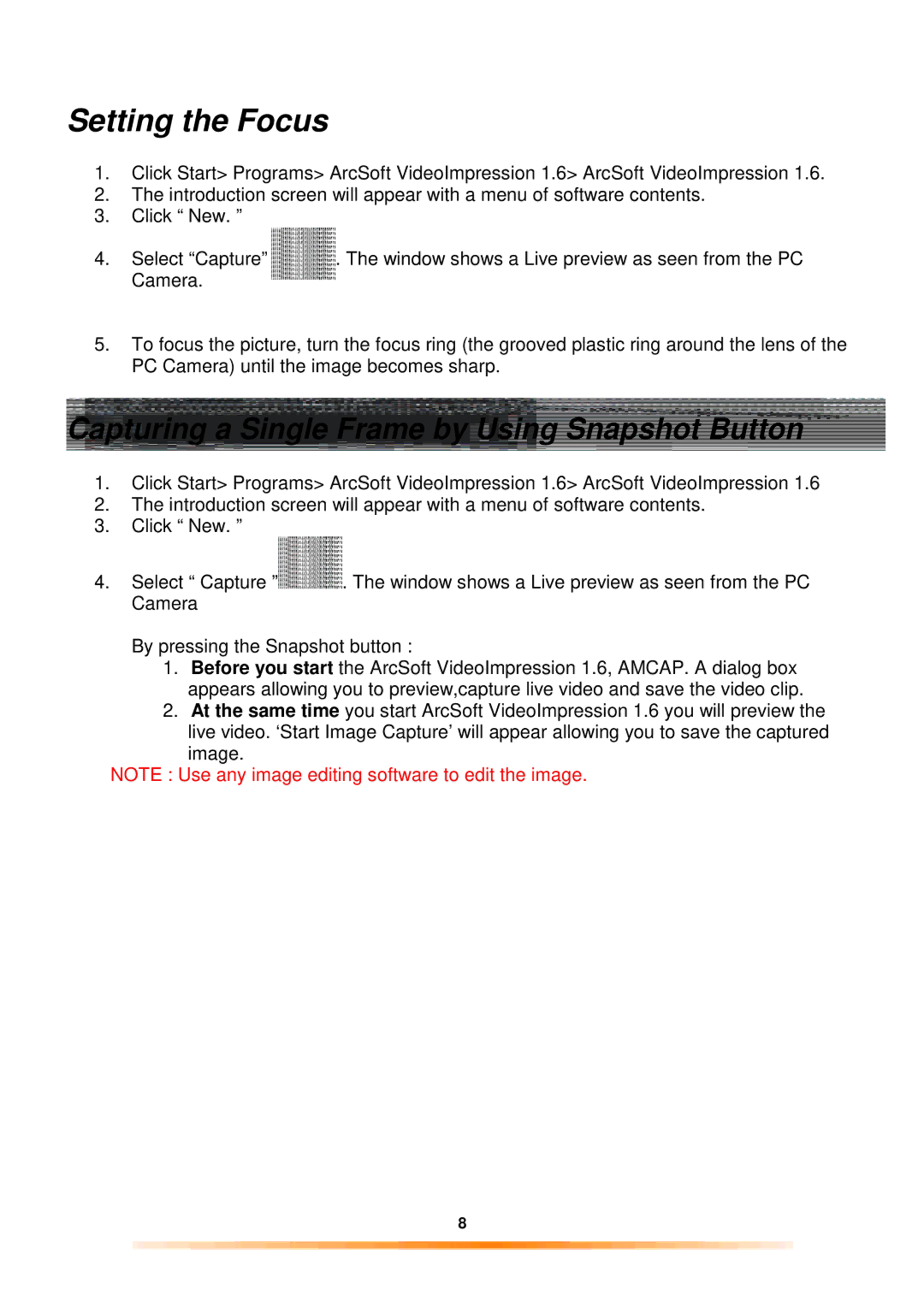300 specifications
The Argus Camera 300, a classic piece of photography equipment from the mid-20th century, is well-regarded for its user-friendly design and robust features. Released during a time when consumer photography was becoming increasingly popular, the Argus 300 was a significant model in the company’s history, appealing to both amateur photographers and seasoned enthusiasts.One of the main features of the Argus 300 is its simplicity. It showcases a straightforward design that prioritizes ease of use, making it accessible for individuals who might not have extensive photographic experience. Its compact and lightweight body allows for easy portability, appealing to those looking to capture moments on-the-go.
The camera utilizes a fixed-focus lens, which, while lacking the versatility of interchangeable lenses, ensures that users can quickly snap pictures without needing to adjust settings. The lens features a moderate aperture, providing decent depth of field, which is beneficial for everyday photography. Its 50mm focal length is ideal for capturing portraits and landscapes alike.
A standout technology in the Argus Camera 300 is its built-in flash synchronization. This feature enables users to take pictures in low-light conditions, making it versatile for various settings, from indoor events to nighttime photography. The flash allows photographers to achieve well-exposed shots even in dim environments.
Furthermore, the Argus 300 is known for its durable construction. The camera body, made from sturdy materials, is designed to withstand the rigors of everyday use. This reliability has contributed to the camera's longevity and its status as a nostalgic item among collectors.
In terms of film compatibility, the Argus 300 typically uses 35mm film, a standard choice that enhances accessibility, as 35mm film is widely available even now. This aspect also allows photographers to easily find film and processing services.
Another key characteristic of the Argus Camera 300 is its viewfinder system, which offers a clear and uncomplicated interface for composing shots. The viewfinder allows users to frame their subjects accurately, aiding in the overall photography experience.
In summary, the Argus Camera 300 is characterized by its user-friendly design, fixed-focus lens, built-in flash capabilities, and durable construction. These features make it a memorable camera in the lineage of Argus, reflecting the brand's dedication to making photography approachable for everyone.