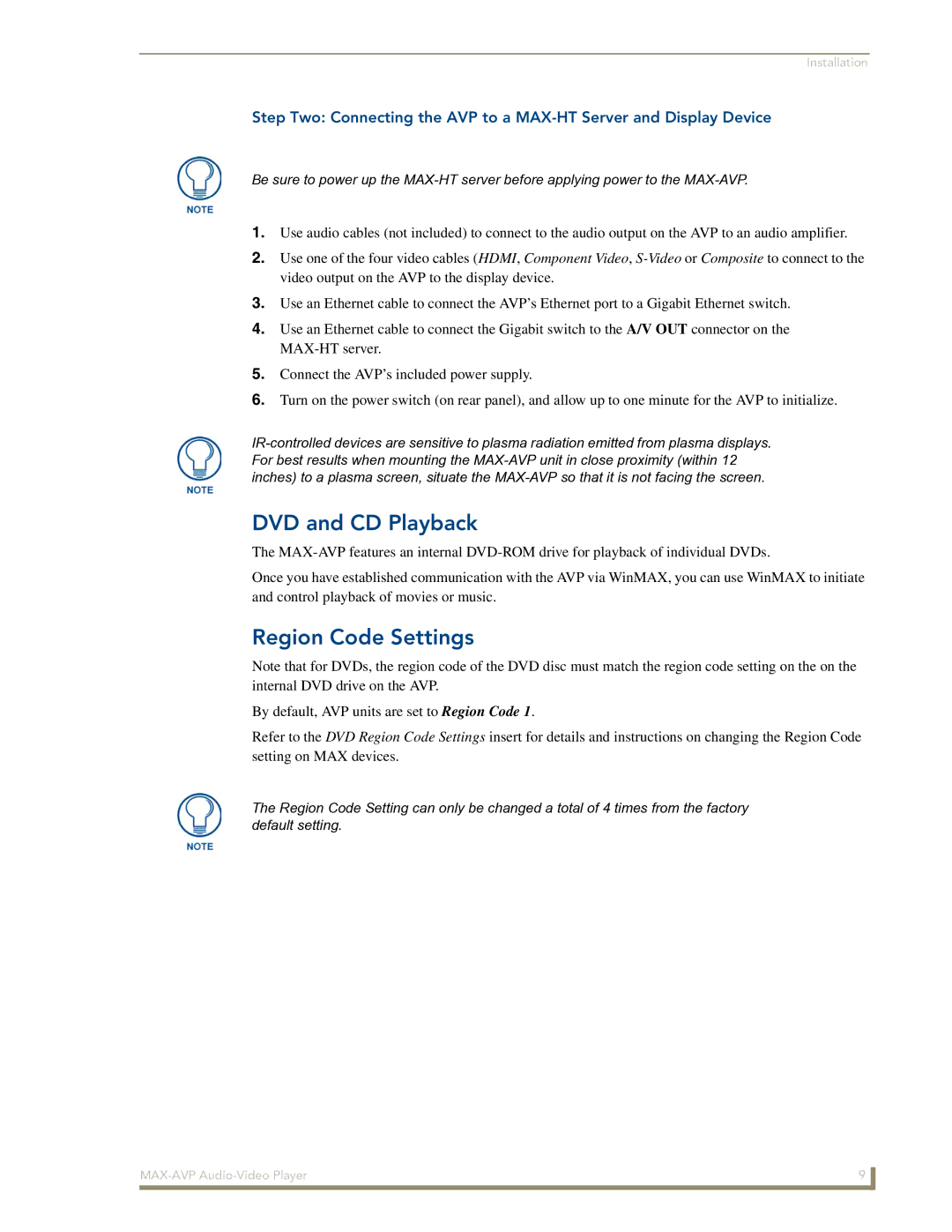MAX-AVP specifications
The Arkon MAX-AVP is a state-of-the-art vehicle mount specifically designed for smartphones and tablets, catering to a wide array of driving and navigation needs. With an impressive blend of functionality and design, the MAX-AVP stands out in a crowded market, appealing to users who require reliability and ease of use.One of the standout features of the Arkon MAX-AVP is its versatile mounting system. The mount sports a strong suction cup base that easily adheres to various surfaces, whether on a car dashboard or a windshield. The unique design allows for 360-degree rotation, enabling users to position their devices in either portrait or landscape mode effortlessly. This is particularly useful for navigation, allowing users to switch views without having to stop their vehicles.
In terms of compatibility, the MAX-AVP accommodates a wide range of devices, including smartphones and tablets with screen sizes between 7 and 12 inches. The adjustable cradle securely holds the device in place while allowing easy access to ports and buttons. The spring-loaded arms ensure a snug fit, protecting the device from accidental slips during travel.
The construction of the MAX-AVP is another highlight. Built with durable materials, this mount is designed to withstand the rigors of daily use. The robust design not only guarantees longevity but also minimizes vibrations and shaking, ensuring a stable view of your GPS or other applications while on the move.
Another significant aspect of the Arkon MAX-AVP is its simplicity in installation and removal. Users can quickly attach and detach the mount without the need for additional tools, making it ideal for rideshare drivers who may need to switch vehicles frequently.
In addition to its practical design, the MAX-AVP is aesthetically pleasing, available in various colors to suit personal styles or vehicle interiors. Its sleek, modern look complements the advanced technology it provides.
In conclusion, the Arkon MAX-AVP is an exemplary choice for anyone seeking a versatile, durable vehicle mount for their mobile devices. With its user-friendly features, solid construction, and stylish design, it meets the needs of both casual users and professionals alike, ensuring a reliable experience on the road.