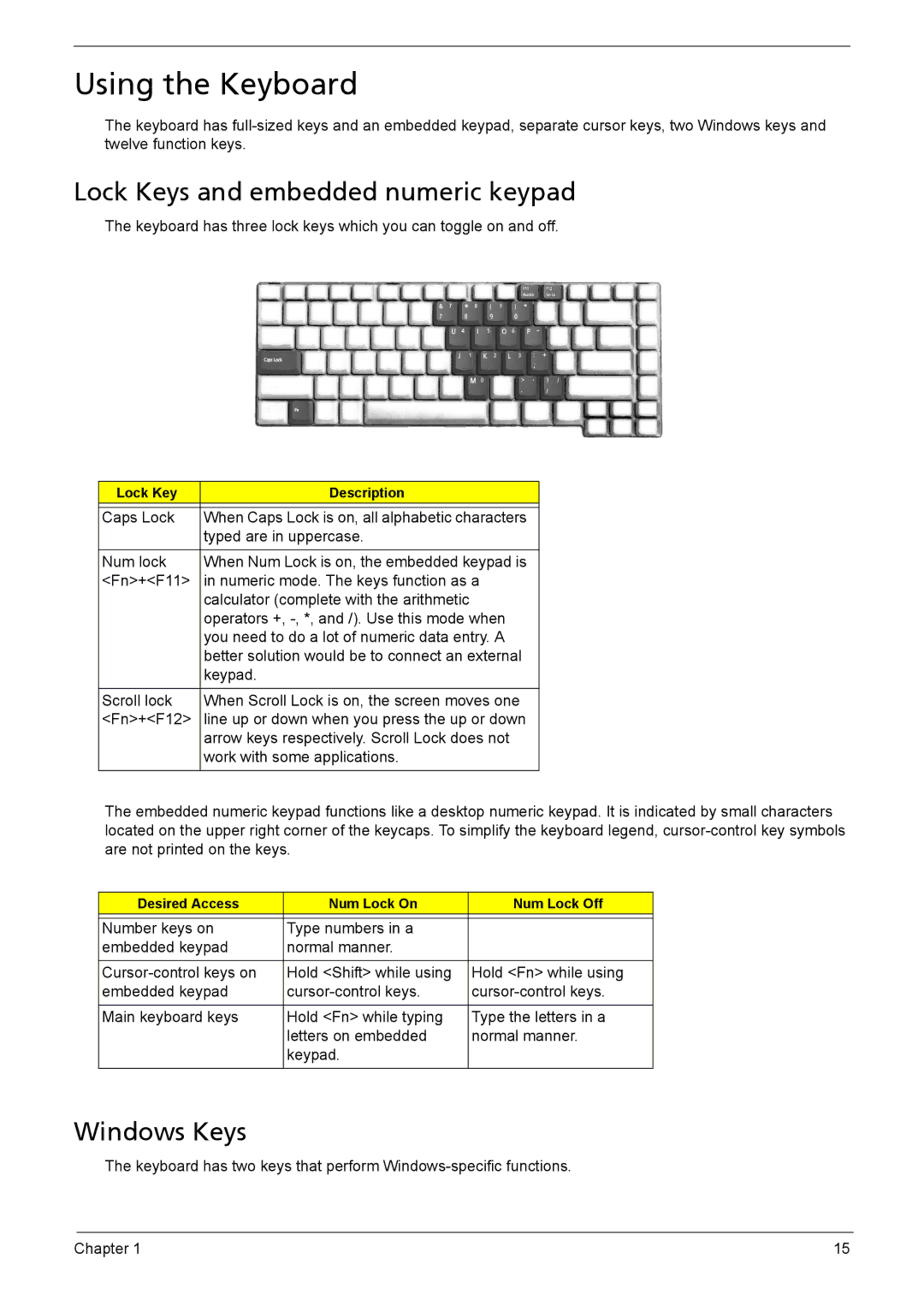Using the Keyboard
The keyboard has
Lock Keys and embedded numeric keypad
The keyboard has three lock keys which you can toggle on and off.
Lock Key | Description |
|
|
Caps Lock | When Caps Lock is on, all alphabetic characters |
| typed are in uppercase. |
|
|
Num lock | When Num Lock is on, the embedded keypad is |
<Fn>+<F11> | in numeric mode. The keys function as a |
| calculator (complete with the arithmetic |
| operators +, |
| you need to do a lot of numeric data entry. A |
| better solution would be to connect an external |
| keypad. |
|
|
Scroll lock | When Scroll Lock is on, the screen moves one |
<Fn>+<F12> | line up or down when you press the up or down |
| arrow keys respectively. Scroll Lock does not |
| work with some applications. |
|
|
The embedded numeric keypad functions like a desktop numeric keypad. It is indicated by small characters located on the upper right corner of the keycaps. To simplify the keyboard legend,
Desired Access | Num Lock On | Num Lock Off |
|
|
|
Number keys on | Type numbers in a |
|
embedded keypad | normal manner. |
|
|
|
|
Hold <Shift> while using | Hold <Fn> while using | |
embedded keypad | ||
|
|
|
Main keyboard keys | Hold <Fn> while typing | Type the letters in a |
| letters on embedded | normal manner. |
| keypad. |
|
|
|
|
Windows Keys
The keyboard has two keys that perform
Chapter 1 | 15 |