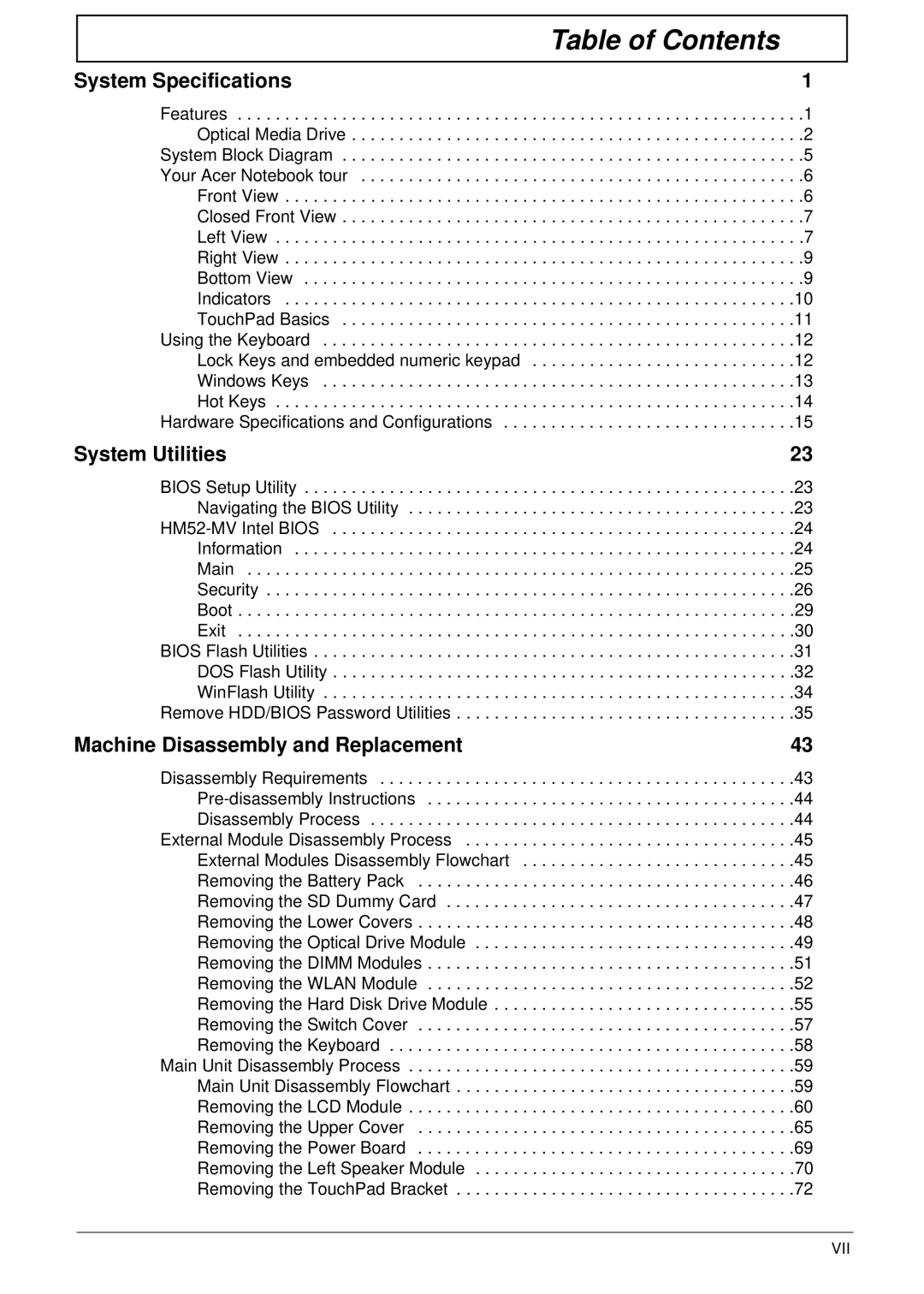5734Z, 5334 specifications
Aspire Digital 5334 and 5734Z are notable entries in the field of digital devices, blending functionality, performance, and appealing design. These models cater to a diverse audience, from casual users to more demanding consumers, making them versatile options in the market.The Aspire Digital 5334 is known for its compact size, lightweight design, and remarkable portability, making it an ideal choice for those who need a device that easily transitions from home to work or school. With its robust processor, the 5334 delivers efficient performance, enabling users to multitask with ease. Equipped with a vivid display, it ensures that images and videos are rendered with clarity. This model typically features a responsive touch-screen interface, facilitating intuitive navigation.
On the other hand, the Aspire Digital 5734Z stands out with its enhanced features and superior specifications. It is equipped with a larger screen, offering an immersive viewing experience that is perfect for watching movies or playing video games. The 5734Z is powered by a more advanced processor, which significantly boosts performance, ensuring that even resource-intensive applications run smoothly without lag. With increased RAM and storage options, users can store larger files and run multiple applications simultaneously without compromising speed.
Both models are built with advanced connectivity options, supporting Wi-Fi and Bluetooth, enabling seamless integration with various devices. The Aspire Digital series is designed with the user in mind, featuring ergonomic keyboards and touchpads that enhance comfort during use.
Furthermore, these devices come with an array of multimedia features, including high-quality speakers and integrated webcams, catering to users who value video conferencing and entertainment. The long-lasting battery life in both models ensures that users remain productive throughout the day without frequent recharging.
In terms of aesthetics, the Aspire Digital 5334 and 5734Z boast a modern and sleek design, appealing to style-conscious consumers. Their durable build quality also assures that they can withstand everyday use while maintaining their visual appeal.
In conclusion, the Aspire Digital 5334 and 5734Z exemplify quality, performance, and style. With their compelling features and advanced technologies, they serve a wide range of needs, making them excellent choices in today’s competitive digital marketplace. Whether for work or leisure, these devices offer a superior experience tailored to modern users.