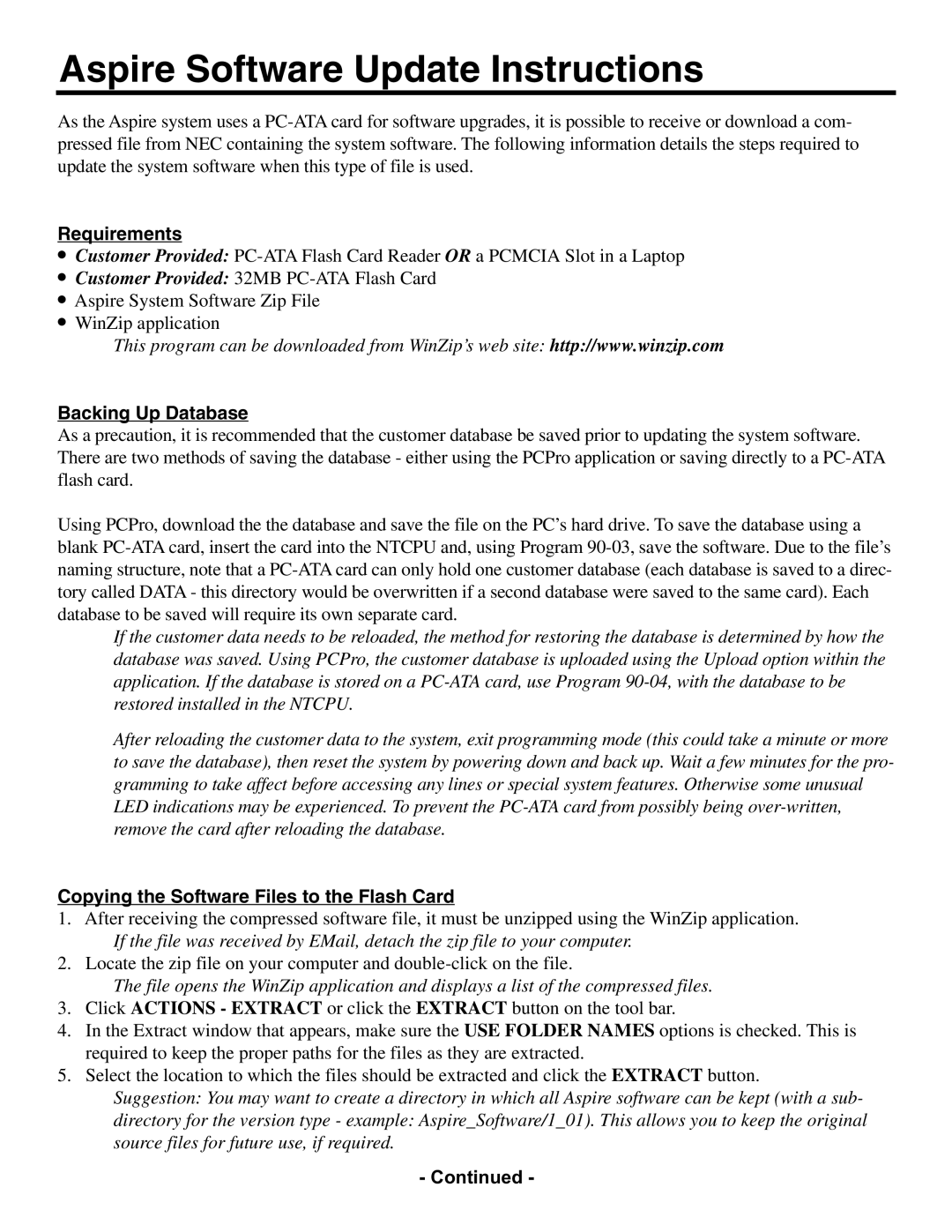Aspire Software Update Instructions
As the Aspire system uses a
Requirements
●Customer Provided:
●Customer Provided: 32MB
●Aspire System Software Zip File
●WinZip application
This program can be downloaded from WinZip’s web site: http://www.winzip.com
Backing Up Database
As a precaution, it is recommended that the customer database be saved prior to updating the system software. There are two methods of saving the database - either using the PCPro application or saving directly to a
Using PCPro, download the the database and save the file on the PC’s hard drive. To save the database using a blank
If the customer data needs to be reloaded, the method for restoring the database is determined by how the database was saved. Using PCPro, the customer database is uploaded using the Upload option within the application. If the database is stored on a
After reloading the customer data to the system, exit programming mode (this could take a minute or more to save the database), then reset the system by powering down and back up. Wait a few minutes for the pro- gramming to take affect before accessing any lines or special system features. Otherwise some unusual LED indications may be experienced. To prevent the
Copying the Software Files to the Flash Card
1.After receiving the compressed software file, it must be unzipped using the WinZip application. If the file was received by EMail, detach the zip file to your computer.
2.Locate the zip file on your computer and
The file opens the WinZip application and displays a list of the compressed files.
3.Click ACTIONS - EXTRACT or click the EXTRACT button on the tool bar.
4.In the Extract window that appears, make sure the USE FOLDER NAMES options is checked. This is required to keep the proper paths for the files as they are extracted.
5.Select the location to which the files should be extracted and click the EXTRACT button.
Suggestion: You may want to create a directory in which all Aspire software can be kept (with a sub-
directory for the version type - example: Aspire_Software/1_01). This allows you to keep the original source files for future use, if required.
- Continued -