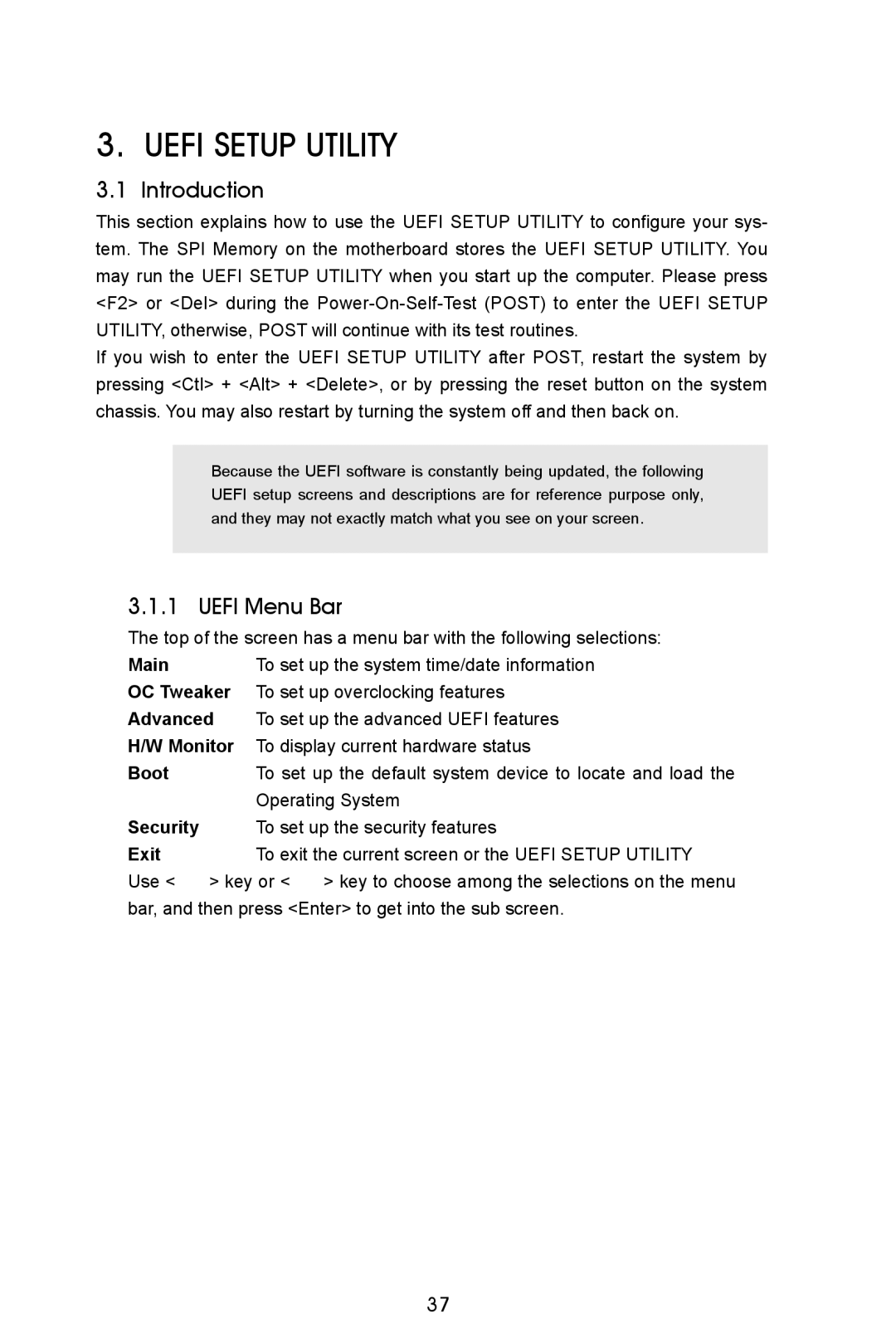A55iCafe specifications
The ASRock A55iCafe is a compact yet powerful motherboard designed for the AMD A-series APUs, catering primarily to users looking for a budget-friendly yet efficient solution for their computing needs. This micro ATX motherboard strikes a balance between affordability and advanced features, making it an attractive option for both casual users and gamers on a budget.One of the main highlights of the ASRock A55iCafe is its support for AMD's FM2 socket, which is compatible with the A-series and Athlon processors. This allows users to leverage the rich graphics performance embedded in the APUs, making it an ideal choice for light gaming and multimedia tasks. Additionally, the motherboard supports dual-channel DDR3 memory, with a maximum capacity of up to 32GB, providing ample memory bandwidth for multitasking and demanding applications.
The A55iCafe also features a robust selection of connectivity options. It comes equipped with six SATA 3 connectors, allowing for high-speed data transfer with SSDs and HDDs. Moreover, it includes USB 3.0 ports, which provide faster data transfer rates compared to their USB 2.0 counterparts. The inclusion of HDMI and DVI ports facilitates seamless integration with high-definition displays, ensuring that users can enjoy crisp visuals for gaming and media consumption.
Another notable characteristic of the ASRock A55iCafe is its integrated audio capabilities. With the Realtek ALC662 audio codec, this motherboard provides high-definition audio output, enhancing the overall multimedia experience for users. It also features a 7.1 channel audio output option for those who want a more immersive experience.
The motherboard is designed with durability in mind, featuring high-quality capacitors and a robust power delivery system that ensures stable performance under load. Additionally, ASRock's proprietary technologies, such as XFast LAN, improve network performance by reducing latency, which is crucial for gamers and users who need a stable internet connection.
In conclusion, the ASRock A55iCafe stands out as an excellent choice for users looking to build a compact and cost-effective system. With its support for AMD APUs, generous connectivity options, integrated audio capabilities, and smart design features, it serves multiple purposes, from everyday computing to light gaming and media tasks. Whether you're a budget-conscious gamer, a multimedia enthusiast, or a casual user, the ASRock A55iCafe offers an impressive array of features tailored to your needs.