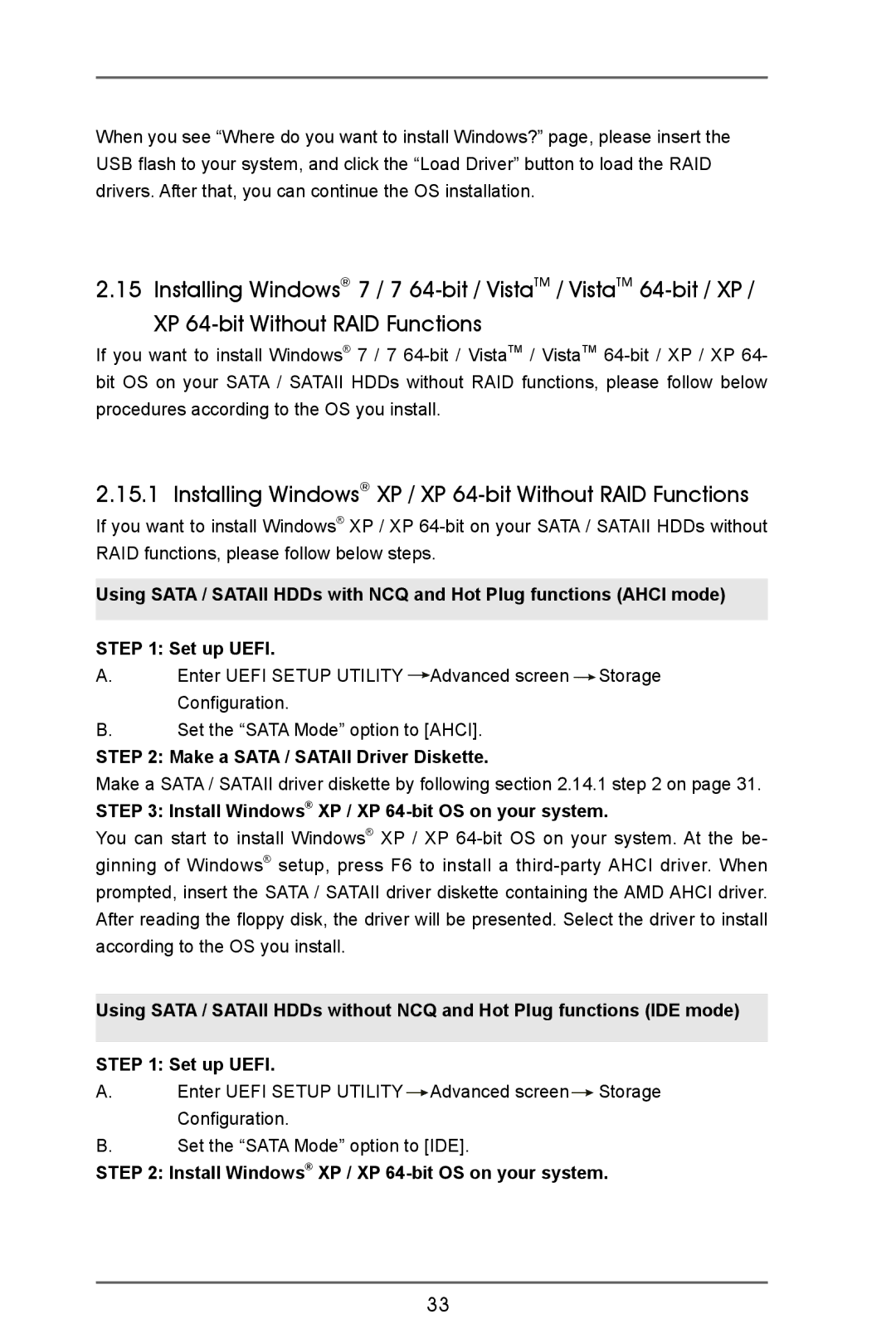When you see “Where do you want to install Windows?” page, please insert the USB flash to your system, and click the “Load Driver” button to load the RAID drivers. After that, you can continue the OS installation.
2.15 Installing Windows® 7 / 7
If you want to install Windows® 7 / 7
2.15.1 Installing Windows® XP / XP 64-bit Without RAID Functions
If you want to install Windows® XP / XP
Using SATA / SATAII HDDs with NCQ and Hot Plug functions (AHCI mode) STEP 1: Set up UEFI.
A.Enter UEFI SETUP UTILITY ![]() Advanced screen
Advanced screen ![]() Storage
Storage
Configuration.
B.Set the “SATA Mode” option to [AHCI].
STEP 2: Make a SATA / SATAII Driver Diskette.
Make a SATA / SATAII driver diskette by following section 2.14.1 step 2 on page 31.
STEP 3: Install Windows® XP / XP
You can start to install Windows® XP / XP
Using SATA / SATAII HDDs without NCQ and Hot Plug functions (IDE mode) STEP 1: Set up UEFI.
A.Enter UEFI SETUP UTILITY![]() Advanced screen
Advanced screen![]() Storage
Storage
Configuration.
B.Set the “SATA Mode” option to [IDE].
STEP 2: Install Windows® XP / XP
33