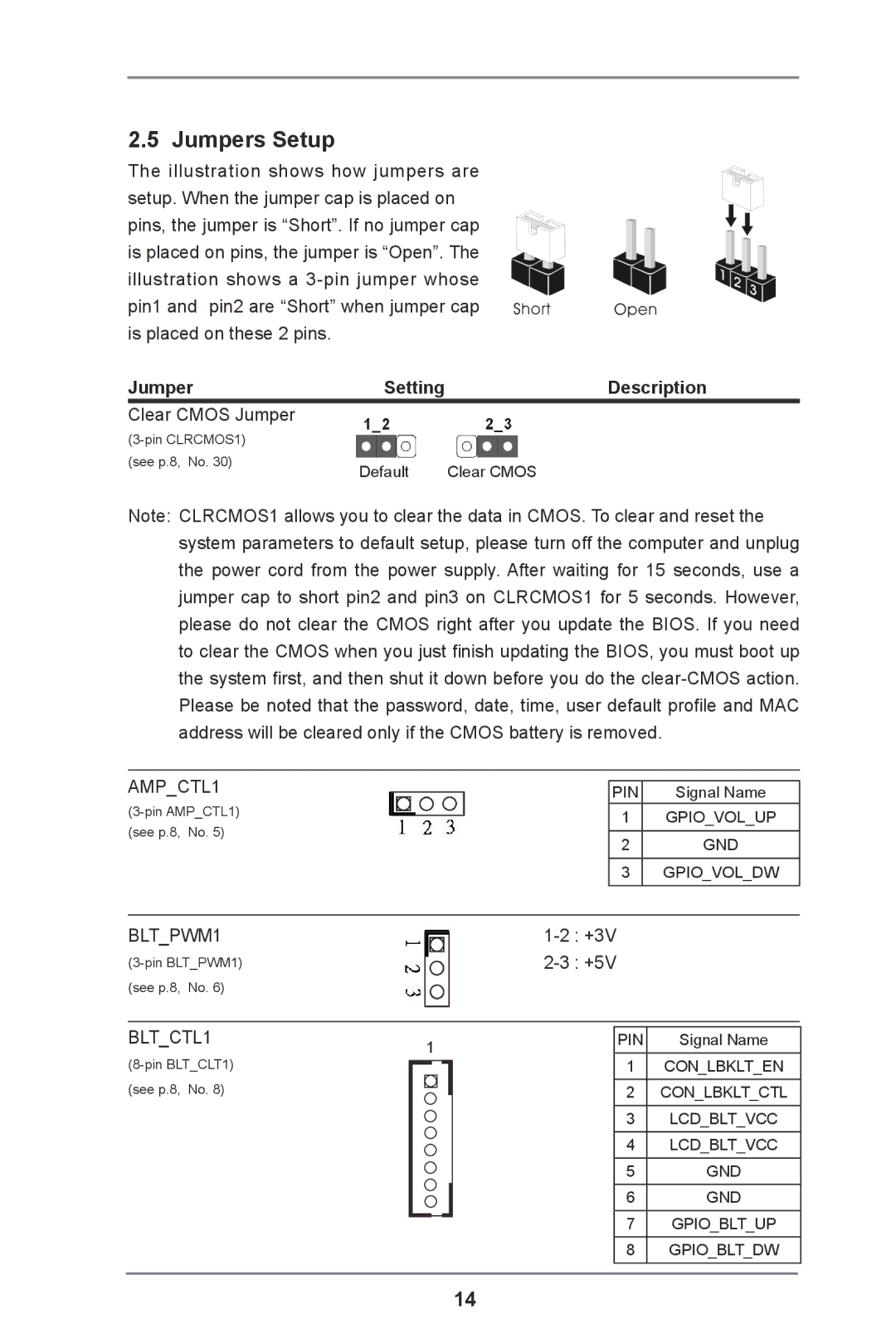2.5 Jumpers Setup
The illustration shows how jumpers are setup. When the jumper cap is placed on pins, the jumper is “Short”. If no jumper cap is placed on pins, the jumper is “Open”. The illustration shows a
Jumper | Setting | Description |
Clear CMOS Jumper |
|
|
|
| |
(see p.8, No. 30) | Default | Clear CMOS |
|
Note: CLRCMOS1 allows you to clear the data in CMOS. To clear and reset the system parameters to default setup, please turn off the computer and unplug the power cord from the power supply. After waiting for 15 seconds, use a jumper cap to short pin2 and pin3 on CLRCMOS1 for 5 seconds. However, please do not clear the CMOS right after you update the BIOS. If you need to clear the CMOS when you just finish updating the BIOS, you must boot up the system first, and then shut it down before you do the
AMP_CTL1
PIN | Signal Name |
1GPIO_VOL_UP
2GND
3GPIO_VOL_DW
BLT_PWM1 | |
(see p.8, No. 6) |
|
BLT_CTL1
1 |
|
| PIN | Signal Name | |
|
|
|
| 1 | CON_LBKLT_EN |
|
|
| |||
|
|
|
| 2 | CON_LBKLT_CTL |
|
|
| |||
|
|
|
| 3 | LCD_BLT_VCC |
|
|
|
| 4 | LCD_BLT_VCC |
|
|
|
| 5 | GND |
|
|
|
| 6 | GND |
|
|
|
| 7 | GPIO_BLT_UP |
|
|
|
| ||
|
|
|
| 8 | GPIO_BLT_DW |
14