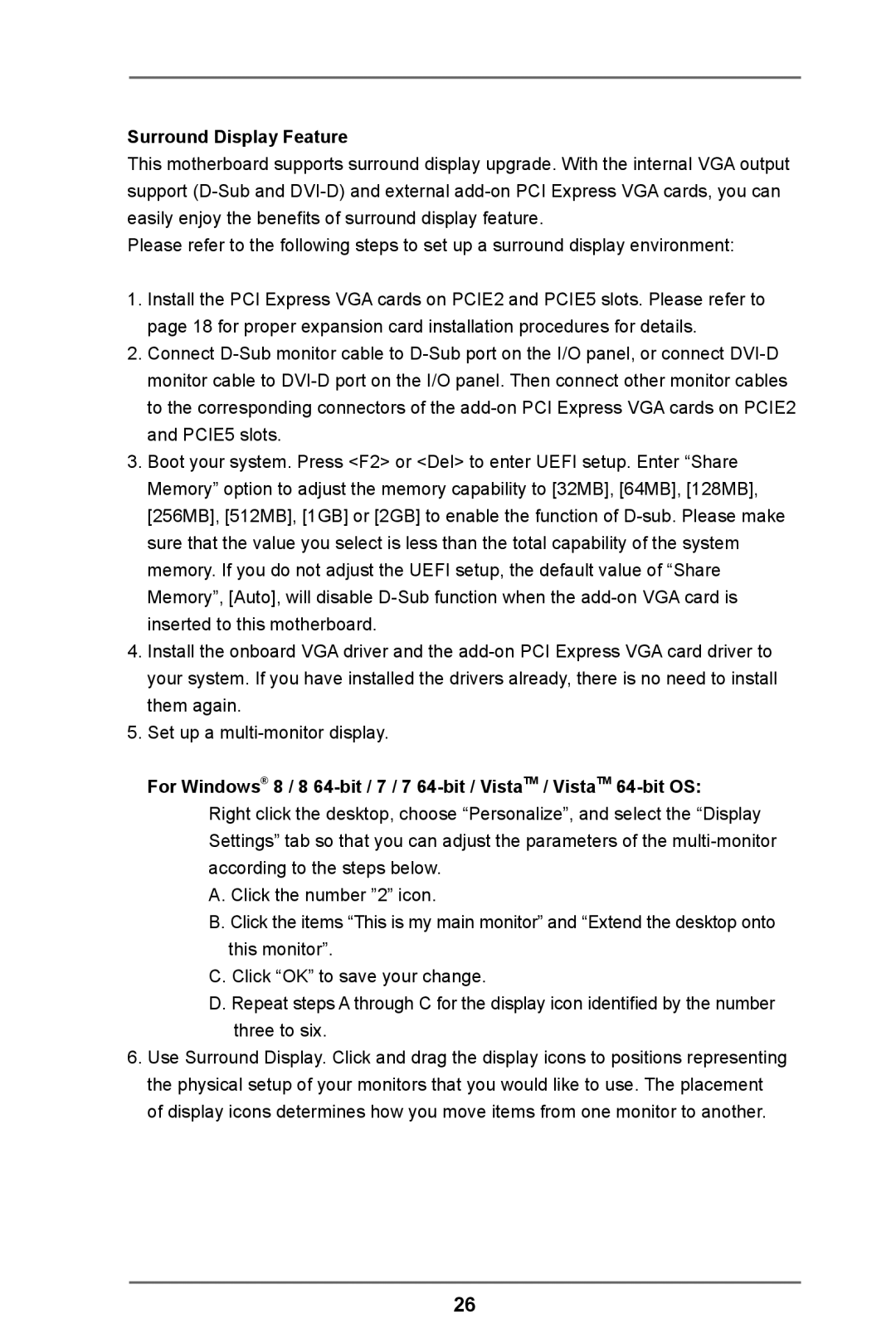Surround Display Feature
This motherboard supports surround display upgrade. With the internal VGA output support
Please refer to the following steps to set up a surround display environment:
1.Install the PCI Express VGA cards on PCIE2 and PCIE5 slots. Please refer to page 18 for proper expansion card installation procedures for details.
2.Connect
3.Boot your system. Press <F2> or <Del> to enter UEFI setup. Enter “Share Memory” option to adjust the memory capability to [32MB], [64MB], [128MB], [256MB], [512MB], [1GB] or [2GB] to enable the function of
4.Install the onboard VGA driver and the
5.Set up a
For Windows® 8 / 8
Right click the desktop, choose “Personalize”, and select the “Display Settings” tab so that you can adjust the parameters of the
A.Click the number ”2” icon.
B.Click the items “This is my main monitor” and “Extend the desktop onto this monitor”.
C.Click “OK” to save your change.
D.Repeat steps A through C for the display icon identified by the number three to six.
6.Use Surround Display. Click and drag the display icons to positions representing the physical setup of your monitors that you would like to use. The placement of display icons determines how you move items from one monitor to another.
26