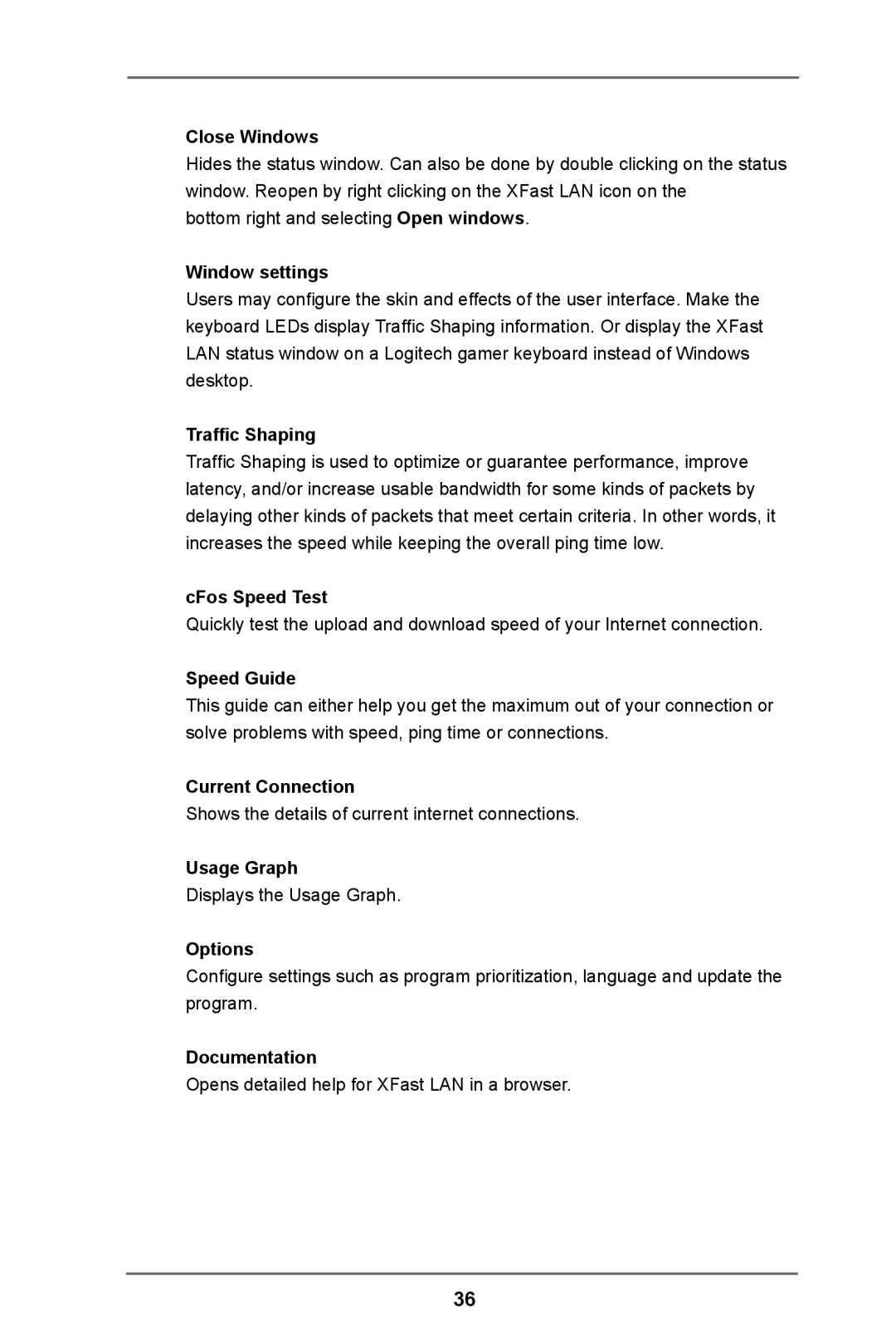H61M-HP4 specifications
The ASRock H61M-HP4 motherboard is a versatile and robust option designed for users looking to build a reliable system without breaking the bank. Catering primarily to Intel's second and third-generation Core processors, this microATX motherboard offers a balance of performance and functionality suitable for both home and office environments.One of the hallmark features of the H61M-HP4 is its support for Intel's LGA 1155 socket, which allows for a myriad of compatible CPUs ranging from the economical Pentium to the more powerful Core i7 models. This makes it a flexible choice for budget builders and those seeking a high-performance system alike. The motherboard supports dual-channel DDR3 memory, accommodating up to 16GB with speeds reaching 1600 MHz. This enhances the overall system performance, particularly for multitasking applications.
On the storage front, the ASRock H61M-HP4 is equipped with multiple SATA III (6 Gb/s) ports, enabling faster data transfer rates for HDDs and SSDs. It supports RAID configurations, allowing users to implement redundancy and improve data access speeds. This capability is particularly beneficial for users who require high-speed data processing, such as gamers or content creators.
The H61M-HP4 also excels in connectivity options. It is fitted with multiple USB 3.0 ports, which facilitate high-speed data transfer to peripherals, enhancing the user experience. The presence of HDMI and DVI outputs indicates that the motherboard is equipped for high-definition video outputs, making it an excellent choice for media playback and casual gaming.
Additionally, the motherboard's robust power design ensures stable performance under load, which is crucial for sustaining the performance of high-end CPUs. Its built-in audio system, featuring 7.1-channel High Definition Audio, provides an immersive sound experience, further enriching media consumption.
Overall, the ASRock H61M-HP4 is an excellent choice for users who prioritize reliability, performance, and affordability. Its combination of solid features, support for the Intel LGA 1155 socket, and diverse connectivity options make it a valuable addition to any budget-conscious build. Whether for gaming, media consumption, or general productivity, this motherboard competently meets a variety of user needs, making it a worthwhile investment for both novice and experienced builders alike.