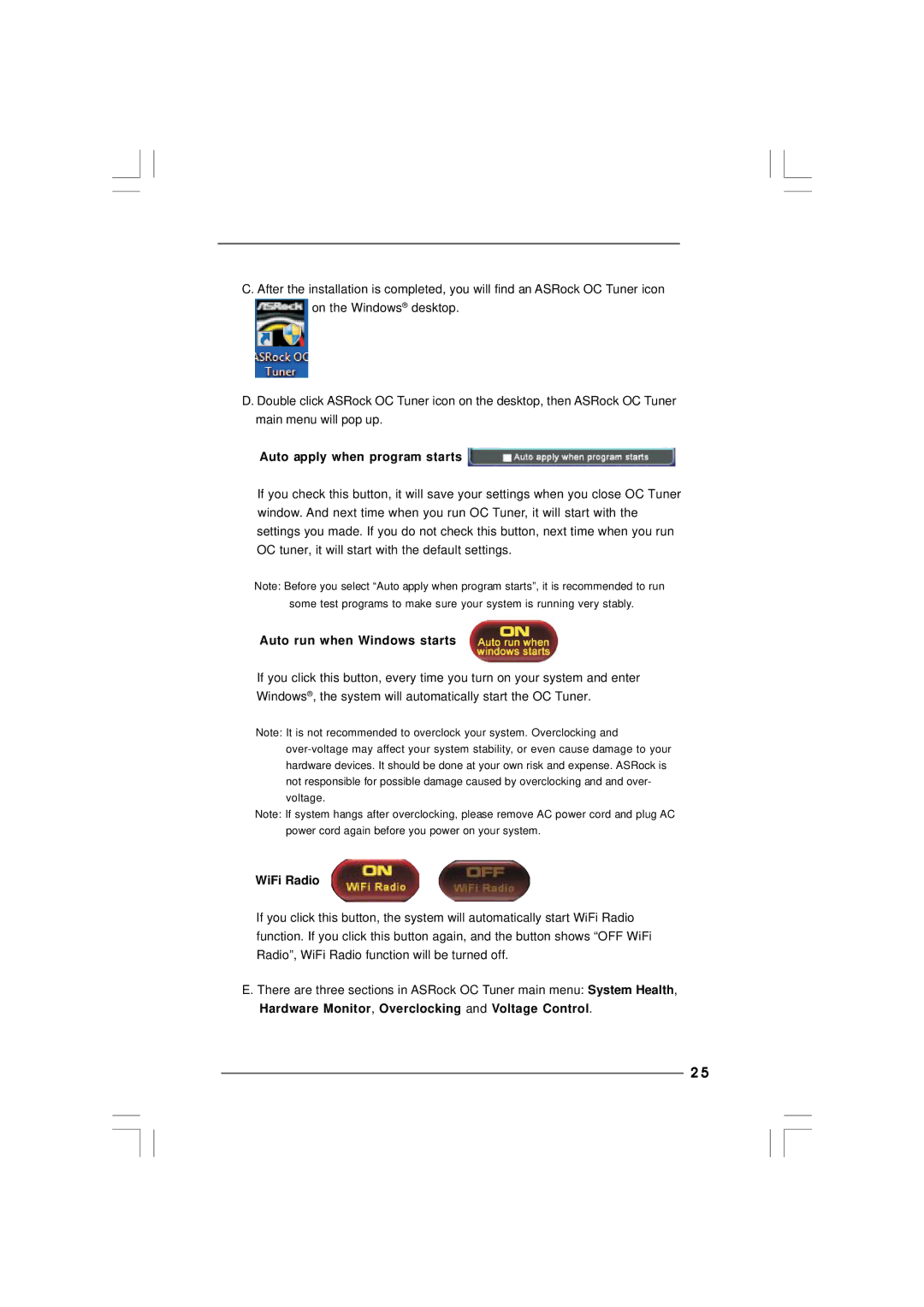Vision 3D Series specifications
The ASRock Vision 3D series is a line of compact and stylish mini-PCs designed to cater to the growing demand for versatile, space-saving computing solutions. These systems are particularly well-suited for multimedia applications, gaming, and everyday computing tasks, combining functionality with an aesthetically pleasing design.One of the standout features of the ASRock Vision 3D series is its powerful hardware configuration. The series typically includes Intel's latest processors, ensuring that users benefit from high performance and energy efficiency. This allows for smooth multitasking and the ability to handle demanding applications, whether it's video editing, gaming, or running resource-intensive software.
The Vision 3D series also emphasizes its capability for high-definition content playback. Many models come equipped with full HD 1080p resolution support, making them ideal for home theater setups. Coupled with built-in Blu-ray drives in some models, users can enjoy a diverse range of media formats. The ability to connect to HD displays through HDMI ports further enhances the viewing experience, making it a perfect choice for users who prioritize entertainment.
In terms of connectivity, the ASRock Vision 3D series is equipped with multiple USB ports, including USB 3.0 for faster data transfer speeds. This ensures users can easily connect various peripherals, such as external hard drives, keyboards, and mice, while also supporting modern devices like smartphones and tablets.
The technology behind the ASRock Vision 3D series also incorporates features that enhance user experience. For instance, the systems often use advanced cooling solutions to keep temperatures manageable, ensuring reliable performance during intensive tasks. Additionally, the compact size makes these PCs easy to set up in various environments, be it an office, living room, or bedroom.
With its premium build quality, sleek design, and versatile functionality, the ASRock Vision 3D series stands out as an excellent choice for users seeking a balance of performance and aesthetics. Whether for gaming, media consumption, or general computing needs, this series provides a compelling solution that meets the demands of modern users.