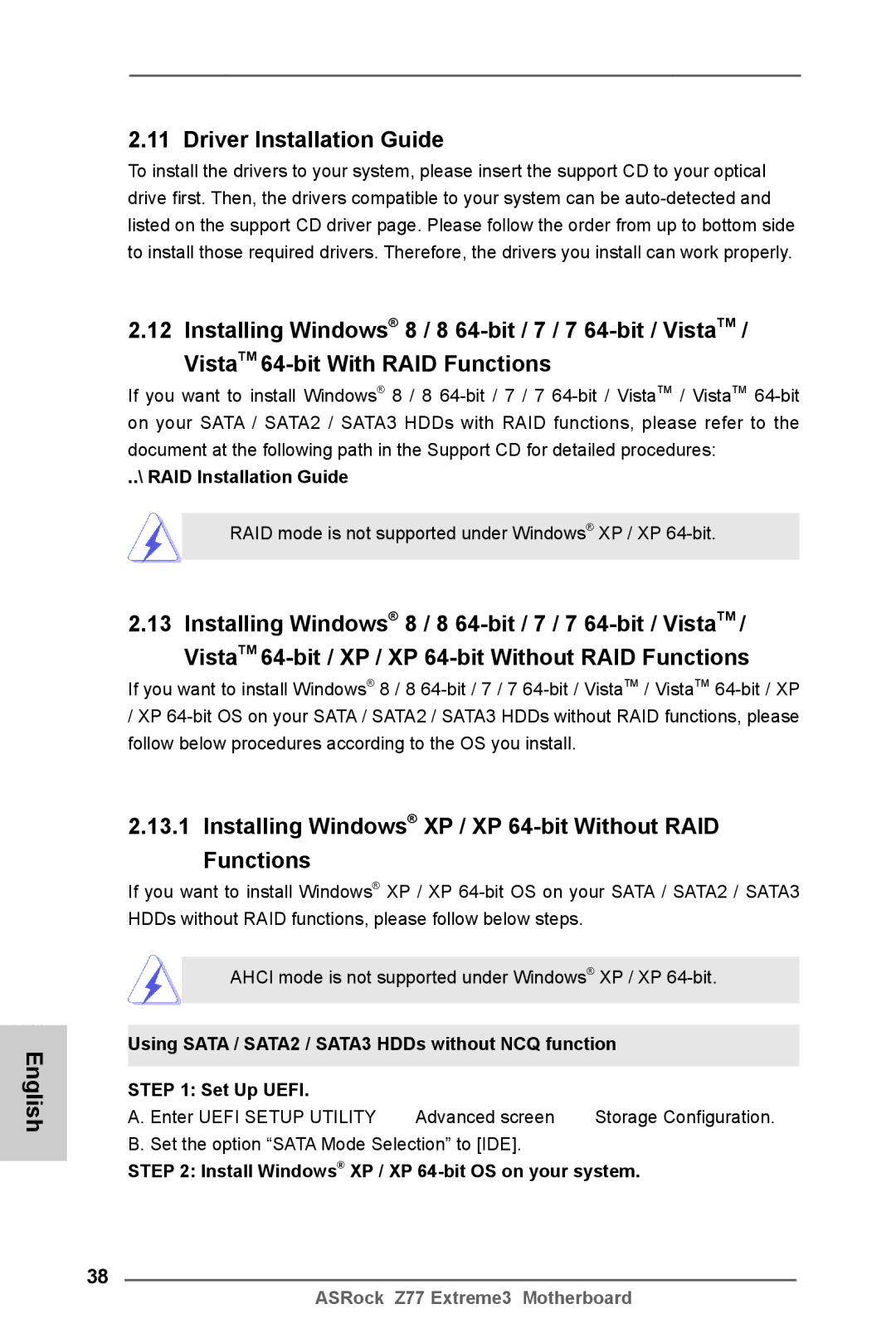English
2.11 Driver Installation Guide
To install the drivers to your system, please insert the support CD to your optical drive first. Then, the drivers compatible to your system can be
2.12 Installing Windows® 8 / 8
If you want to install Windows® 8 / 8
..\ RAID Installation Guide
RAID mode is not supported under Windows® XP / XP 64-bit.
2.13 Installing Windows® 8 / 8
If you want to install Windows® 8 / 8
/XP
2.13.1 Installing Windows® XP / XP 64-bit Without RAID Functions
If you want to install Windows® XP / XP
AHCI mode is not supported under Windows® XP / XP
Using SATA / SATA2 / SATA3 HDDs without NCQ function
STEP 1: Set Up UEFI.
A. Enter UEFI SETUP UTILITY ![]() Advanced screen
Advanced screen ![]() Storage Configuration. B. Set the option “SATA Mode Selection” to [IDE].
Storage Configuration. B. Set the option “SATA Mode Selection” to [IDE].
STEP 2: Install Windows® XP / XP 64-bit OS on your system.
38
ASRock Z77 Extreme3 Motherboard