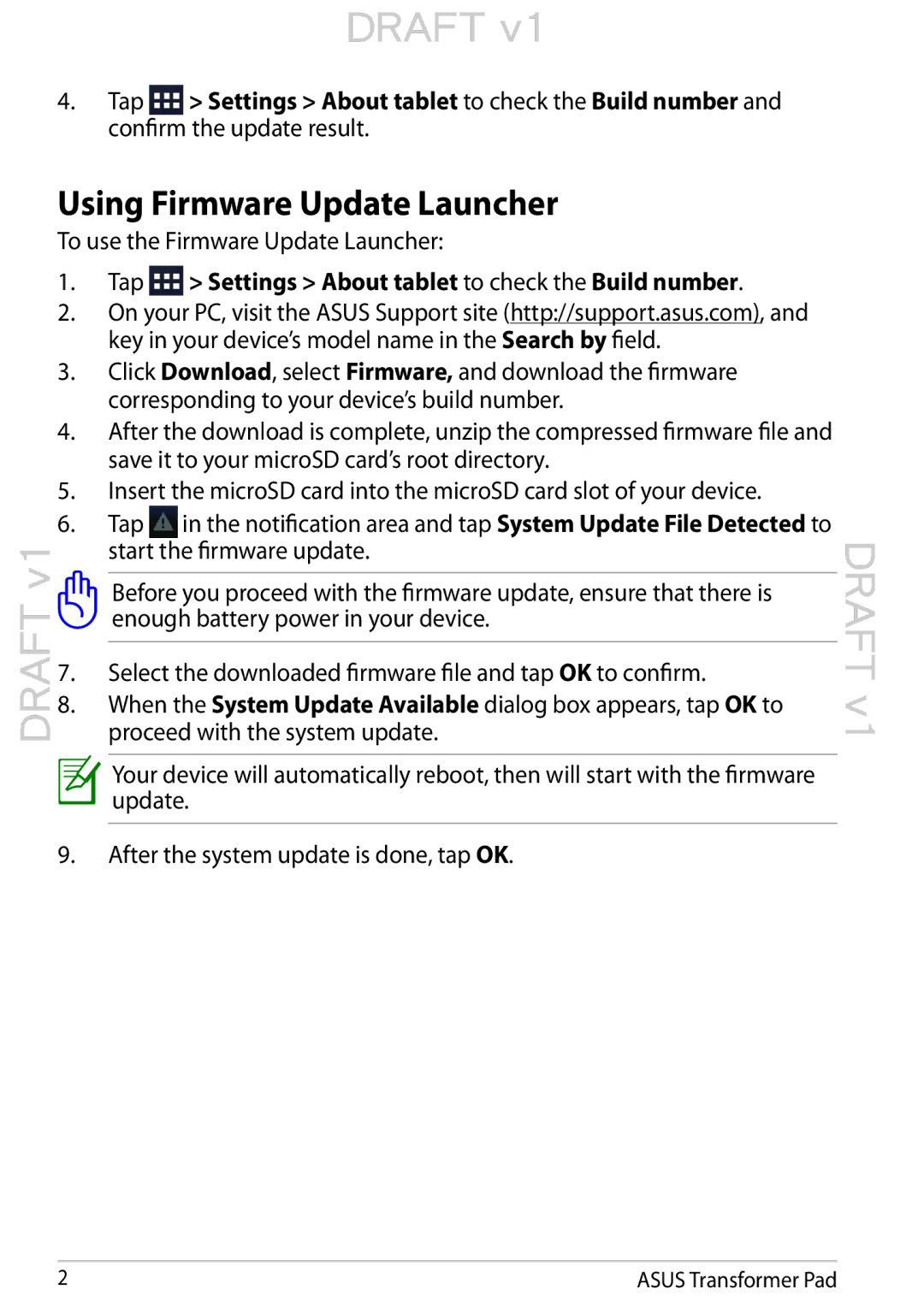T300LAXH71T, TF300TDOCKBL, 90OK0GB4102400W specifications
The Asus TF300TDOCKBL, T300LAXH71T, and 90OK0GB4102400W are notable products in the realm of computing, designed to enhance productivity and versatility. Each product caters to different needs, showcasing innovative features and technologies that make them stand out in the market.Starting with the Asus TF300TDOCKBL, this tablet dock is specifically engineered for the Asus Transformer Pad TF300T. It transforms the tablet into a portable laptop by adding a physical keyboard and additional connectivity options. The dock comes equipped with a full-sized keyboard, providing a comfortable typing experience, ideal for long documents or emails. It features two USB ports, enabling the connection of various peripherals such as mice, external drives, and more. A built-in rechargeable battery extends the tablet’s usage time, allowing users to work longer without worrying about finding a power outlet. Additionally, the TF300TDOCKBL enhances the tablet's multitasking capabilities, making it an excellent choice for those who require functionality on the go.
Next is the Asus T300LAXH71T, a powerful hybrid laptop designed for users who require performance and portability. It combines the flexibility of a touchscreen tablet with the functionality of a traditional laptop. The device operates on an Intel Core i7 processor, ensuring robust performance for demanding applications. With its Full HD IPS display, users can enjoy vibrant visuals and wide viewing angles, making it an excellent choice for multimedia consumption as well as productivity tasks. The T300LAXH71T also features a detachable keyboard, allowing users to switch seamlessly between tablet and laptop modes. Its lightweight build and sleek design make it highly portable, catering to professionals and students alike who are constantly on the move.
Finally, the 90OK0GB4102400W is an essential accessory designed for Asus laptops, particularly for their Transformer series. This component provides additional storage options, enhancing the overall user experience. It is designed to be user-friendly, featuring a simple installation process that allows users to expand their storage capacity quickly. With increased storage space, individuals can store a large quantity of multimedia files, applications, and documents without worrying about running out of space. This feature is particularly important for users who rely heavily on digital storage for work or entertainment.
In conclusion, the Asus TF300TDOCKBL, T300LAXH71T, and 90OK0GB4102400W exemplify Asus's commitment to innovation and user-centric design. Each product enhances productivity and versatility, making them ideal choices for a wide range of users, from professionals to students, who require reliable computing solutions.