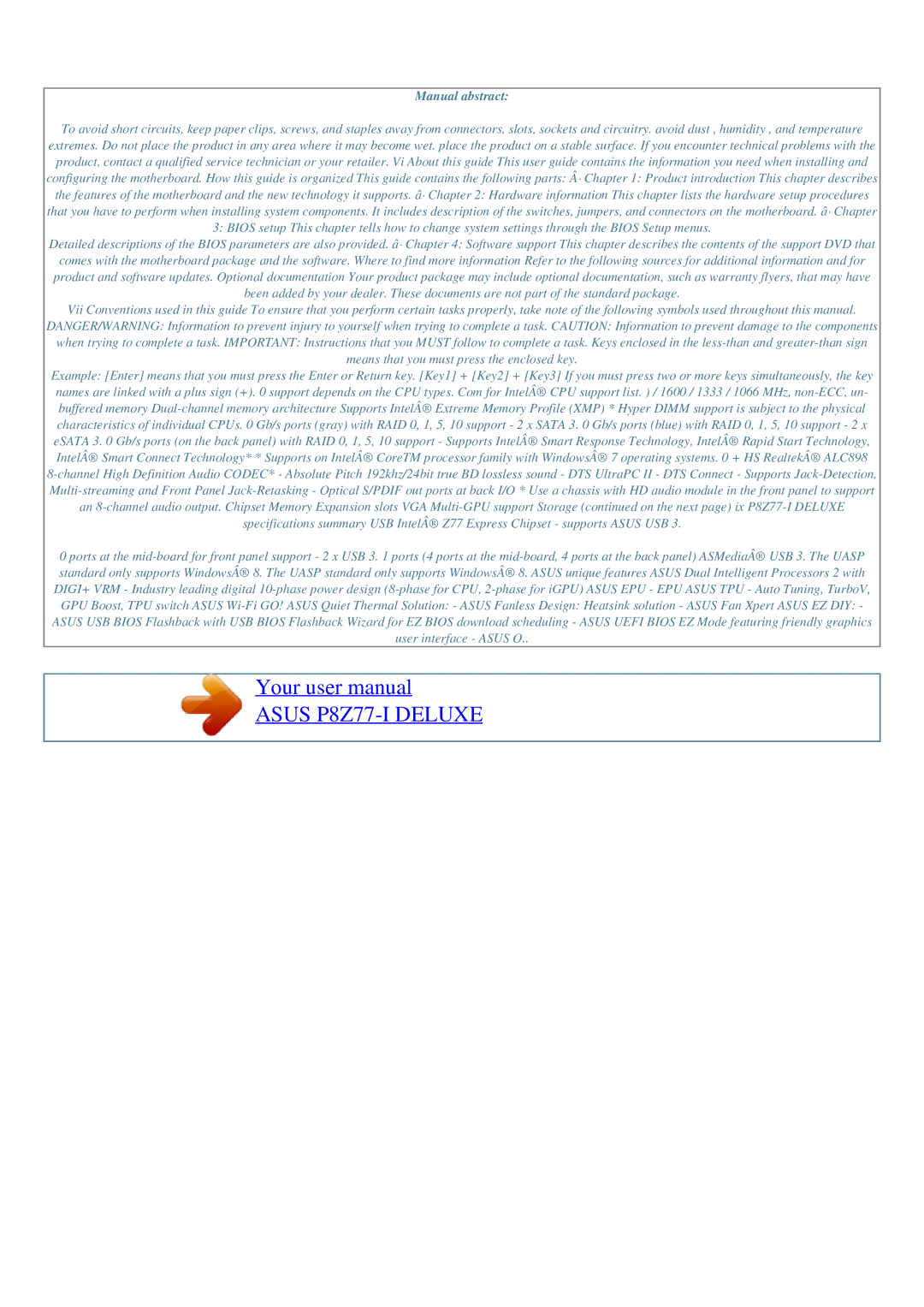Manual abstract:
To avoid short circuits, keep paper clips, screws, and staples away from connectors, slots, sockets and circuitry. avoid dust , humidity , and temperature
extremes. Do not place the product in any area where it may become wet. place the product on a stable surface. If you encounter technical problems with the product, contact a qualified service technician or your retailer. Vi About this guide This user guide contains the information you need when installing and configuring the motherboard. How this guide is organized This guide contains the following parts: · Chapter 1: Product introduction This chapter describes the features of the motherboard and the new technology it supports. ⷠChapter 2: Hardware information This chapter lists the hardware setup procedures that you have to perform when installing system components. It includes description of the switches, jumpers, and connectors on the motherboard. ⷠChapter 3: BIOS setup This chapter tells how to change system settings through the BIOS Setup menus.
Detailed descriptions of the BIOS parameters are also provided. â· Chapter 4: Software support This chapter describes the contents of the support DVD that comes with the motherboard package and the software. Where to find more information Refer to the following sources for additional information and for product and software updates. Optional documentation Your product package may include optional documentation, such as warranty flyers, that may have been added by your dealer. These documents are not part of the standard package.
Vii Conventions used in this guide To ensure that you perform certain tasks properly, take note of the following symbols used throughout this manual.
DANGER/WARNING: Information to prevent injury to yourself when trying to complete a task. CAUTION: Information to prevent damage to the components when trying to complete a task. IMPORTANT: Instructions that you MUST follow to complete a task. Keys enclosed in the
Example: [Enter] means that you must press the Enter or Return key. [Key1] + [Key2] + [Key3] If you must press two or more keys simultaneously, the key names are linked with a plus sign (+). 0 support depends on the CPU types. Com for Intel® CPU support list. ) / 1600 / 1333 / 1066 MHz,
0 ports at the
Your user manual
ASUS P8Z77-I DELUXE
Powered by TCPDF (www.tcpdf.org)