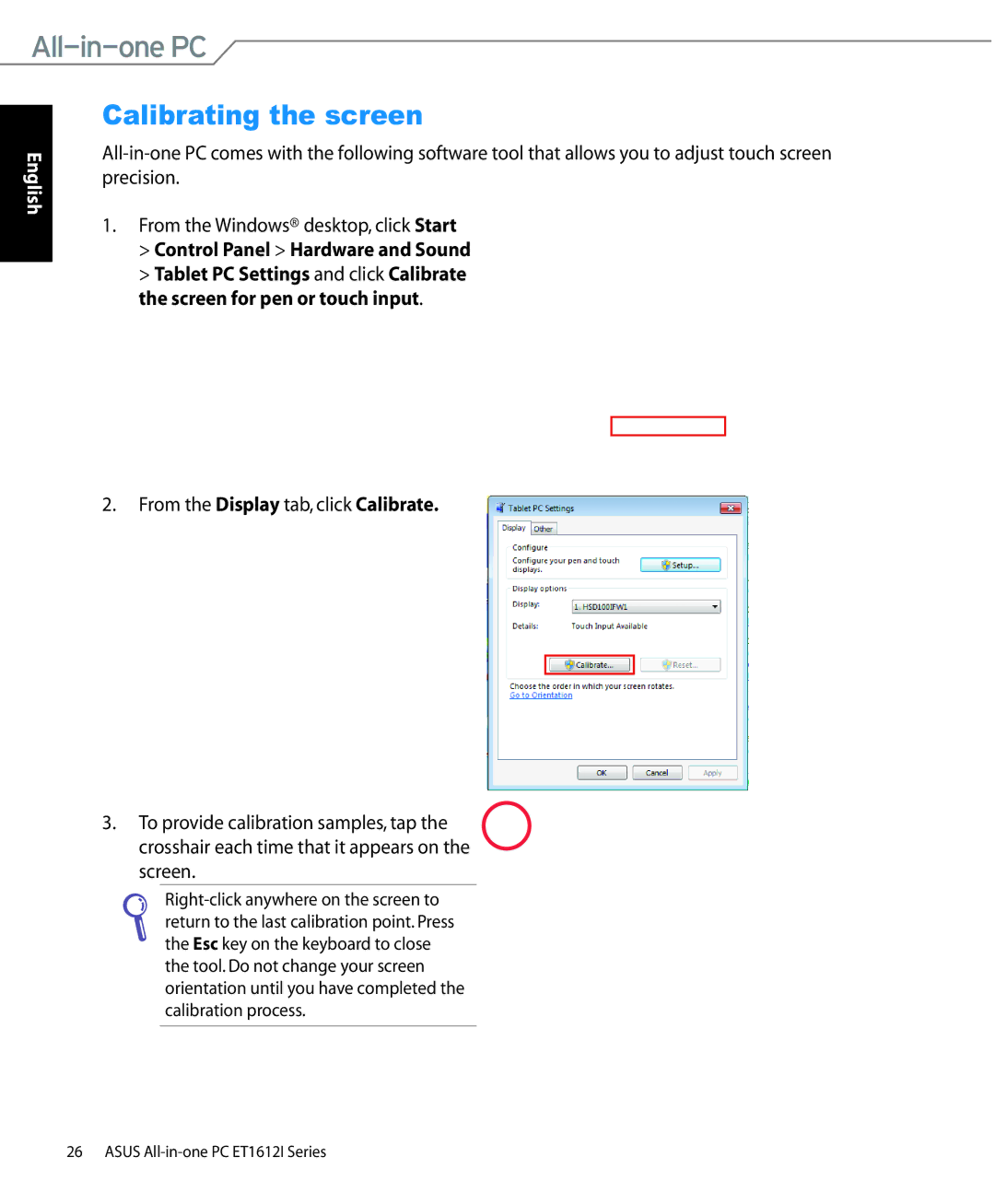ET1612IUTS-B004E, ET1612IUTSB007C, ET1612IUTSB004E specifications
The Asus ET1612IUTSB004E, ET1612IUTS-B004E, and ET1612IUTSB007C are part of Asus's innovative line of all-in-one touchscreen PCs, designed to cater to both personal and business needs. These sleek devices combine functionality with modern aesthetics, making them suitable for various environments—from home offices to retail spaces.One of the main features of these models is their 15.6-inch touchscreen display. The HD resolution delivers vibrant colors and sharp images, enhancing the user experience whether for casual browsing, professional applications, or multimedia consumption. The touchscreen capability adds an intuitive layer of interaction, allowing users to navigate with ease, which is particularly beneficial in settings that utilize point-of-sale systems or interactive displays.
Performance-wise, these all-in-one PCs are powered by efficient processing technologies. Depending on the specific model, they may include Intel processors that ensure smooth multitasking and responsiveness. This makes them suitable for a wide range of applications, from document editing to light graphic design.
In terms of connectivity, the ET1612 models come equipped with multiple USB ports for easy connection with peripherals such as keyboards, mice, and external storage devices. They also feature HDMI and VGA ports, enabling users to connect to larger displays or projectors seamlessly.
Another highlight of these models is their energy efficiency. Designed with green technology in mind, they consume less power without compromising performance, making them a smart choice for environmentally conscious consumers and businesses.
Furthermore, the compact and lightweight design of the Asus ET1612 series makes them highly portable, which is a significant advantage for businesses that require flexibility in their workspace. The built-in stand allows for easy adjustments to viewing angles, promoting comfort during long working hours.
Lastly, Asus's commitment to durability is evident in these models. They undergo rigorous testing to ensure they can withstand the daily strains of use, making them reliable for both home and commercial applications.
In summary, the Asus ET1612IUTSB004E, ET1612IUTS-B004E, and ET1612IUTSB007C are multifunctional all-in-one PCs that combine performance, design, and durability, making them ideal solutions for a variety of users seeking efficient technology.