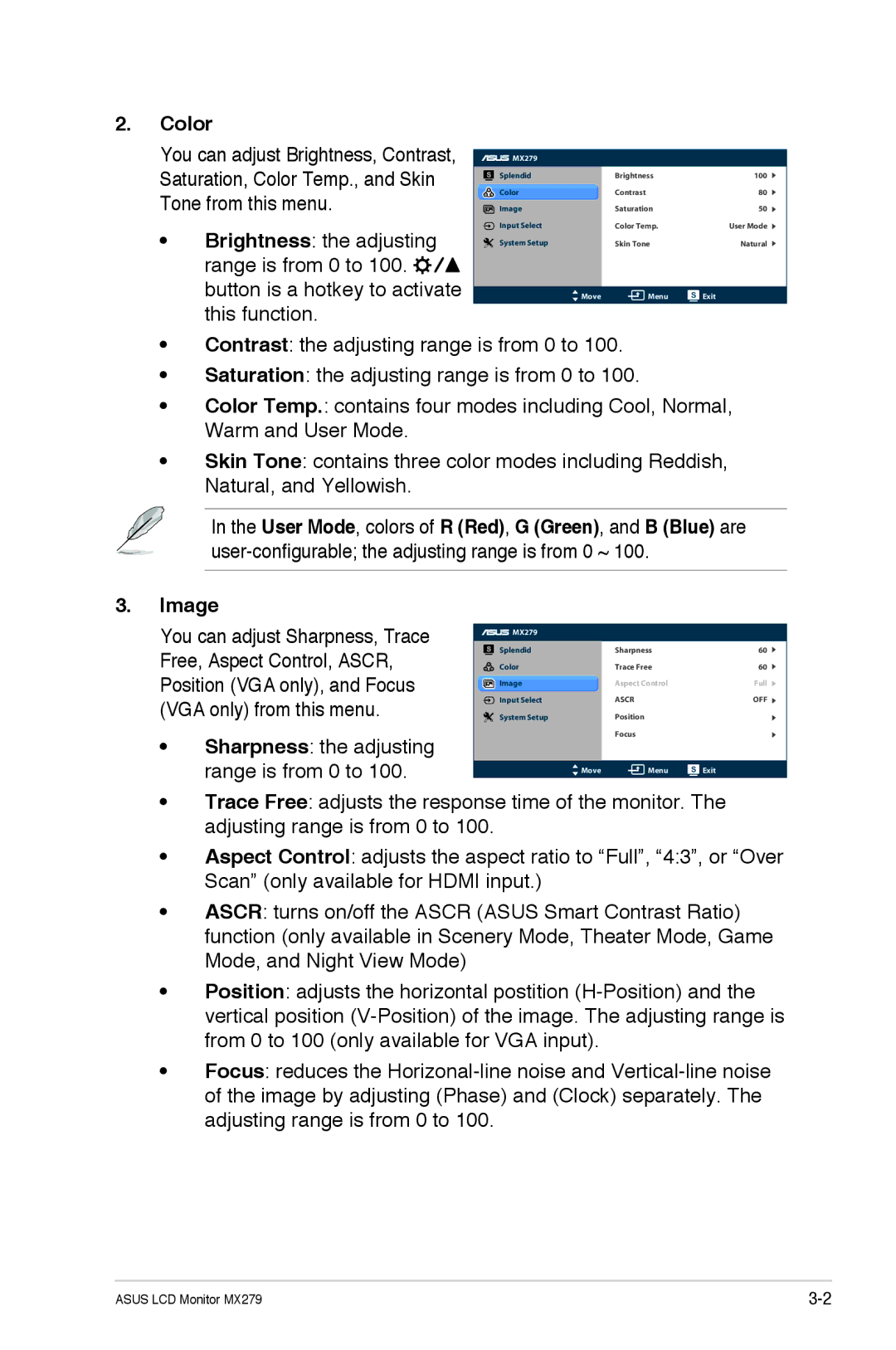2.Color
You can adjust Brightness, Contrast, Saturation, Color Temp., and Skin Tone from this menu.
•Brightness: the adjusting range is from 0 to 100. ![]()
![]()
![]() button is a hotkey to activate this function.
button is a hotkey to activate this function.
|
| MX279 |
|
|
|
| Splendid | Brightness | 100 |
|
| Color | Contrast | 80 |
|
| Image | Saturation | 50 |
|
| Input Select | Color Temp. | User Mode |
|
| System Setup | Skin Tone | Natural |
|
|
|
|
|
|
| Move | Menu | Exit |
|
|
|
|
|
•Contrast: the adjusting range is from 0 to 100.
•Saturation: the adjusting range is from 0 to 100.
•Color Temp.: contains four modes including Cool, Normal, Warm and User Mode.
•Skin Tone: contains three color modes including Reddish, Natural, and Yellowish.
In the User Mode, colors of R (Red), G (Green), and B (Blue) are
3.Image
You can adjust Sharpness, Trace Free, Aspect Control, ASCR, Position (VGA only), and Focus (VGA only) from this menu.
•Sharpness: the adjusting range is from 0 to 100.
|
| MX279 |
|
|
|
| Splendid | Sharpness | 60 |
|
| Color | Trace Free | 60 |
|
| Image | Aspect Control | Full |
|
| |||
|
| Input Select | ASCR | OFF |
|
| System Setup | Position |
|
|
|
| Focus |
|
|
|
|
|
|
|
| Move | Menu | Exit |
|
|
|
|
|
•Trace Free: adjusts the response time of the monitor. The adjusting range is from 0 to 100.
•Aspect Control: adjusts the aspect ratio to “Full”, “4:3”, or “Over Scan” (only available for HDMI input.)
•ASCR: turns on/off the ASCR (ASUS Smart Contrast Ratio) function (only available in Scenery Mode, Theater Mode, Game Mode, and Night View Mode)
•Position: adjusts the horizontal postition
•Focus: reduces the
ASUS LCD Monitor MX279 |