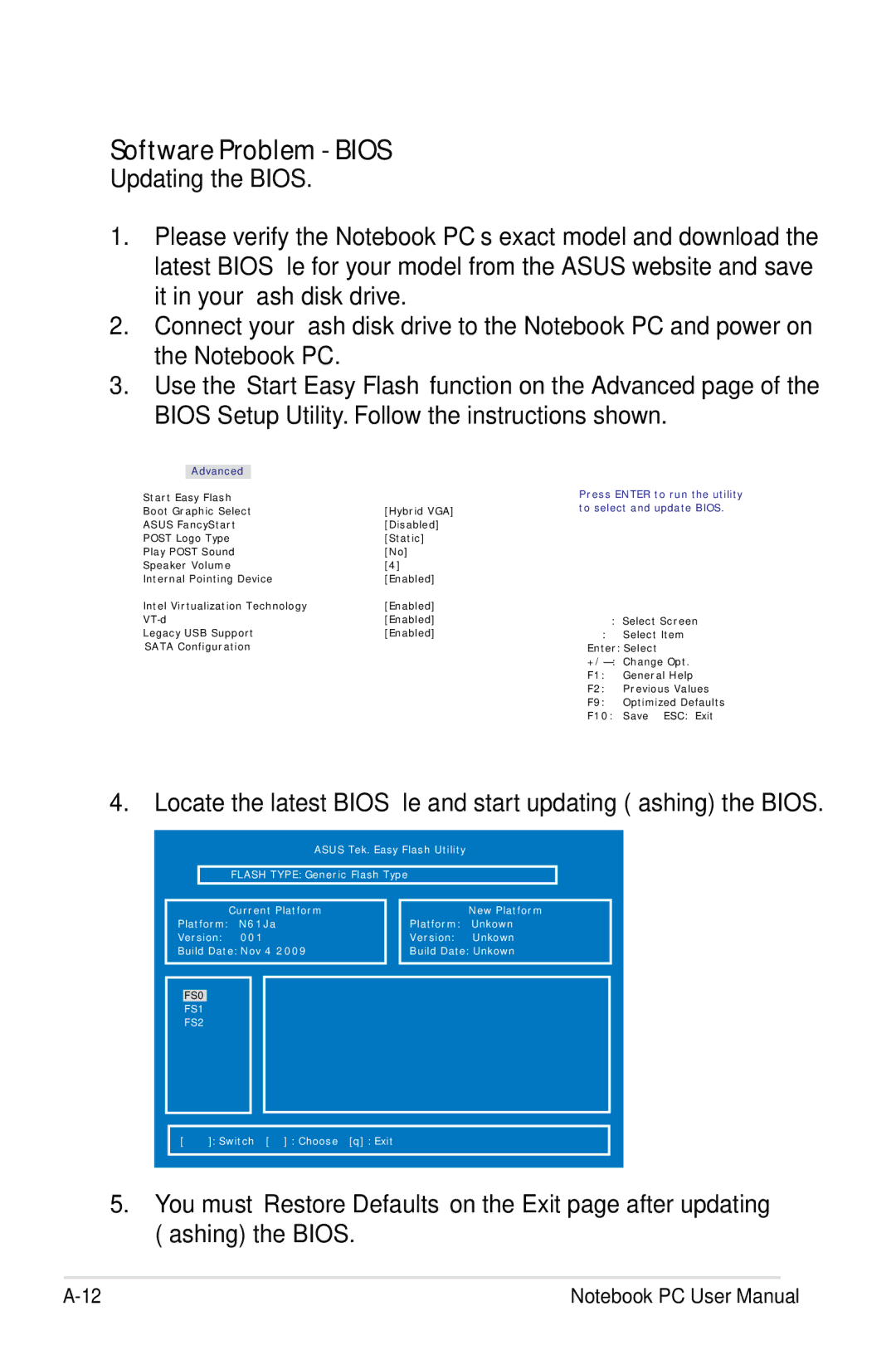N61JQ-A1 specifications
The Asus N61JQ-A1 is a remarkable laptop that blends performance, portability, and aesthetic appeal, making it a popular choice for both casual users and professionals. Launched as part of Asus's N series, this laptop is equipped with a robust set of features designed to enhance the user experience.At the heart of the Asus N61JQ-A1 is an Intel Core i7 processor, which provides exceptional processing power for multitasking, media editing, and gaming. With its quad-core architecture, the i7 ensures swift execution of demanding applications, while also maintaining energy efficiency. Coupled with 4GB of RAM, this laptop can handle multiple applications running simultaneously without sacrificing speed or responsiveness.
One of the standout features of the N61JQ-A1 is its dedicated NVIDIA GeForce 410M graphics card. This discrete GPU is designed to deliver superior graphics performance, making it an excellent choice for gamers and those who engage in graphic-intensive tasks like video editing or 3D modeling. The visual experience is further enhanced by the 16-inch LED-backlit display, which offers vibrant colors and sharp detail, providing an immersive viewing experience.
In terms of storage, the laptop comes with a generous 500GB hard drive, allowing users to store an extensive library of files, documents, and media. The storage capacity, paired with Asus's Super Hybrid Engine technology, extends battery life and optimizes performance, ensuring users can work efficiently throughout the day.
The Asus N61JQ-A1 also emphasizes connectivity, with various ports including USB 2.0 and USB 3.0, HDMI for high-definition output, and a multi-card reader. The Wi-Fi capability allows for fast wireless connectivity, making it easy to stay connected while on the go.
In addition to its technical specifications, the design of the N61JQ-A1 is noteworthy. It features a sleek aluminum chassis that not only enhances durability but also adds a touch of elegance. The ergonomic keyboard and touchpad offer an enjoyable typing experience, while the overall weight of the laptop ensures portability for users who travel frequently.
In summary, the Asus N61JQ-A1 is designed for individuals who seek a powerful yet versatile laptop. With its robust processing capability, dedicated graphics, generous storage, and elegant design, it is well-suited for a variety of tasks, from gaming to everyday productivity. This combination of features makes the Asus N61JQ-A1 a worthy contender in the competitive laptop market.