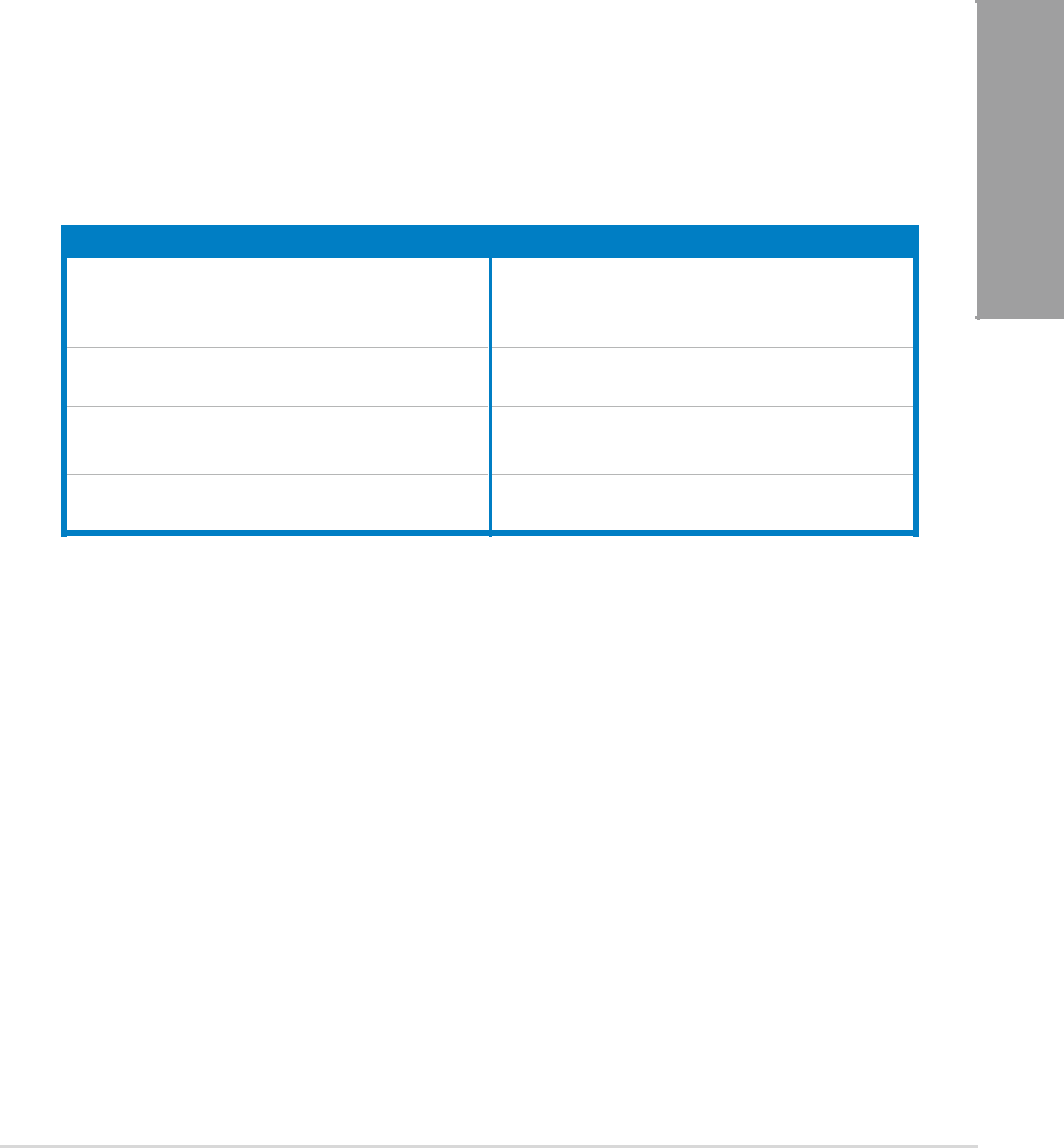Page
E7150
First Edition
February
Contents
Chapter 1:
Product introduction
1.3.2Dual Intelligent Processors 3.1 with New DIGI+ Power Control
Chapter 2:
Chapter 3:
BIOS setup
Chapter 4:
Software support
Chapter 5:
Multiple GPU technology support
AMD® CrossFireX™
Installing two CrossFireX™
Enabling the AMD® CrossFireX™
Page
Notices
Federal Communications Commission Statement
•This device may not cause harmful interference, and
•Reorient or relocate the receiving antenna
•Increase the separation between the equipment and receiver
Safety information
Electrical safety
Operation safety
•Place the product on a stable surface
About this guide
How this guide is organized
This guide contains the following parts:
•Chapter 1: Product introduction
•Chapter 2: Hardware information
Conventions used in this guide
DANGER/WARNING:
CAUTION:
IMPORTANT
NOTE
P8Z77 WS specifications summary
Page
Page
Page
1.1Welcome
Thank you for buying an ASUS® P8Z77 WS motherboard
1.2Package contents
Check your motherboard package for the following items
Chapter
1 Chapter
1.3Special features
1.3.1Product highlights
Intel® Z77 Express Chipset
PCI Express®
Intel® Smart Response Technology
SSD Speed with HDD Capacity
Intel® Smart Connect Technology
Intel® Rapid Start Technology
Complete USB 3.0 Integration
Up to 85% CPU O.C. Performance Boost
CPU Power Wattage cut in half
USB 3.0 Boost
USB Charger+
ASUS SSD Caching
USB BIOS Flashback
Network iControl
MemOK
Any Memory is A-OK
1.3.4ASUS Quiet Thermal Solution
1.3.5ASUS EZ DIY
ASUS UEFI BIOS (EZ Mode)
ASUS Q-Connector
Make Connection Quick and Accurate
ASUS EZ-Flash2
1.3.6ASUS Workstation exclusive features
4-waySLI
1.3.7Other special features
LucidLogix Virtu MVP
technology while retaining
LucidLogi
DTS UltraPC
2.1Before you proceed
2.2Motherboard overview
2.2.1Motherboard layout
2 Chapter
Layout contents
Connectors/Jumpers/Slots
Page
2.2.2Central Processing Unit (CPU)
2.2.3System memory
Recommended memory configurations
Memory configurations
P8Z77 WS Motherboard Qualified Vendors Lists (QVL)
2.2.4Expansion slots
1PCIe 3.0/2.0 x16_1 slot (single at x16 or dual at x8/x8 mode)
2PCIe 3.0/2.0 x16_2 slot (at x8 mode)
3PCIe 2.0 x1_1 slot
4PCIe 3.0/2.0 x16_3 slot (single at x16 or dual at x8/x8 mode)
IRQ assignments for this motherboard
Intel PCH SATA
Controller #0
Controller #1
SMBUS Controller
2.2.5Onboard switches
1.Power-onswitch
2.Reset switch
Press the reset switch to reboot the system
3.MemOK! switch
4.TPU switch
5.EPU switch
6.Clear CMOS switch
2.2.6Onboard LEDs
1.POST State LEDs
2.TPU LED
The TPU LED lights when the TPU switch is turned to Enable
3.EPU LED
4.Q-CodeLEDs
Q-Codetable
Code Description
0C – 0D
11 –
– 1C
Q-Codetable (continued)
Code
Description
3B – 3E
50 –
6B – 6F
7A – 7F
9E – 9F
B8– BF
ACPI/ASL Checkpoints
0xAC
0xAA
2.2.7Jumper
1.Chassis Fan control setting (3-pinCHAFAN_SEL)
2.2.8Internal connectors
1.Intel® Z77 Serial ATA 6.0 Gb/s connectors (7-pinSATA6G_1/2 [gray])
2.Intel® Z77 Serial ATA 3.0 Gb/s connectors (7-pin SATA3G_3–6[blue])
3.Marvell® Serial ATA 6.0 Gb/s connectors (7-pinSATA6G_E1/E2 [navy blue])
4.USB 3.0 connector (20-1pin USB3_12)
5.USB 2.0 connectors (10-1pin USB1112; USB1314)
48 MBps connection speed
6.Digital audio connector (4-1pin SPDIF_OUT)
7.IEEE 1394a port connector (10-1pin IE1394_2)
8.CPU, chassis, and power fan connectors
(4-pinCPU_FAN; 4-pinCPU_OPT; 3/4 pin CHA_FAN1-4)
9.Front panel audio connector (10-1pin AAFP)
10.ATX power connectors (24-pinEATXPWR; 8-pinEATX12V, 4-pinEZ_PLUG)
11.TPM connector (20-1pin TPM)
12.System panel connector (20-8pin PANEL)
This connector supports several chassis-mountedfunctions
•System power LED (2-pinPLED)
•Hard disk drive activity LED (2-pinIDE_LED)
•System warning speaker (4-pinSPEAKER)
2.3Building your computer system
2.3.1Additional tools and components to build a PC system
2.3.2CPU installation
Page
2.3.3CPU heatsink and fan assembly installation
To install the CPU heatsink and fan assembly
1 A2
To uninstall the CPU heatsink and fan assembly
Page
2.3.5Motherboard installation
Page
2.3.6ATX Power connection
OROR
Page
_LED
IDE
To install USB 2.0 Connector
connector
To install USB 3.0 Connector
To install PCIe x1 cards
2.3.11USB BIOS Flashback
2Plug the USB flash drive to the bottom port connector in the back I/O
4The Flashback function is enabled once the light starts to flash
6.BIOS update is complete once the light signal goes out
2.3.12Rear panel connection
Rear panel connectors
1. PS/2 keyboard and mouse port
2.ASMedia USB 3.0 ports 1 and 2
support ASUS USB 3.0 Boost UASP
**LAN ports LED indications
Activity Link LED
OFF
No link
10 Mbps connection
Page
Connect to 4.1 channel Speakers
Connect to 5.1 channel Speakers
Connect to 7.1 channel Speakers
2.4Starting up for the first time
1.After making all the connections, replace the system case cover
2.Be sure that all switches are off
5.Turn on the devices in the following order:
a.Monitor
Page
3.1Knowing BIOS
We recommend that you not change the default BIOS settings
3.2BIOS setup program
EZ Mode
Advanced Mode
3 Chapter
3.2.2Advanced Mode
Menu bar
The menu bar on top of the screen has the following main items:
Main
For changing the basic system configuration
Menu items
Back button
Submenu items
Pop-upwindow
Scroll bar
3.3Main menu
3.3.4Security
The Security menu items allow you to change the system security settings
Administrator Password
To set an administrator password:
1.Select the Administrator Password item and press <Enter
User Password
User Password
Not Installed
Installed
To set a user password:
1.Select the User Password item and press <Enter
User Password
Not Installed
3.4Ai Tweaker menu
1-CoreRatio Limit [Auto]
2-CoreRatio Limit [Auto]
3-CoreRatio Limit [Auto]
4-CoreRatio Limit [Auto]
Internal PLL Overvoltage [Auto]
Allows you to set the internal PLL voltage
Configuration options: [Auto] [Enabled] [Disabled]
CPU bus speed : DRAM speed ratio mode [Auto]
Memory Frequency [Auto]
DRAM Timing Control
DRAM CAS# Latency [Auto]
DRAM RAS# to CAS# Delay [Auto]
DRAM RAS# PRE Time [Auto]
DRAM RAS# ACT Time [Auto]
DRAM COMMAND Mode [Auto]
DRAM READ to PRE Time [Auto]
DRAM FOUR ACT WIN Time [Auto]
DRAM WRITE to READ Delay [Auto]
DRAM CKE Minimum pulse width [Auto]
DRAM CAS# Write Latency [Auto]
MRC Fast Boot [Enabled]
DRAM CLK Period [Auto]
Transmitter Slew (CHA) [Auto]
Transmitter Slew (CHB) [Auto]
Receiver Slew (CHA) [Auto]
Turbo Mode [Enabled]
CPU Load-LineCalibration [Auto]
CPU Voltage Frequency [Auto]
VRM Spread Spectrum [Disabled]
CPU Power Phase Control [Auto]
CPU Power Duty Control [T.Probe]
CPU Current Capability [100%]
CPU Power Thermal Control [130]
DRAM Current Capability [100%]
DRAM Voltage Frequency [Auto]
DRAM Power Phase control [Auto]
DRAM Power Thermal Control [110]
CPU Offset Voltage [Auto]
VCCSA Voltage [Auto]
VCCIO Voltage [Auto]
CPU PLL Voltage [Auto]
PCH Voltage [Auto]
DRAM DATA REF Voltage on CHA/B [Auto]
3.5Advanced menu
3.5.1CPU Configuration
Intel Adaptive Thermal Monitor [Enabled]
Active Processor Cores [All]
Limit CPUID Maximum [Disabled]
CPU C1E [Auto]
CPU C3 Report [Auto]
CPU C6 Report [Auto]
Entry on S3 RTC Wake [Enabled]
Entry After [10 Minutes]
Active Page Threshold Support [Disbaled]
Active Memory Threshold [x]
3.5.3SATA Configuration
SATA Mode Selection [AHCI]
Allows you to set the SATA configuration
[IDE]
Parallel ATA physical storage devices
Primary Display [Auto]
iGPU Memory [64M]
Render Standby [Enabled]
iGPU Multi-Monitor[Disabled]
3.5.5USB Configuration
The items in this menu allow you to change the USB-relatedfeatures
Legacy USB Support [Enabled]
The USB devices can be used only for the BIOS setup program
detected, the legacy USB support is disabled
3.5.6Onboard Devices Configuration
HD Audio Controller [Enabled]
Enables the High Definition Audio Controller
Front Panel Type [HD]
[HD]
SPDIF Out Type [SPDIF]
VIA 1394 Controller [Enabled]
Marvell Storage Controller [Enabled]
Marvell Storage OPROM [Enabled]
Marvell Storage Firmware Check And Update [Disabled]
Change Settings [IO=3F8h; IRQ=4]
Power On By PCIE/PCI [Disabled]
Power On By Ring [Disabled]
Power On By RTC [Disabled]
3.5.8Network Stack
Network Stack [Disable Link]
3.6Monitor menu
CPU Fan Profile [Standard]
Chassis Fan Profile 1/4 [Standard]
3.7Boot menu
Option ROM Messages [Force BIOS]
[Force BIOS]
sequence
[Keep Current]
manufacturer had set the add-ondevice to do so
3.8Tools menu
Label
Allows you to input the label of the setup profiles
Save to Profile
Load from Profile
3.8.3.ASUS SPD Information
SATA 6G E1 (Blue) / SATA 6G E2 (Blue)
3.9Exit menu
3.10Updating BIOS
Updating the BIOS through the Internet
To update the BIOS through the Internet:
From the ASUS Update screen, select
Update BIOS from Internet
4.You can decide whether to change
Updating the BIOS through a BIOS file
To update the BIOS through a BIOS file:
Update BIOS from file
You can decide whether to change the BIOS boot logo. Click
4.Follow the onscreen instructions to complete the update process
3.10.2ASUS EZ Flash 2 utility
To update the BIOS using EZ Flash 2:
1.Insert the USB flash disk that contains the latest BIOS file to the USB port
Enter the Advanced Mode of the BIOS setup program. Go to the
ASUS EZ Flash Utility
3.10.3ASUS CrashFree BIOS 3 utility
Recovering the BIOS
To recover the BIOS:
1.Turn on the system
3.10.4ASUS BIOS Updater
Before updating BIOS
3.Turn off the computer and disconnect all SATA hard disk drives (optional)
Booting the system in DOS environment
Boot your computer. When the ASUS Logo appears, press <F8> to show the
Updating the BIOS file
To update the BIOS file using BIOS Updater
1.At the FreeDOS prompt, type bupdater /i <xxxxx.rom> and press <Enter
2.The BIOS Updater screen appears as below
Select
4.1Installing an operating system
4.2Support DVD information
4.2.1Running the support DVD
4 Chapter
4.2.2Obtaining the software manuals
4.3Software information
4.3.1AI Suite
Installing AI Suite
To install AI Suite II on your computer
2.Click the Utilities tab, then click AI Suite
4.3.2TurboV EVO
TurboV
Using Advanced Mode
Click on the Advanced Mode tab to adjust the advanced voltage settings
CPU Ratio
Allows you to manually adjust the CPU ratio
1.Click on the CPU Ratio tab
Using Fast Tuning
Using Extreme Tuning
Stop
An animation appears indicating
Ai Charger+
4.3.3DIGI+ Power Control
Select CPU Power or DRAM Power to adjust the power control settings
Smart DIGI+
Function no. Function description
1Smart DIGI+ Key
1CPU Load-lineCalibration
2CPU Current Capability
3CPU Voltage Frequency
4iGPU Load-lineCalibration
5iGPU Current Capability
6CPU Power Phase Control
7CPU Power Thermal Control
8CPU Power Response Control
1DRAM Current Capability
2DRAM Voltage Frequency
3DRAM Power Phase Control
Optimized
4DRAM Power Thermal Control
4.3.4EPU
Launching EPU
Tool > EPU
4.3.5Probe
Launching Probe
Tool > Probe
Configuring Probe
Voltage/Temperature/Fan Speed
4.3.6FAN Xpert
Launching FAN Xpert
Tool > Fan Xpert
Using FAN Xpert
Fan Name
4.3.7Sensor Recorder
Launching Sensor Recorder
Tool > Sensor Recorder
Using Sensor Recorder
Voltage/ Temperature/ Fan Speed
4.3.8USB BIOS Flashback Wizard
Scheduling the latest BIOS download
Download Setting
Schedule (days)
Cancel
Save to
Download
2.3.11 USB BIOS Flashback
4.3.9USB 3.0 Boost
Launching USB 3.0 Boost
Tool > USB 3.0 Boost
Configuring USB 3.0 Boost
1.Connect a USB 3.0 device to the USB 3.0 port
4.3.10ASUS Update
Update> ASUS Update
Using ASUS Update
•Update BIOS from Internet
•Download BIOS from Internet
4.3.11ASUS SSD Caching
Launching ASUS SSD Caching
Tool > ASUS SSD Caching
Configuring ASUS SSD Caching
3.Caching function will be activated once initialization is complete
4.3.12Network iControl
Tool > Network iControl
Using EZ Start
To use EZ Start:
Using Quick Connection
Configuring the PPPoE connection settings
Quick Connection
To configure the PPPoE settings:
1.Right-clickin the taskbar, and select Open Network and Sharing Center
Configuring the Quick Connection
To configure the auto-PPPoEconnection:
1.Click the Quick Connection tab
tab
Tick
Using EZ Profile
EZ Profile
4.3.13USB Charger+
Launching the USB Charger+
To launch this utility, open the AI Suite II, then click Tool > USB Charger+
USB fast-chargingmode settings
•Disable: disables the USB fast-chargingfunction
Setting up the charging function
Charging the device
Disabling the charging function
4.3.14MyLogo2
Update> MyLogo
Using MyLogo
Change the BIOS boot logo of my motherboard
Browse
Auto Tune
3.You can click on Booting Preview to preview the boot image. Then click Next
4.Click on Flash to start updating the image to the boot logo
At BIOS File
Follow steps
4.3.15Audio configurations
A. Realtek HD Audio Manager with DTS UltraPC II for Windows® 7™
Realtek HD Audio Manager for Windows XP
4.4RAID configurations
The motherboard supports the following SATA RAID solutions:
Rapid Storage Technology
•Mavell® RAID utility with RAID 0 and RAID 1 support
4.4.1RAID definitions
4.4.2Installing Serial ATA hard disks
To install the SATA hard disks for a RAID configuration:
1.Install the SATA hard disks into the drive bays
2.Connect the SATA signal cables
3.Connect a SATA power cable to the power connector on each drive
Creating a RAID set
To create a RAID set:
From the utility main menu, select
1. Create RAID Volume
2.Enter a name for the RAID set and press <Enter
RAID 0: 128KB
RAID 10: 64KB
RAID 5: 64KB
Create Volume
CREATE VOLUME
Deleting a RAID set
To delete a RAID set:
2. Delete RAID Volume
DELETE VOLUME
Exiting the Intel® Rapid Storage Technology Option ROM utility
4.4.5Marvell RAID utility
The onboard Marvell SATA 6.0 Gb/s controller allows you to create a RAID 0 or
To enter the Marvell utility, press <Ctrl> + <M> during POST
Create a RAID Array
1.Move the selection bar to HBA 0: Marvell 0 and press <Enter
RAID Level: Select a RAID Level. Configuration options: [RAID 0] [RAID 1]
Configuration options: [32K] [64K]
Configuration options: [None] [1G] [10G]
Name: Enter a name with 1–10letters (no special characters) for the RAID array
6.Press <F10>. The following warning message appears:
Press <Y> to save the RAID setting and exit the Marvell RAID utility
Delete an existing RAID Array
Select the RAID array to delete and press <Enter>. Select
Delete
Page
To install Intel® Smart Response Technology:
Click the Drivers tab, then click Intel
To use Intel® Smart Response Technology:
b. Select the size allocated for SSD caching
c. Select which HDD for caching
Select
to disable this function and select
to switch acceleration mode to Enhanced/ Maximus
4.5Creating a RAID driver disk
4.5.1Creating a RAID driver disk without entering the OS
To create a RAID driver disk without entering the OS:
1.Boot your computer
2.Press <Del> during POST to enter the BIOS setup utility
4.5.3Installing the RAID driver during Windows® OS installation
To install the RAID driver in Windows® XP:
4.Follow the succeeding screen instructions to complete the installation
To install the RAID driver for Windows® Vista or later OS:
During the OS installation, click
4.5.4Using a USB floppy disk drive
2.Right-click My Computer on the
Windows® desktop or start menu, and then select Manage from the pop-upwindow
start
Manage
4Chapter
Page
5.1AMD® CrossFireX™ technology
5.1.1Requirements
•Ensure that your graphics card driver supports the AMD CrossFireX technology
Download the latest driver from the AMD website (www.amd.com)
5.1.2Before you begin
5 Chapter
5.1.3Installing two CrossFireX™ graphics cards
1.Prepare two CrossFireX-readygraphics cards
connector is firmly in place
6.Connect a VGA or a DVI cable to the graphics card
5.1.4Installing the device drivers
5.1.5Enabling the AMD® CrossFireX™ technology
Launching the AMD VISION Engine Control Center
To launch the AMD VISION Engine Control Center:
Right-click
5.2NVIDIA® SLI™ technology
5.2.1Requirements
In Dual SLI mode, you should have two identical
In Triple SLI mode, you should have three identical
In Quad SLI mode, you should have four identical
5.2.3Installing three SLI-readygraphics cards
1.Prepare three SLI-readygraphics cards
5.2.4Installing four SLI-readygraphics cards
1.Prepare four SLI-readygraphics cards
Align and firmly insert the
5.2.3Installing the device drivers
5.2.4Enabling the NVIDIA® SLI™ technology
Launching the NVIDIA Control Panel
You can launch the NVIDIA Control Panel by the following two methods
Right click on the empty space of the Windows
Start the NVIDIA Control Panel
Enabling SLI settings
5.3LucidLogix® Virtu™ solution
5.3.1Hardware installAMDon
To install LucidLogix® Virtu™:
2.Click the Drivers tab, then click LucidLogix® Virtu™ software
i-Mode
5.3.2Software configuration
To enable LucidLogix® Virtu™
Enable Virtu
2.LucidLogix® Virtu™ is enabled
Open control panel
ASUS contact information
ASUSTeK COMPUTER INC
Address
Telephone
+886-2-2894-3447