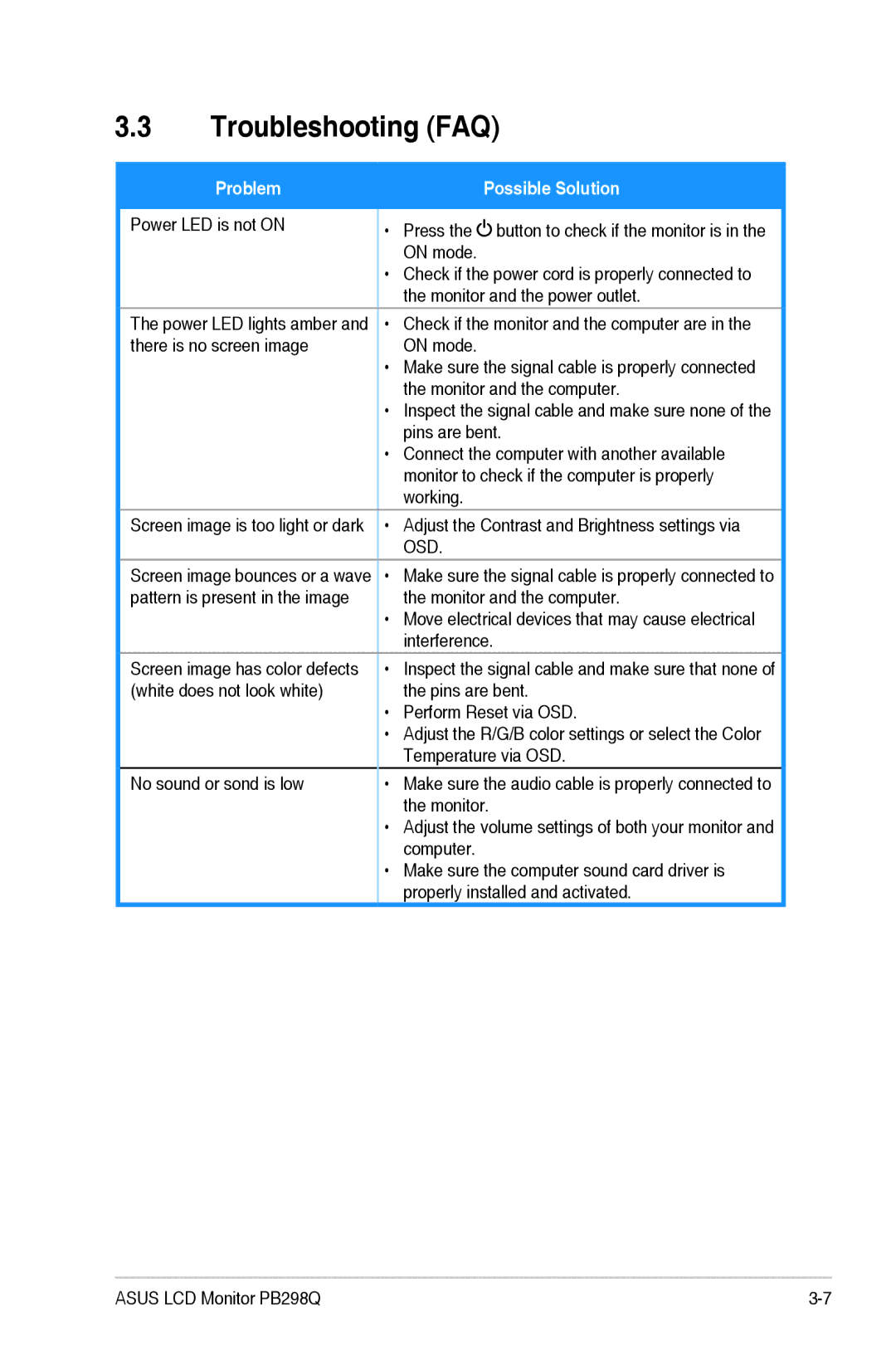PB298Q specifications
The Asus PB298Q is a high-quality monitor designed for professionals and enthusiasts who demand exceptional performance and accuracy in their visual experiences. With its 29-inch UltraWide format, it offers a resolution of 2560 x 1080 pixels, providing ample screen real estate for multitasking and creative workflows. This monitor is particularly favored by graphic designers, video editors, and gamers who benefit from its immersive display capabilities.One of the standout features of the Asus PB298Q is its IPS (In-Plane Switching) panel technology. This allows for wider viewing angles of up to 178 degrees, ensuring that colors remain consistent and vibrant, regardless of your position relative to the screen. Speaking of colors, the PB298Q covers 100% of the sRGB color space, which makes it ideal for color-sensitive work where accuracy is paramount. This accuracy is further enhanced by a factory-calibrated Delta E value of less than 2, which guarantees stunning image quality right out of the box.
The monitor supports a 75Hz refresh rate, which, combined with its rapid response time, makes it suitable for gaming as well. While not specifically marketed as a gaming monitor, its performance in this area is commendable, with minimal motion blur and tearing. The Asus PB298Q also features Adaptive-Sync technology, which helps to synchronize frame rates, delivering smoother gameplay experiences.
Connectivity options are plentiful with the PB298Q. It includes DisplayPort, HDMI, and a Mini DisplayPort, ensuring compatibility with a wide range of devices, from PCs to gaming consoles. The inclusion of USB 3.0 ports also aids in convenience, allowing users to connect peripherals directly to the monitor.
Asus places significant emphasis on user comfort, featuring an ergonomic design that includes tilt, swivel, and height adjustments, allowing users to customize their viewing angles easily. Additionally, the monitor is equipped with Asus's Eye Care technology, which minimizes eye strain during extended use by reducing blue light emissions and flicker.
Overall, the Asus PB298Q is a versatile and feature-rich monitor that caters to both professional and casual users alike. Its impressive performance, exceptional color accuracy, and ergonomic design make it a compelling choice for anyone seeking a reliable and immersive display solution.