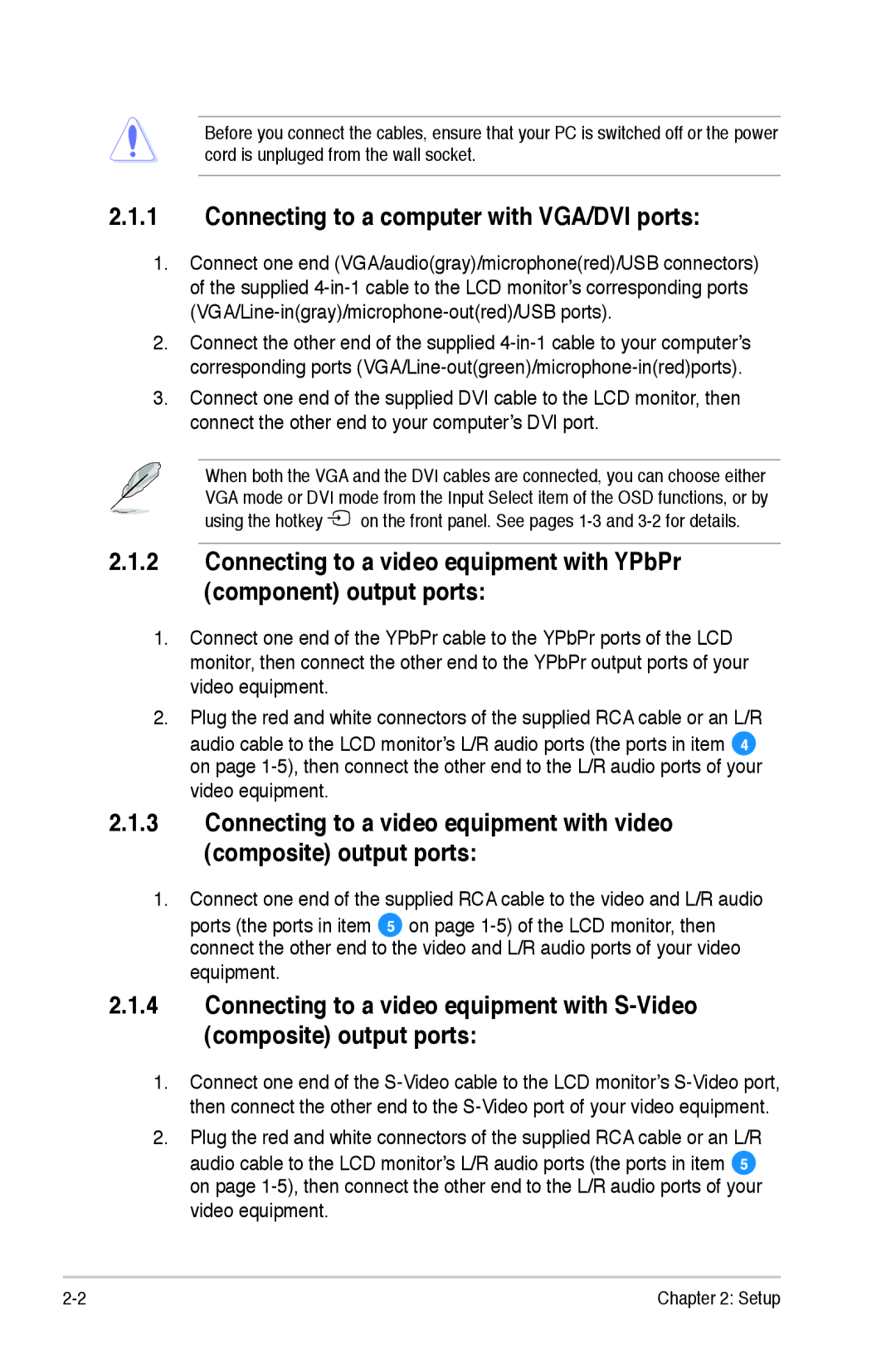Before you connect the cables, ensure that your PC is switched off or the power cord is unpluged from the wall socket.
2.1.1Connecting to a computer with VGA/DVI ports:
1.Connect one end (VGA/audio(gray)/microphone(red)/USB connectors) of the supplied
2.Connect the other end of the supplied
3.Connect one end of the supplied DVI cable to the LCD monitor, then connect the other end to your computer’s DVI port.
When both the VGA and the DVI cables are connected, you can choose either VGA mode or DVI mode from the Input Select item of the OSD functions, or by using the hotkey ![]() on the front panel. See pages
on the front panel. See pages
2.1.2Connecting to a video equipment with YPbPr (component) output ports:
1.Connect one end of the YPbPr cable to the YPbPr ports of the LCD monitor, then connect the other end to the YPbPr output ports of your video equipment.
2.Plug the red and white connectors of the supplied RCA cable or an L/R
audio cable to the LCD monitor’s L/R audio ports (the ports in item 4 on page
2.1.3Connecting to a video equipment with video (composite) output ports:
1.Connect one end of the supplied RCA cable to the video and L/R audio ports (the ports in item 5 on page
2.1.4Connecting to a video equipment with
1.Connect one end of the
2.Plug the red and white connectors of the supplied RCA cable or an L/R
audio cable to the LCD monitor’s L/R audio ports (the ports in item 5 on page
2- | Chapter 2: Setup |